Here is the response I got from Apple about this problem. Recently we rented a few movies from iTunes – a very easy and fast process. However, a few of the movies did not have captioning, and since I am very hard of hearing, I depend on that for being able to follow the story while watching the movie.
Oddly, since the DVD of these movies already has captioning, you would assume that the same movie rented from iTunes would also have captioning, right? Not so. When some movies are translated to the iTunes store for sale or rent, the captioning is sometimes stripped out. This is not because of disk space or a large file size. Captioning adds only a few MB to any movie.
And since Apple did not address the reasons why captioning is not on all of their media, movies and television shows sold or rented on iTunes, for now it remains a bit of a mystery.
Here is the Apple response:
Hi Roger,
I understand that you are wondering why closed captioning would be removed from movies that are available on the iTunes Store. I realize that you must be anxious to resolve this issue and I’m happy to assist.
The iTunes Store offers certain movies with closed captioning. To help you identify them, they have the closed-captioning logo.
I will explain how to find movies with closed captioning by searching and by browsing. I will also explain how to enable closed captioning for iTunes and compatible devices, which include the Apple TV, iPod classic, iPod nano (3rd generation), iPhone, and iPod touch.
To search for movies with closed captioning:
1) Open iTunes.
2) From the Store pull-down menu at the top, choose Search.
3) From the pop-up menu, choose Movies.
4) Click to select “Search movies that are available with Closed Captioning.”
5) Click Search to see all closed-captioned movies, or refine your search by providing specific criteria–such as a title, actor, or director–and then click Search.
How to browse and find movies with closed captioning:
1) Open iTunes.
2) Select iTunes Store on the left side of the window.
3) Click Browse in the QUICK LINKS box on the right side of the window.
4) Click to select Movies, then select a Genre.
5) In the list of movies in that Genre, any movies with closed captioning have the closed-captioning icon to the right of the movie title.
How to update iTunes and turn on closed captioning:
To watch a movie with closed captioning, first ensure you have the latest iTunes software. It’s available free of charge at the iTunes website:
http://www.itunes.com/download
Mac users will also need to install the latest version of QuickTime:
http://www.apple.com/quicktime/download
Open iTunes and choose Preferences from the iTunes menu (Mac) or Edit menu (Windows). Click the Playback icon and select “Show closed captioning when available.” Click OK to save your changes.
How to update the Apple TV software and turn on closed captioning:
1) From the main Apple TV menu, choose Settings > General > Update Software. (In early versions of Apple TV software, choose Settings > Update Software.)
2) Follow the onscreen prompts to download and apply the Update.
3) When the Update has downloaded and finished installing, your Apple TV will restart.
4) Choose Settings > Video.
5) Press the center button to toggle Closed Captioning On.
How to update your iPod or iPhone and turn on closed captioning:
For information about the model of iPod you have, please visit:
http://support.apple.com/kb/HT1353
Instructions to update your iPod with the latest software can be found here:
http://www.info.apple.com/kbnum/n60944
To turn on closed captioning on an iPod classic or iPod nano (3rd generation), choose iPod > Video > Settings > Captions. Toggle Captions to On.
To turn on closed captioning on an iPhone or iPod touch, tap Settings > iPod. Under the Video settings, toggle Closed Captioning to On.
I hope this information is helpful. Thank you for choosing the iTunes Store. Have a great weekend!
Sincerely,
April
iTunes Store Customer Support

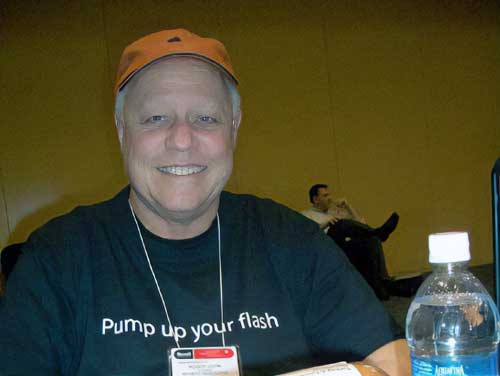
Leave a Reply
You must be logged in to post a comment.