Mac OS 8.0 was a smash hit, and I’d bet my last Tic-Tac that everyone is going to flock to download Mac OS 8.1 when it’s officially released (at the time I wrote this, Mac OS 8.1 was just starting to show its Golden Master face on the Web). Mac OS 8.1 is in fact a fabulous upgrade, featuring faster disk performance, tons of bug fixes, great enhancements, and the long-awaited HFS+. I’ve been using Mac OS 8.1 and the HFS+ format for some time now, and know a few of the ins and outs. So, I’ll try my best to help you figure out why, how, and when to upgrade to Mac OS 8.1. I’ll also give you some tips for installation and optimization.
First of all, it’s nearly guaranteed that users of Mac OS 8.0 will be interested in Mac OS 8.1. And they should be. Mac OS 8.1 contains a much revised version of Open Transport (v1.3), a better disk cache system for improved performance, Finder bug fixes, a better PC Exchange, LaserWriter 8.5.1 software, optimum disk storage (HFS+), and other nifty enhancements. All of this makes OS 8.1 very intriguing. I definitely recommend that you upgrade to 8.1. The question, however, is when to upgrade to 8.1. Better yet, how? The decision is solely yours, but there are things to keep in mind before jumping into 8.1. I’ve used the middle and late betas of OS 8.1 with some very interesting results. The mid betas wreaked havoc with my hard drive, mainly due to my own mistakes and faults in the installation process of 8.1 and the HFS+ system. The late betas were extremely stable, and the HFS+ system was flawless (when installed correctly).
First of all, the fact that the OS 8.1 and most of the updated components are available free of charge on Apple’s FTP servers is nice. This is a good thing for those that have no interest in converting to the HFS+ format. If you want to convert to HFS+ format, however, I highly recommend you splurge for the $20 CD-ROM upgrade. Without the OS 8.1 CD, you will likely have a very hard time converting to HFS+. This conversion can also be quite daunting for novice users and can entail considerable risks. Alsoft’s (http://www.alsoft.com
) new PlusMaker and PlusMaximizer utilities will convert your hard disk to HFS+ without initializing the disk. A word to the wise, however: back up you hard disk!! PlusMaker is not an excuse not to back up your disk, no matter how tempting. To test this trick, I used PlusMaker on my hard disk after I had OS 8.1 installed smoothly. I followed the instructions included with the program, and everything seemed to progress smoothly. I saved about 100MB of space after the transition. Upon restart, however, I had multiple file and application problems and eventually was forced to reformat my hard disk completely with Apple’s HFS+ Drive Setup program. Alsoft advises that you check for updates to their utilities after 8.1 is released. Keep in mind that I tested these final versions of PlusMaker on a late beta of 8.1. My friends at MacNN (http://www.macnn.com
) have posted an updated method for using PlusMaker to convert your disk. Visit the site at http://www.macnn.com/reports/os81.shtml
for that information. I haven’t tried this method, but it looks promising.
The moral of the story: backup your files and/or hard disk before converting to HFS+,regardless of which method you choose. And if you’re planning to go to HFS+, buy the update CD and save a barrel of time and trouble.
Another thing to consider is your other software. The OS is the most important piece of software on your Mac, but you have many other great titles that you use and depend on every day. Is that software compatible with OS 8.1? If not, when does the company that makes it plan to release an update or patch? It’s pretty safe to say that most programs that use a hard disk cache are not going to be compatible with 8.1 and the HFS+ system. Programs like FWB Hard Disk Toolkit 2.5, Speed Doubler 8, Norton Utilities 3.5, StuffIt Space Saver and others (pay careful attention to shareware titles) are either completely incompatible with 8.1 or HFS+ or have problems with certain features. Some of these programs are being updated as we speak, while others (particularly Norton Utilities) could take months to be updated for complete compatibility. Some products (like Conflict Catcher) have already had an update released. Are you willing to disable certain software until an update is released? Check around, and disable any software you think could be incompatible before you install 8.1. Disk optimization software, disk mounters/formatters, utilities that use the disk catalog file, and programs that tweak the hard disk for improved performance are all examples of programs to watch.
When you’re installing Mac OS 8.1, there are a few things to keep in mind. As I said before, I highly recommend buying the update CD. Apple recommends not updating from the startup disk. What this means is that you should start up from a device other than your main hard disk. That way, the 8.1 updater can do what it wants and needs as it’s updating the system on your main hard disk. Unless you have an external secondary hard disk, this is going to be hard if you downloaded the update from the Internet. If you do install from the hard disk that hosts your System Folder, pay special attention to the instructions included with 8.1. Be sure to turn off all non-Mac OS 8.0 extensions. Use Extensions Manager or Conflict Catcher for this, as it will keep things running much more smoothly. Secondly, remember that before and after you install 8.1 you should rebuild the desktop the safe way. It’s recommended that you turn all extensions and control panels off except Mac OS Easy Open and the Memory control panel. Use MicroMat’s (http://www.micromat.com
) freeware TechTool utility to rebuild the desktop for best results. If you’re an experienced user, you can get the same results by finding and deleting the two invisible desktop database files and restarting. Also, you can zap the PRAM if you feel so inclined, remembering to reset some control panels afterward.
Once everything is installed and the desktop rebuilt, turn on your extensions again and restart. If, by some chance, the desktop starts to rebuild again, just let it finish. By this time, everything should be just peachy, and System 8.1 should be installed and behaving nicely. But if you’ve encountered problems after this point, there are some things to try. First of all, don’t panic and immediately reinstall the software. First, go back over your extension set and see if you can find an extension that might be causing a problem (remember those utilities and programs we went over before?). If the problem is not with startup files, you’re still not out of choices. Go into the System Folder, and then open your Preferences Folder. Find the following files and trash them: Finder Preferences, Sound Preferences, Apple Menu Items Preferences, and Mac OS Easy Open Preferences. Then restart, rebuild the desktop, and see if the problem is gone. These preference files can sometimes become corrupted, and it’s a good safety measure to try to delete them if you have a problem. As a last ditch effort before you reinstall 8.1, you should zap the PRAM (again, use TechTool). If all else fails, the best choice is to simply reinstall Mac OS 8.1, and use the “New System Folder” option instead of updating the old. Keep in mind, though, that the “New System Folder” option is only available in the CD version of 8.1… another good reason to opt for the CD. You’ll have to move some files and preferences over to the new folder, but I can almost guarantee that this will solve most problems. I can also almost guarantee that you will never get this far with your 8.1 problems.
In conclusion, it’s safe to say that Apple, while hard at work on the upcoming Rhapsody, is still committed to the Mac OS. They’re paying great attention to detail, speed, and reliability. Mac OS 8.1 is worth the upgrade, and well worth the $20 price for the CD-ROM version. Simply decide what time is best for you, then upgrade your system. Keep watch on Version Tracker (http://www.versiontracker.com
) to see when utilities such as Speed Doubler 8 are updated, and be sure to get them. That way, you’ll have all your favorite programs running smoothly in no time. And be sure to stop by Ted Landau’s MacFixIt (http://www.macfixit.com
) for detailed information on incompatibilities and updates. Now, you’ve got all the info you need to make the transition from 8.0 to 8.1 as smooth as possible. Go get em’!
(For full information on downloading and/or ordering the Mac OS 8.1 upgrade, visit Apple’s 8.1 site at http://www.apple.com/Mac OS/8.1
)
Shay Fulton (classmac@aol.com)
Websites mentioned:
http://www.alsoft.com

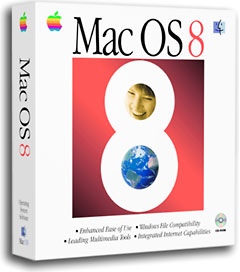
Leave a Reply
You must be logged in to post a comment.