Last month, I talked about the very basics of what CDs are, the differences between CD, CD-R, CD-RW, DVD, and others. Now that all of that is out of the way, it’s time to get into the fun stuff: making your own CDs! This month, we’ll look at creating music CDs and CD-ROMs using the most (and pretty much only) program out there, Adaptec’s Toast.
She’s A Beauty
Toast is a breeze to work with, though creating my first Audio CD was a learning experience. The LaCie CD Burner that Small Dog Electronics graciously loaned My Mac for this article came with Toast, so there was nothing I had to buy which did not come with the CD burner (except some blank CDs, but that goes without saying). Looking at all the various burners out there, I found that most companies also bundle Toast with the machine. When looking for a good deal, remember two things: fast burning speed (at least 8x), and that it comes bundled with Toast. You’re not really saving anything if you buy a burner and have to turn around and pony up more cash for Toast.
Another program that came with the LaCie was Adaptec’s DirectCD. It sounds like a perfect program: you insert a blank CD in your burner, and it shows up on your desktop just like a floppy disk or Zip. Then you simply copy to it by drag and drop, again just like a Zip or disk. I quickly found, though, that a CD created with DirectCD would not always work correctly. In fact, many CDs were ruined using DirectCD, meaning they either refused to mount or a “disc error” occurred. While I cannot say this is faulty software or a problem on my machine, I can say that I had no such problems using Toast.
One thing to keep in mind: when you make an error when burning or creating a CD, that CD is ruined (but not with CD-RW). So plan your recording session with care; CDs are much cheaper than a Zip disk (around a $1.50 in bulk or less, while Zips go for up to $10 a piece) but when you ruin one it is done and gone–there is no fixing or reformatting it. The low price, however, means you probably won’t shed any tears over a flub. Bad CD? Just grab another, noting the mistake you made last time.
Whip it
Time to create my first CD. (For those reading this online, click here to see how easy it is to duplicate a music CD.) The easy way, of course, it to simply drag an audio CD from your desktop to the Toast window, click “Write CD” and you’re done. This is not the best way, however. You should always, and I mean always, create a disc image of your CD before burning it. In the case of music CD, you will want to “Extract” the song from the original CD to your hard disk, and create your new CD from that source. The problem you may run into if you simply copy disc to disc is that the original may skip while you’re copying it, and that will ruin the blank CD. (A scratch or smudge on the CD can cause a skip.) I found this out the hard way, of course. So learn from my mistake and make sure you have at least 650MB of hard disk space on your hard drive before creating a CD. (That is how much data, be it audio or otherwise, a blank CD can hold.)
Calling Major Tom
My first effort was to create a “best of the 80’s” audio CD! I was in the mood for Come On Eileen, Der Kommissar, some A Flock Of Seagulls, and Major Tom from Peter Schilling. Call me nostalgic if you will, but I grew up in the 80’s, and think it is some of the best music ever made.
The problem up to now, though, was that there was so many good songs from so many bands, but most of those bands only had one or two songs worth a darn. A Best of the 80’s CD would be a godsend. I am not, however, about to buy all the CDs I would want to make the CD I wanted to create, so I had to make do with what I have. No problem!
After digging all my 80’s era CDs out, pouring over all the music, I finally had about 65 minutes worth of music I wanted to put to CD. My first try, as you can guess, was to simply insert each CD that contained the music I wanted to record, one after another, from disc to disc. After ruining three blank CDs, I decided to extract all the songs from the various CDs to my hard drive, and from there to the CD-R. It worked perfectly, and Adaptec’s Toast made it super simple.
Once I had all the songs on my hard drive, I could rearrange them to my heart’s content from inside the Toast window. (Web users can click here to see how easily this is done.)
Something else I found out from my buddy Shawn King of The MacShow was to burn audio CDs no faster than 2x speed. Thus, a 75 minute audio CD will take about 37 and a half minutes to process. Of course, it took me hours to cull all the songs I wanted to burn to CD, so the actual burning process seemed to go like the breeze.
What I like about you
After mastering the secrets of audio CDs, it was time to tackle the world of computer CD-ROMs. Talk about simple! Simply put all the things you want on your CD-ROM in a folder, name the folder what you want the CD-ROM to be titled, and drag it onto Toast! That’s it! Of course, if you’re going to create multiple CD-ROMs you may want to create a disk image to make the process go more quickly. You can do this using a program such as ShrinkWrap from Aladdin, or let Toast do it for you!
One thing to remember, if you will be creating a CD-ROM to be used on a PC, you will want to use ISO as the format.
I wanted to put everything ever done here at My Mac Magazine to CD and send a copy to our staff members (something I am still doing, little by little). I knew I wouldn’t be creating many CD-ROMs in one night, or even one weekend, so I put together everything and made a disk image for burning at a later time (web users can see how easy it is here). Then, when I have extra blank CDs, I’ll simply drag that disk image to Toast and a new CD-ROM will pop out a few mintes later. Unlike audio CDs, you can crank up the speed when burning a CD-ROM. If your CD-R can burn at 8x speeds, let it rip! A full CD will only take about ten minutes or so.
Is CD-R for you?
Things to think about
Iomega Zip 100MB blank disk: $10
Single blank CD-R: $2.50 (less in bulk)
Iomega Jaz 1GB blank disk: $77
Two blank CD-Rs: $5.00
Iomega Jaz 2GB blank disk: $90
Four blank CD-Rs: $10
More things to consider
You can reuse a Zip or Jaz disk, rewriting on them many times. (They both have a high failure rate compared to CDs, though.)
You can buy CD-RW and do the same thing, though CD-RW discs cost much more.
To share information from a Zip or Jaz (or the new Orb) the person must have purchased a Zip, Orb, or Jaz drive.
All computers for the last five years have CD players standard.
You can format all the above for use in PCs.
You can’t listen to music Zip, Jaz, or Orbs in your car.
You can create custom music CDs–compilations of your favorite songs–for just a few bucks.
You can download thousands of MP3s from the internet, convert them to AIFF (the format music CDs use) to jam on your car or home stereo. Cool!
CDs take much less space to store a large collection.
You can now buy a CD-R burner for less than $200.
So, is CD-R for you? Without knowing anything about you, your computer, or your personal habits, I would hazard a guess and say yes! Oh, heck, let’s get it right in the open: you must buy a CD-R! Put it on your Christmas list now (you can thank me later…)
Tim Robertson
publisher@mymac.com
Websites mentioned:
http://www.smalldog.com
http://www.tdk.com
http://www.lacie.com

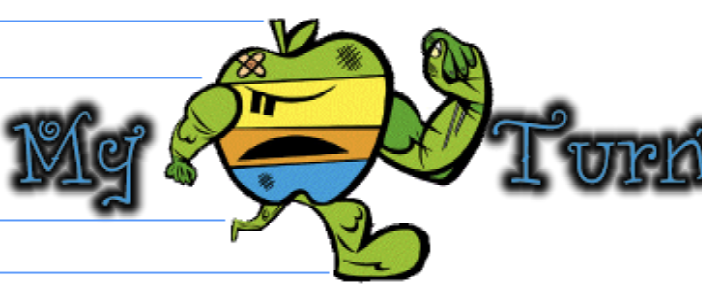
Leave a Reply
You must be logged in to post a comment.