Norton Online Backup 25 GB
Company: Symantec
Price: $49.99 for up to 5 computers with a maximum of 25 GB of backup storage.
http://nobu.backup.com
http://www.symantec.com/
Pervasive fast Internet connections have changed our lives in many ways. One interesting example is the growing field of online computer backup services. As more people realize the need to have an offsite backup component to their backup strategy, or simply want to avoid the complexity of maintaining many hard drives, online backup solutions continue to gain in popularity. Interestingly, many of the popular online backup services are not from previously established big name companies, but that has changed with the advent of the Norton Online Backup service from Symantec Corporation.
Symantec is well known in the PC world for their security and antivirus products, among others. They also have traditional backup and system imaging solutions, so branching into online backup services seems like a natural extension for them. Given their experience in providing software and services to the huge Windows market, I was excited to see how their online backup offering stacked up to the competition from a Mac user’s point of view.
Norton Online Backup provides 25 GB of storage for up to 5 computers for $49.99 per year. All data is automatically encrypted using 256-bit encryption as it is transmitted to the Symantec servers. Symantec offers a unique solution in that the service provides coverage for up to 5 computers, Mac or PC, and they don’t even have to be at the same location. If you want to give a relative or friend the ability to back up to your account, you can do so.
Another difference I noticed with Norton Online Backup compared to some of the other services is their interface for choosing files for backup. You can select sources such as drives or folders, similar to other online backup services, and these can be on any drives mounted to your system, whether internal, external, or network drives. The difference with the Norton service is that you also select from a number of available file categories to determine what files from your chosen backup sources will actually get backed up.
Available categories are Contacts, Financial Files, Music, Pictures, Email, Internet Favorites, Office Docs, and Video. This seems to be a comprehensive list that includes everything the average home user would need to backup. Unfortunately it’s also where the backup model breaks down for Mac users a bit.
Underneath each of those categories is a list of file types that will be backed up if you select that particular file category. Some of these map well to typical Mac document types for the category, such as .key, .numbers, and .pages extensions for files generated by Keynote, Numbers, and Pages, respectively. There are some changes I would make. I would have liked to have seen .rtf files included in the Office Documents category as well, for example, since for many Mac users, TextEdit is all they need and use for creating text documents. The image below shows the file extensions included in the Office Documents category.
The main problem with this type of file selection is that it might not be clear to users what will actually be backed up and what will not. Every Mac owner has iTunes and iPhoto, and could reasonably expect that when they choose Music and Pictures, their iTunes and iPhoto libraries will get backed up. Unfortunately, that’s not the case. If they’ve chosen the drive or folder that contains these libraries as a source, and if they have also have chosen Music and Pictures categories to be backed up, the image and music files inside the libraries will indeed be backed up. But most of the other files in the libraries will not. This is because none of the file categories available in the Norton Online Backup File Categories contains most of the file types in these libraries. In fact, on the Mac, many such library or application files contained in library or app bundles have no file extension at all.
The result is that if you backup your files using File Categories and your computer crashes, you’ll have to reconstruct your libraries from scratch. Not only would it be extremely time consuming, it would probably be impossible to remember all the keywords, ratings, edits, and other changes and information that these libraries keep track of in order to recreate them.
It doesn’t need to be bad news — this whole problem is easily avoided by ignoring the File Categories and using the provided option for manually adding additional files and folders for backup using the Additional Files or Folders option. When you choose a folder in this manner, it automatically creates a rule for the folder that causes everything in the folder to be backed up, regardless of file type or extension (or lack thereof). For example, by default my Apple Aperture 3 photo library would suffer from the same problem as the iPhoto library, so I simply used the Additional Files or Folders option to choose the folder that my Aperture library was located in, and it automatically created a rule to backup everything in that folder and any subfolders. Indeed, after saving my settings and running backup, I verified that all the files in my Aperture library were indeed backed up.
It’s possible to use this option to add as many folders or files as you’d like. To make sure you get everything you want in your Documents folder, for example, you could simply ignore the File Categories settings and just add your Documents folder under Additional Files or Folders. This is a very easy and powerful way to ensure that you are backing up everything you need.
Another option for customizing the files and folders to be backed up is the Advanced Rules option. This allows you to use wildcards to specify a filetype to be included. For example, adding the advanced rule /Users/Scott/Documents/*.rtf would ensure that all rtf files in my Documents folder were backed up. Advanced Rules is a flexible and powerful option, however I found that in reality, it was simply easier to add folders using the Additional Files or Folders option. Doing so automatically creates and advanced rule to include all subfolders and files, and it’s a lot less work then trying to create an advanced rule that works. However, this option is available and is useful for advanced needs.
For me, the bottom line with the File Categories approach is that it appears very user friendly, but becomes user unfriendly in practice. It requires the user to understand file extensions, and to understand how things such as their iPhoto library and iTunes library work. It’s true that other online backup services require people to know something about their Mac filesystem to choose drives and/or folders to backup, but I think the problem could be solved by adding the user’s Documents folder by default with no restriction on file type to be backed up. This would meet the typical user’s needs quite well. The problem with this approach is it might cause customers to bump up against the 25 GB space limitation.
25 GB seems like a lot until you consider how much space photos and video can hog. If you’re a photographer shooting in RAW, 12 MB or larger files are not uncommon, but even for the JPG snapshot shooter, 2 or 3 MB files aren’t uncommon. And video is the real killer. I have many videos of my daughter ranging from 10 MB to over 250 MB in size. Those add up quickly. I also have an Apple Aperture photo library that is currently over 20 GB in size after just a few months of using that application. When I included this library and then added my Documents folder using the available File Categories options, I quickly ran out of backup space and received messages in the backup log stating that I needed to purchase additional space to be able to backup my files.
Compared to plans like Mozy and CrashPlan which offer unlimited storage for around $55 per year, this is an area that I think Norton Online Backup needs to improve dramatically. I can’t speak for Mozy, but I can say that I am doing a good job of testing CrashPlan’s trustworthiness on the unlimited space as I currently have just under 400 GB (yes, that’s gigabytes) on their servers. That includes almost everything on my internal and external hard drives. Granted, I’m not necessarily a typical user, but the bulk of that disk space usage is due to photos and video.
With the ease of use of applications like iPhoto and iMovie which are allowing even less technically savvy people to generate photo and movie libraries with ease, I personally feel that 25 GB is sufficient for only the most casual users. And if one takes advantage of the ability to have up to 5 computers saving to the plan, that space becomes even more cramped very quickly. While additional space is available for purchase, it’s not inexpensive. For one year, you can add 5 GB for $29.99, 10 GB for $49.99, 25 GB for $69.99, and 50 GB for $89.99. Added to the $49.95 price of the service itself, 75 GB of storage would cost $139.94 per year. That’s 2.5 times the cost of CrashPlan for 5 times less disk space than I am currently using on CrashPlan.
The biggest plus that Norton Online Backup has going for it is the support and the team of people working on this service. I used Symantec’s online support when I was having a problem backing up to their servers. Everyone was extremely professional and helpful, and the problem was escalated when it was apparent that the problem was on the server and not on my system. Indeed, the Norton Online Backup development team told me that this was a bug that was already identified and due to be patched soon. The fix was quickly provided, and all was well again.
I also spoke to members of the development team about my concerns with the File Categories method of selecting files for backup. They indicated that they are working hard on improving this aspect of the service to make it both simple and sufficiently comprehensive for Mac users. My conversations with them gave me a sense of the seriousness with which they take making Norton Online Backup into an excellent and trouble free solution.
Symantec is a large corporation with resources and intelligent and motivated developers. I have no doubt that as this product matures, it will be a very strong contender in the online backup space. For now, I would maintain a wait and see stance towards the Norton Online Backup service, primarily because of the disk space considerations.

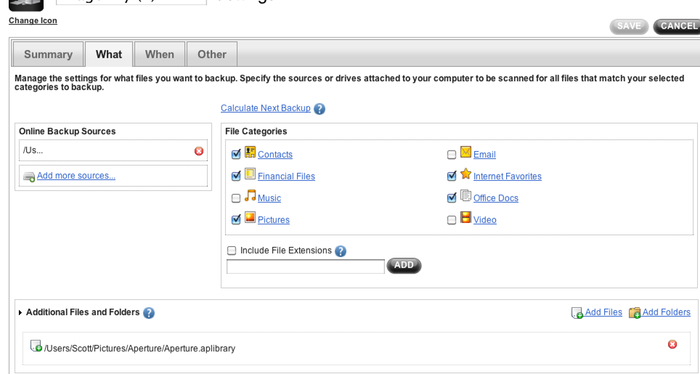
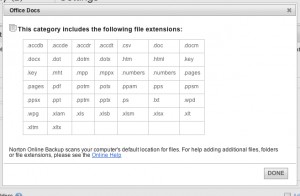
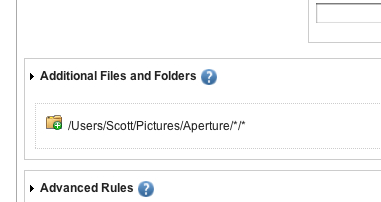
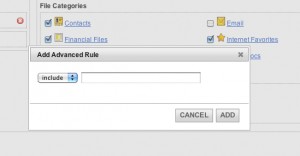
Leave a Reply
You must be logged in to post a comment.