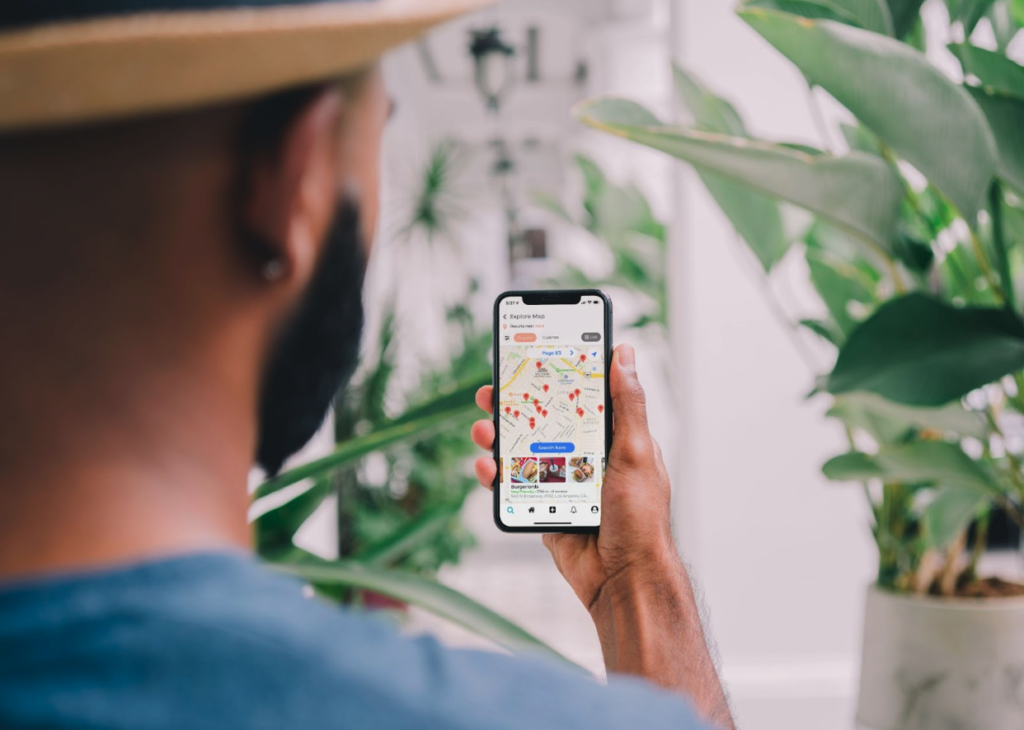
The planning of delivery routes is the procedure that establishes which orders are sent out on which routes and the order in which they are sent out. The process of planning a route could or might not include route optimization. For instance, route planning can consist of the manual assignment or sequencing of stops on a route, with the end aim being to get orders for the routes.
Route optimization is analyzing the many potential permutations of options and constraints to devise a route plan that makes the best possible use of the resources in a fleet. This analysis is done to maximize operational effectiveness. Creating your route is a simple process; however, the outcome will be determined by your chosen route planning tool.
For instance,if you got the best routing app for iPhone, it would not be difficult for you to create your route. You need to proceed in the following straightforward steps:
Click the Routes tab menu.
When using Route4me to plan a new route, go to the Routes tab in the navigation menu. Next, click Plan New Route from the drop-down menu that appears. After that, you will need to decide which of the supported approaches of adding or importing addresses you will use. These favored ways include, for instance, using Interactive Map Editor and the copy-and-paste command.
You can choose locations directly from the map and add them to your itinerary using the Interactive Map Editor. By selecting the Copy-and-Paste option, you can import addresses by simply copying them in.
Adjust the Settings for the Route Parameters
After deciding which approach to use for adding or importing addresses, the next step is to configure the route’s settings. These settings include giving the route a name, setting the start time and date, sending the route’s information to others via email, selecting the type of optimization to use, picking the avoidance zones, modifying the directions, choosing the turn restrictions, and assigning the route to a specific user.
The addresses should then be added to the route using the import technique specified before. To finish adding addresses and construct the most efficient route, click the Finished Adding Addresses button. After you have configured the route’s parameters, click the “Create Route” button and then continue to the “Add Addresses” section.
Modifications to the Predetermined Path
After planning and optimizing the route, you can make changes to it using the Route Editor. The Route Editor presents the user with an interactive map that may be adjusted, along with an overlay of the currently opened route. The parameters of the map may be changed so that the data of your choice is shown. In addition to that, the map offers a variety of real-time tracking options.
You may locate the Summary Table, which allows for customization and offers aggregated route stats, at the bottom of the map. Once everything is complete, you can examine the planned routes in the routes list. Take advantage of the Routes List to examine your pre-planned travel itineraries.
