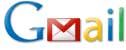
If you are like most people you get SPAM (email not the food). Even the smallest amount of SPAM drives me crazy. I don’t even want to see it in a SPAM folder in my mail program. In my battle against SPAM I have started filtering my email through Google’s Gmail. Gmail has one of the best SPAM filters I have seen. It is very rare that a piece slips through.
In order for this process to work you’ll need a Gmail account. Sign up for a free account here.
Once you have your account made, you need to set it up as a filter system for your email account. I’ll describe two options for doing this.
Method 1
In the Gmail settings you can set your account to check email from another account. To do this click “Settings” in the upper right, and click “Accounts.” Once the window that opens click “Add another mail account” in the section that is called “Get mail from other mail accounts.”
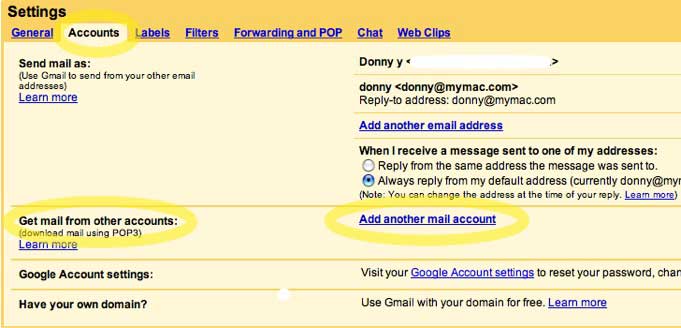
Enter your email address and follow the steps.
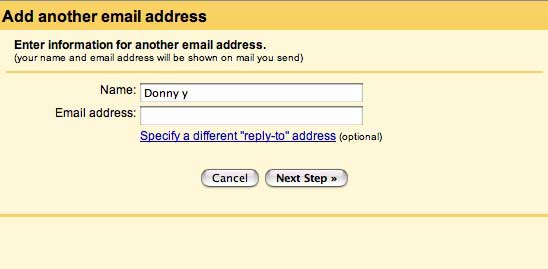
Now you have to change your POP settings in your email program to match Gmail. These settings can be found here. You can keep your smtp settings the same.
You might also choose to check you email through Gmail’s web interface. If so, you can set Gmail to send email to look like your other account instead of the gmail address. This is also done in “Settings” under “Accounts.” At the top of this section there is an option to “Send mail as.” Add an account here. I check off the option which replies to emails with the same email address that the email was sent to.
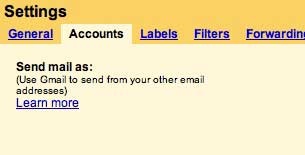
Method 2
If your email service has email forwarding, you can choose the following method to filter your email. In fact, I like this method better. Set your email address to forward all email to your new Gmail account. This will be different for different providers, so I suggest contacting your provider for instructions. I won’t get into details here. All email will now get sent from your primary account to your Gmail account.
You might want to check the settings to make sure forwarded email is deleted from your original account. If it is not, and there is not setting for this, the first method might be better for you. If the forwarded email are not periodically deleted, your account will fill and cause other issues.
Once this is set up, you can set up your Gmail POP information in your email program and you can also set Gmail to send emails as your main address. Use the steps I mentioned above to do this.
As in method 1, you can keep the SMTP settings the same as they were before using Gmail, and you can also use www.gmail.com to check your email.
That’s it!
Keep in mind that there might be a slight lag in receiving emails with either method since you are fetching or forwarding your email from your provider to Gmail.
I have been filtering my email through a Gmail account for a few months now, and it works great. There is no reason why it won’t work great for you, too.
Look for more Gmail tips in the future! Leave your comments below.

Leave a Reply
You must be logged in to post a comment.