
Have you ever found an image on a website that you wanted to print, or save, or do something else with? Saving the entire webpage won’t help, and printing the entire page for a little image is a waste of ink. Well, you can use a contextual menu which I will call the Image Menu for the purpose of this article. This menu is built into every browser, and accessible by control clicking (or right clicking) on an image in a website.
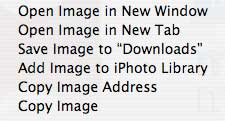
This menu will allow you to do several options with the image. These option vary from browser to browser, and similar options will be worded differently. However, the options below should be in that menu in some shape or form.
Saving an image off a website:
Choose “Save Image…†from the Image Menu. As mentioned above, these options could be worded differently in different browsers. For example in Safari it will read “Save image to (name of folder).†A save window will open and you choose where to save the file. Once saved you can manipulate it with any image editing program.
Copy an image
Maybe you don’t want to save the image, but you just want to copy and paste it into a document. Choose “Copy Image†from the Image Menu. Then you can paste it right into your document. Keep in mind that this does not paste into all programs, and some programs will require the actual file instead of just a pasted image.
View an image
Sometimes you want to print an image off a page, but you don’t want to print the entire page. In the Image Menu there will be an option to view the image. It might say “View Image†or “View Image in New Tab†or something of that nature. This will open a tab or window with only that image in it. Now you can print the image without all of the other stuff around it.
Link to the image
If you are building a website and you want to link to an image or you want to email a link to someone, you can choose this option to copy the link of the image. When pasted this will paste a clickable link into your email or website, etc.
Other stuff
As I have said, different browsers have different options in this menu. For example, Safari has an option to send an image from a website directly to iPhoto. In Camino holding the Apple key changes “View Image†to “View Image in New Tab.†Even with the variations, they all have the basics mentioned above.
Next week, the other browser menu.

Leave a Reply
You must be logged in to post a comment.