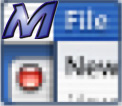
For the past couple of weeks I have been discussing the different System Preferences, and how you can use them to customize your Mac. The Appearance System Preference allows you to change how parts of the computer interface look and act. It also has a lot of parts, which is why I chose to discuss it in its own article.
As a reminder, to access any of these preferences I have discussed go to the Apple menu, and choose “System Preferences.†Next, choose the preference you want from the window that opens, in this case the Appearance.
I’ll start at the top of the Appearance window and work my way down.
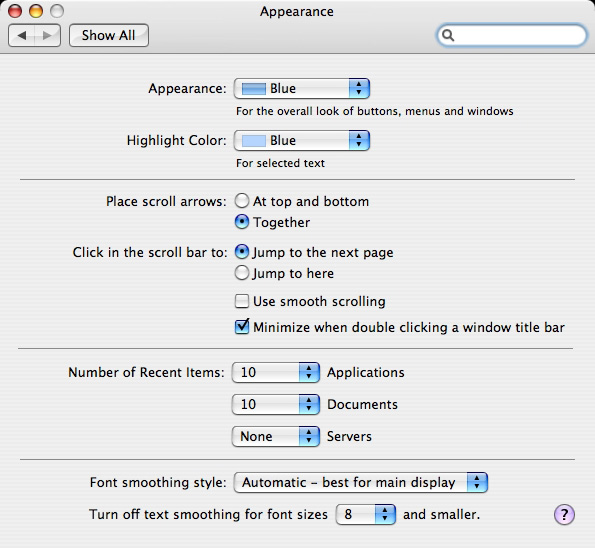
“Appearanceâ€
If you don’t like the red, yellow, and green buttons at the top of windows, or the blue scroll bars, or even the blue Apple logo at the top left of the screen; you can change this to an all graphite look (no colors). Click the pull down menu and choose graphite.


“Highlight Colorâ€
When you select text with your mouse the default select color is blue. In this pull down menu you can change that color to red, green, yellow, and more. You can even expand the graphite look and choose the color graphite.
“Scroll arrowsâ€
Scroll arrows are the arrows you see on a window when there is more to be seen. They let you slide the window left and right, or up and down. This option lets you choose if the arrows should be together or apart (one on the top of a window and one on the bottom, or one on the left and one the right).


“Click in the scroll bar toâ€
Clicking the scroll bar normally jumps to part of a page. It is quicker than having to use the arrows. But you can also have the click go straight to the next page, by choosing that option here.
The smooth scrolling option is suppose to make scrolling less choppy. I honestly see no difference with this option checked. I’ll leave that up to you to decide if it works.
The final option in this section, “Minimize when double clicking a window title bar,†is very useful in my opinion. With this option checked, double clicking the top of a window will send it to the dock. This is a great way to get a window out of the way without have to close it and reopen it a minute later.
“Recent Itemsâ€
In the Apple Menu there is a submenu called “Recent Items.†In this submenu you can get quick access to recent applications, recent documents, and even recent servers you might have logged into.
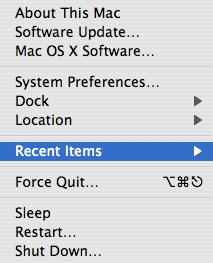
This section of the Appearance System Preference is where you choose how many items of each of those categories you would like the computer to keep track of. Just use the pulldown menus and choose a number of items. You can choose a different amount for each one, if you want.
“Font Smoothingâ€
The final section of this preference controls how text looks on the screen. Font Smoothing helps make text look less pixelated, or choppy. Your best bet here is to leave it set on automatic, and leave the defaults in place.
There you go. The Appearance System Preference- another way to customize your computer.
Leave your comments below.

Leave a Reply
You must be logged in to post a comment.