
PhotoBank
Company: SmartDisk
Price: $179.99
http://www.smartdisk.com
Even though I’m not a full-time photographer, I often do photo-shoots in which I take several hundred pictures in one setting. And on more than one occasion, the two 512MB CompactFlash cards I use for my camera have maxed out with a little over 300 photos on each of them. In a pinch, I’ve used my iPod to store photos in order to free up my memory cards for more shooting. But now that I’m beginning to also shoot in RAW format with my 8-megapixel camera, each of my RAW photos weighs in at more or less than 8 MB—over twice the size of the fine quality 3 MB photos that I typically shoot. And so being able to off-load picture files onto a portable storage device is essential to getting the job done.
I’ve thought about purchasing one or two gigabyte storage cards, but I’m still a little squeamish about storing too many photos on one card. I always err on the believe that if a card can get corrupted, lost, or damaged, then it’s bound to happen.
So I looked forward to checking out and reviewing SmartDisk’s recently released portable storage device, PhotoBank. The day before it arrived in the mail, I had filled up both my CompactFlash cards and had yet to off load them to my computer.
It only took a little over 3 minutes for PhotoBank to import about 324 photos (each about 3MB a piece) from each card. (Note: the speed of transfer will vary based on the type of memory card being used and the size of photo files.) Setting up the device didn’t require any extra software. I simply plugged in my flash card into the appropriate slot, turned on the device and pushed the record button. The transfer/import begin almost immediately. The storage device comes with with slots to fit Compact Flash I/II, MicroDrive, Memory Stick, MS-PRO, SD, Mini-SD, MMC and SmartMedia flash memory cards. No additional adaptors or a USB cord is needed to transfer photos to the device, which I found a plus.
Transferring the photos to my computer required a simple USB connection and also no additional software installation. (Note: Windows 98 Second Edition users don’t have it so easy–additional software is required.) The PhotoBank drive mounted on my desktop in less than eight seconds, but it did not mount to iPhoto in the way that my camera does when I’m importing photo files from it using a USB connection.
Accessing photo files on PhotoBank was not that easy. First off, there’s no way of manually labeling a folder or a set of photo files on the device itself. When you click on the mounted PhotoBank icon, you basically have to click a couple of times to reach stored photos. The storage device simply shows the file structure of your media card, which in the case of my Flash cards, the folders get labeled CF0001, CF0002, etc.. Embedded in these folders is a DCIM folder, followed by several other folders. I found the first set of uploaded photos in folder CF0001 housed in 137-139 CANON sub-folders—the last three of the 15 folders displayed. I rarely encounter these folders because I use iPhoto to import my photos, and I never have to bother with the filing system on the cards.
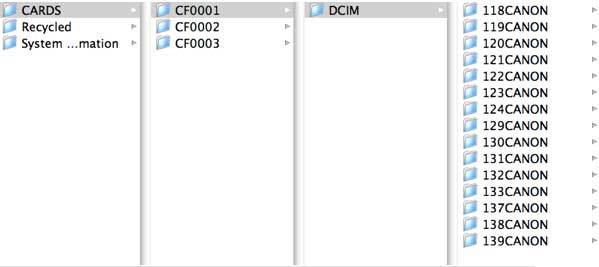
Once photo files in PhotoBank are mounted on your desktop, however, you can of course change the name of the folders and even add other data from your computer, just as you would with any external hard drive. But not being able to identify a set of photos that have already been transferred to the device is not good if you’re shooting and transferring photos over several days or weeks or when you in the middle of a shoot when quickly you off-load photos and keep shooting.
And though PhotoBank comes with an LCD screen that displays information about the type of card inserted and detected, the progress of a transfer, the amount of free internal hard drive space, the level of the charged battery, and the memory card data size, you are none-the-less not able to preview photos on the device itself, like you can with a 4th generation or higher iPod. It would even be useful if the device simply displayed the date and time a set of photos were transferred onto the device. Since PhotoBank can hold up 20,000 photos, it should offer a way to distinguish folders and files in a more useful way.
I was also not happy to find that the PhotoBank doesn’t have a feature for deleting files on memory cards once they are transferred to the device. Just the other night I did a small wedding shoot using RAW format. Within 15 minutes I had filled up my first card with 56 RAW photos. Though PhotoBank was useful then for off-loading those files, I still had to wait to delete them on my camera when I needed to use the card again. On top of that problem, I accidently clicked the record button while the card was still inserted, and it re-transferred a set of photos that were already stored on the device. I received no indication that those photos were already stored on the device.
Because I’ve used my iPod for photo storage in the past, I had greater expectations for PhotoBank – a stand alone device. While it comes with a Velcro carrying case, AC adapter, USB cable, a long lasting built-in lithium ion rechargeable battery, and a user guide, I think SmartDisk could have done better, in the way they have with their other, better memory storage devices.
By comparison with similar photo storage banks, this 40GB storage device might be a better deal price wise, but you will have to be very careful about monitoring what photo files you’ve off-loaded to it. Without a way—before mounting it on your computer—to check what files you’ve transferred onto it, you could possibly delete photos on a memory card that you thought you off-loaded to PhotoBank. The lack of a preview features almost defeats the purpose of the photo bank.
Again, I think SmartDisk could have done much better.

Leave a Reply
You must be logged in to post a comment.