Focus 2
Company: Macphun
Price: $9.99
Mac App Store Link
Requires: Mac OS X 10.7 or later
I take pictures. Thats it. I don’t edit or adjust because frankly I don’t how. When the opportunity arose for me to review Focus 2 I took it as a personal challenge.
Focus 2 is not a Photoshop replacement; its purpose is to add blurring, focusing, motion blur, or tilting to your photos with a few simple clicks to highlight the subject of your photo. Its quick, and for someone like me, very simple to use. Focus 2 isnt used to fix blemishes or delete unwanted portions of a photo; that needs to be done in a separate app.
When you open a photo in Focus 2 you’re presented with a screen like the one below. Choose a toolbar preset and the controls on the right side of the screen are adjusted based on the preset. Move the sliders left or right to tweak the settings to your liking. Depending on the preset, there will be either circles or lines on the photo. Those can be adjusted bigger or smaller to change the size and area of the focus.
Below are three photos of a lizard. The first one is the original I took with my iPhone 4S.
On the second photo I used the Macro preset, increased the vividness, used a small amount of vignette, and turned off auto enhancement. Notice the brighter colors and focus on the lizard.
I used the Nature preset on the third lizard photo and no adjustments. There’s a little bit of blurring at the top and bottom of the photo, and the colors are more vivid.
If you want to save your file for further editing use the Save As command. Be aware that the file size is huge. The original lizard shot is 3.6MB. As a Focus file it’s 37.7MB. Once you like the edited photo use the Export command to save your photo as a .jpg, .png, or .tiff. In this case the lizard .jpg was a more reasonable 1.3MB as a macro photo and 2.5MB as a nature photo.
Here’s another photo using the Macro setting. This photo of my poor sunburned feet on the beach (yes, I hear the world’s smallest violins playing!) was barely touched. I chose the area for the macro blur and added a tiny bit of vignette. Elapsed editing time: approximately one minute. Top photo is the original.
To see your photo before and after press the spacebar. An option to see them side by side would be quite helpful. When you’re done editing the photo it can be shared on various social media sites, exported to the hard drive, or opened in another photo application installed on your computer for further editing.
Focus 2 recently added the ability to order postcards, notecards, gallery frames, and canvas prints through the app. However, there’s no option to order simple 4×6 or 8×10 photos, a glaring omission, and hopefully one that will be rectified in a future update.
Overall, Focus 2 is a fun app, and no photo experience is necessary. Use a preset or, if you’re feeling more adventurous, experiment with the Custom settings. If you need a little guidance, Macphun has a great quick start guide here that includes a list of shortcut keys and a gesture guide.
MyMac.com Review Rating: 8 out of 10.

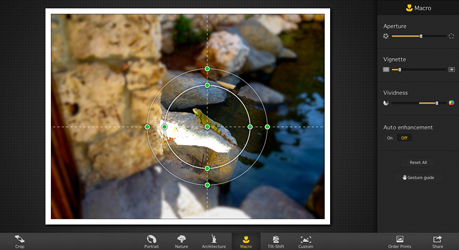





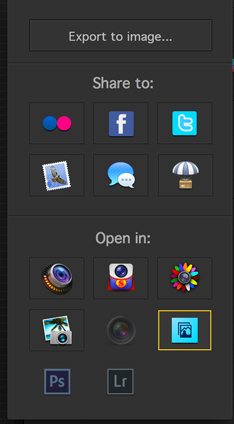
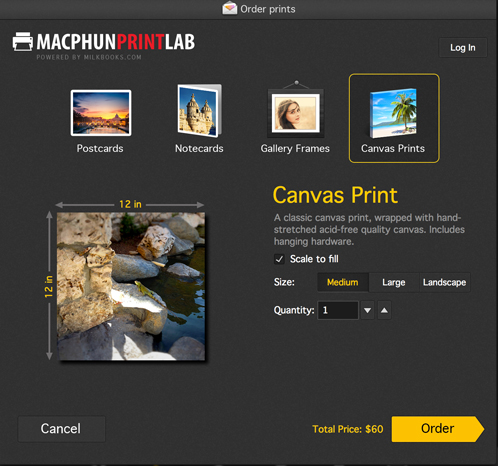
Leave a Reply
You must be logged in to post a comment.