Adobe Photoshop Lightroom 5
Company: Adobe
MSRP:Â $149, upgrade $79
A First Look by a Lightroom Novice
My earliest copy of Photoshop (version 3) was bundled with a SCSI scanner purchased many years ago. During the ensuing years I have had many versions of Photoshop and almost as many image archiving schemes. Most recently I have been using iPhoto for casual family snapshots and a file and folder based strategy for my commercial and fine art images. I have been using Adobe Bridge to access these images. For the past couple of years I have been telling myself to give Adobe Photoshop Lightroom a try as it would seem to offer a blend of the most positive aspects of Bridge and iPhoto with enough of the power of Photoshop to handle much of the day to day image manipulation.
Note: Are you a Lightroom veteran and are looking for the 411 on the new features to help you judge if an upgrade is for you? If so, look for the other Lightroom 5 review on MyMac.com for the article by my compatriot Steve Hammond.
This article is more for those of you who are asking yourself, “To Lightroom or not to Lightroom?†for the first time.
Lightroom is split into several modules for different activities. Starting with the:
Library Module
This is where you will import, catalog, triage, and select photos for further action. One of the big selling points for me is the fact that Lightroom allows you to keep your images wherever you want, even on an external drive, rather than in one monolithic library file. Standard metadata can be applied as the images are imported and additional keywords, titles and other data can be added here. Images can be grouped, sorted and rated with stars, flags, colors. There are enough options to embrace the needs of even the most obsessive among us.
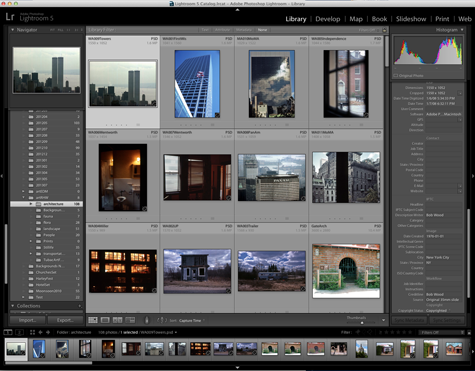
Develop Module
The tools presented here will be familiar to the Photoshop user. Most of the commonly used tools are here to take care of your usual needs. Lightroom doesn’t do layers and it will hand off some processes to Photoshop such as panorama stitching and HDR creation. Therefore, Lightroom does not fully replace Photoshop.
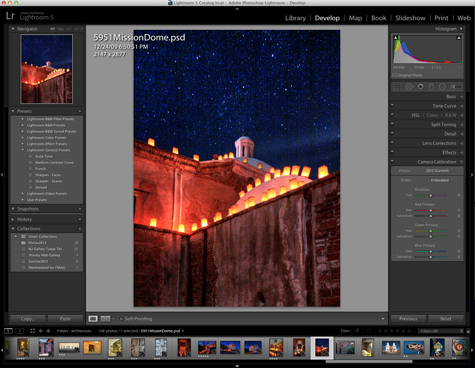
Map Module
This will assist you in placing your photos on a map so you can revisit all those cultural landmarks that you have visited such as, Paris, Texas, Rome, New York, Moscow, Idaho and Oconomowoc, Wisconsin. It does this by using latitude and longitude information already in the metadata. One may enter this geolocation data at a later date by using Google Maps or other service if your camera does not have an embedded GPS unit.
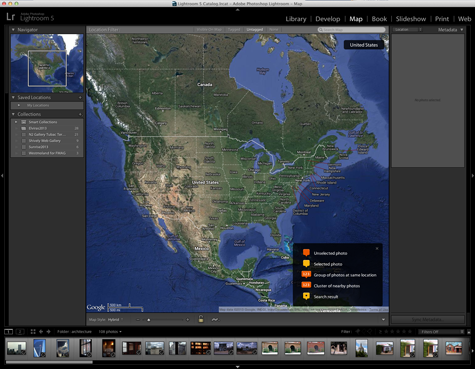
Book Module
Now that you have returned from that amazing vacation to Roswell, New Mexico, you have a need to present all those stunning images from Area 51 to your house guests. Adobe Photoshop Lightroom is standing by to help create a hardcover or softcover coffee table book to preserve those otherworldly images. Choose from the many templates provided, then customize or create your own templates from the blank page. When you are done you can export to JPEG, PDF or send it off to the printing service Blurb.
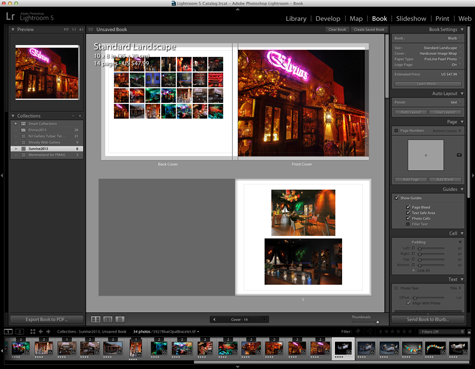
Slideshow Module
With all that evidence of alien activity you will require a slideshow to take on your lecture tour, and Lightroom is ready to help out with this as well. Again many flexible templates will add gravitas to your presentation. You can show or hide much of the metadata that you have placed in the image files using the previous modules. It is easy to protect your images with watermarks using print or images. When you get the slideshow just right, save it as a User Template and you can come back to it time and again.
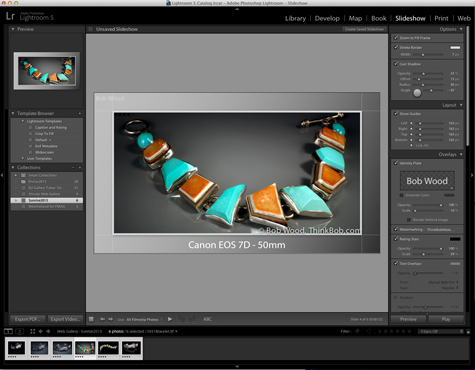
Print Module
Now that the lecture circuit has made your work famous the requests for prints from your discoveries will be pouring in. Lightroom is prepared to help you here as well. It includes many templates for printing single or multiple photos to a page. Fine art print, greeting card, photo package and contact sheet are just some of the fully customizable templates that can be saved as your own for later use. The resultant images can then be printed to a local printer or to JPEG for delivery to your trusted photo lab.
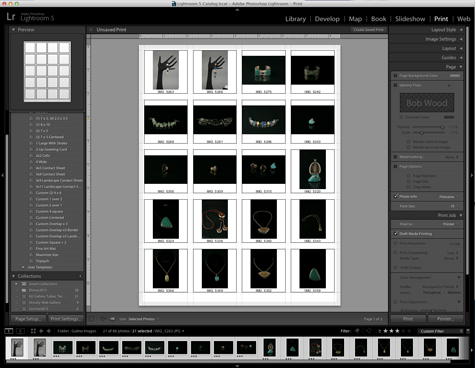
Web Module
A web site to showcase your own X–Files will be mandatory to get your vision of the truth out there. This is where the templates included in the Web Module will allow you to present you images in stunning fashion on the Internet (at least until the men in black come knocking at your door). Flash and HTML image gallery templates are available and customizable.
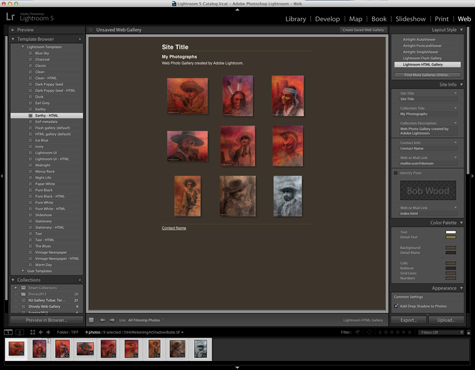
Conclusions
Adobe Photoshop Lightroom 5 is a powerful tool to have in your utility belt. I am looking forward to integrating it further into my image workflow. The image cataloging and processing that it offers may fulfill some or even all of the needs for many of your images.
I now understand why Lightroom is not part of the Adobe Creative Suite. It is not fully integrated into the Creative Suite. For example, I use Adobe Bridge to place images into Adobe InDesign layouts. If Lightroom can do this, I can’t find it.
Adobe Photoshop Lightroom seems to be a well featured addendum to Adobe Photoshop. But not as aware of the other Creative Suite programs as is Adobe Bridge. In true Adobe fashion it offers a deep and feature-rich set of abilities and consequently a matching learning curve. I am sure that this will spawn a plethora of how-to books and manuals to help climb the ladder to Lightroom nirvana. Once that pinnacle has been achieved you will be able to catalog, find, process and output your images quickly and with stunning results.
MyMac.com Review Rating: 8 out of 10


Leave a Reply
You must be logged in to post a comment.