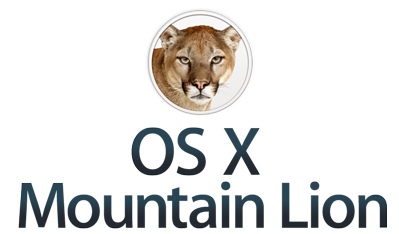
By occasional contributor to MyMac.com, Susan Klement
I’m not what you would call a power user of my MacBook but I’m always intrigued by the new bells and whistles when there’s an upgrade to the operating system. Journalists David Pogue and Ed Mendelson raved about Mountain Lion and someone, I can’t recall who, said one didn’t need to wait for any bugs to be removed from OS 10.8, so I decided to purchase it almost right away.
It took about an hour and a half, all told, to install Mountain Lion on my somewhat aging (late 2009) MacBook and the installation seemed to go very smoothly. Others reported that the installation went much faster, but they probably have newer, more powerful machines.
When I restarted my MacBook after the installation was complete, I noticed that my reassuring photograph had disappeared from the gray page on which I enter my password. Strange, and I don’t know how to get it back””not that it’s necessary, but I don’t like the white, impersonal outline. My photograph in what used to be called Address Book is still headed “Me.”
Immediately upon startup, I observed that notices about events and new mail messages appeared on the upper right of my screen. That’s a nice feature, but the email notices are there for such a short time that I am sometimes unable to read them if my gaze is on a different part of my Cinema Display.
[Update: I am getting used to giving this corner a quick glance when emails arrive; I like the feature now. It’s better than a sound alert, which was much more distracting and told me nothing about the subjects or the senders.]
Other reminders do stay there until I remove them and are very helpful.
The App Store immediately told me that an update was available by putting a red number 1 on the App Store icon in my Dock. When I checked, I saw that the update was for iPhoto, and I got another message for an update to my Brother label making software. That was impressive. I had read that software updates would now come via the App Store. Why was the number 1 and not 2 when there were two updates? Perhaps the Brother update appeared seconds after I went to the store for the iPhoto update.
I like that my Address Book, now called Contacts, makes it much easier to switch from All Contacts to Groups because both All Contacts and my various Groups are now always listed in a column on the left hand side. Previously, I frequently fumbled around trying to switch from one to the other because I always forgot how to do it.
iCal is now called Calendar. How boring! It will always be “iCal” as far as I am concerned. A minor but handy improvement is that we can now indicate a day on a tiny calendar that pops up when we are recording an event that takes place over several days instead of writing the date. Another pop-up gives a limited set of likely choices for the ending time. The anachronistic designs, such as the torn pages at the top of Notes and iCal, remain but don’t annoy me.
While we can now see our various calendars in a sidebar, I have yet to figure out how to change the color for Birthdays. Several entries in various forums complain about that matter but no one has suggested a fix as far as I can tell. The cute little gift icon in red does make my friends’ birthdays easy to see, but I’d prefer that they not be outlined in gray. Other people seem to have various other colors that they did not choose.
I do like the list of suggestions I get when I do a search in iCal/Calendar instead of having to wade through irrelevant entries. The Search Token feature further reduces search time, and the search results””in a large column on the right instead of down below, and in a bold font and with clearer date information””are far easier to see and to read than previously.
Reminders and Notes are no longer part of Mail but are in separate programs with icons in my Dock. Those location changes hardly make much of a difference to me, but I guess they are improvements. Notes has new useful search and organizing features. I will probably use it rather than Stickies in the future. There are several other new features in Mail that may turn out to be quite helpful, such as the fact that the system highlights occurrences of words in a message while dimming the rest.
One feature I would like that has not yet appeared is a fast, easy way to get to my most recent message after doing a search of all messages. Mountain Lion promised that, if I clicked the sort bar at the top of the message list, I would move instantly to the top of the list. This technique does not seem to work after a search for a message from a particular person or including a specific topic. When I change View to organize it by Date, I’m returned to the date when my searched-for message appeared and must scroll down to today’s messages. There is no Go To, as there is in iCal. (I save a great many messages””never mind how many; I’ll never tell.)
There was another promise: “Scroll bars in Mountain Lion expand when you hover the cursor over them, so it’s easier to scroll a web page or document,” but perhaps I do not understand how to use this feature. The scroll bars in Mail and other programs rarely show themselves and, when they do, they seem to disappear rather quickly.
My main use of my computer is for reading about what interests me in the world, writing documents and emails, and organizing my life. One of the new features that interested me most was the possibility of dictating instead of keying in documents and emails. It took me a few minutes to understand that I need to press the Function key twice every single time I want to dictate a sentence and that I must click on Done when I want the app to produce what I have dictated. I dictated, “I would like the computer to write my message now.” It wrote: “I would like that computer to write my message.” “The” became “that,” and the “now” got dropped. That was fairly impressive for a very first attempt, but moving the cursor to make the corrections would be a nuisance and take time.
Subsequent attempts at dictation were less impressive, with several words getting either changed or dropped. It took about 15 seconds for the words to appear but those 15 seconds seemed like an eternity. In addition, the microphone takes a second or two to turn on. The system is supposed to learn my voice and accent, so I probably have to give it more time, but will I? I’m sure I would use the feature if I broke my wrist but, otherwise, maybe not. No doubt the speed and accuracy will improve in later versions. [Editor’s note: And with faster Macs.]
There are privacy issues with Dictation, too, because a notice informed me that my Contacts and anything that I dictate are shared with Apple. The transcription is done online, not on my own computer. Nevertheless, the mere fact that this dictation is possible, and without having to pay for specialized software, is a bit of a thrill.
I next tried the Text to Speech function. This is not a new feature; it has been available for quite a long time but was previously somewhat buried in the Accessibility section of System Preferences. There are a number of possible voices listed, three female and three male, although there are other options. The female voices all seem dreadful, almost insultingly so. The male voices are better but only one, Alex, seems a good choice. When “he” reads my text, “his” voice is amazingly lifelike, with appropriate cadences. Quite amazing. And Alex can read Word documents, not just those in Apple products. It’s interesting, but I don’t know why I would use the feature. I’m sure my blind friend uses it all the time, though.
I read one review that said the person had used Mountain Lion for a few hours without using any of the new features. We’ll see whether that will be true for me but I cannot say I am thrilled with any of the new features as yet. I see that many people are complaining that AirPlay Mirroring is not available for older machines. That deficiency does not affect me as I use a Cinema Display very happily, do not own an Apple TV, watch few videos and movies, and rarely watch television.
I am not a user of any social media””I find it impossible to understand where people get the time to follow all those other people””so the various improvements regarding Twitter, Facebook, Flickr, etc., don’t excite me. The same is true for games. Because I make little or no use of Launchpad and Mission Control, and I use only a few Widgets, improvements in those services are not of much interest to me either. I do have an iPhone with a Mac address, so I am sure I will make use of iCloud and Messages in the future. For those people who own iPads, upgrading their MacBooks to Mountain Lion will probably make much more sense. [Editor’s note: Most MacBooks are now MacBook Pros.]
Email is my preferred method of correspondence. I even send emails to my husband sitting a few feet away from me and I send emails to myself if I want to have some piece of information with me during the day on my iPhone. Remember that I said I am not a power computer user. But, hey, I just got an email from someone more than 20 years younger than I who says she has no idea whether she uses Lion or Snow Leopard on her MacBook Air, or even how to find out, so I guess I’m not such an old fogey after all.
Safari now offers a search bar and an address bar combined, which is a nice feature that I’m enjoying. The main website URL is dark gray and the rest of the address is light gray. That’s handy, I suppose. I noticed that improvement in a regular Safari update I received before I installed Mountain Lion.
I can now email a web page to someone else more quickly, but how do I share just the URL? I’m not sure, because it’s not one of the listed options. Shift/Command/I does still work, but I don’t like to clutter my exceedingly poor memory with keyboard sequences. Do I continue to do a cut and paste of the URL as I did previously? Ah, wait . . . I see there is an option on the upper right of the email that allows me to send the Web Content as Reader, Web Page, PDF, or Link Only. This option remains set at my previous choice, but I can change it; when I do, the web page magically reappears in the email.
The Reader option transforms the web page into a more easily read version, just like the Readability app does, but photographs remain. Now that is a very nice feature that I will use very frequently, as I love to share information with friends. By the way, I no longer need to use Readability. Safari now offers a service, heralded by a big blue Reader button in the upper right corner, that does the same thing: it makes most web pages easier to read by removing the advertising and increasing the font size.
Top Sites, a feature I use every day, lacks its previous indicators of updated web pages. I see that others have complained about this nuisance, so perhaps we can hope for a fix in OS 10.8.1.
I notice that, under Safari in the list of Mountain Lion improvements, is the statement, “With improved hardware acceleration, Safari renders text and graphics even faster.” I can report that, for me, that improvement is huge””I would even say dazzling. This one difference is, for me, worth the $20 cost of the upgrade. I’m surprised that Apple has not been touting this enhancement more prominently, since it is something that will improve computing for virtually everyone.
My entire system seems faster and more responsive, but maybe that’s an illusion. I did a Verify Permissions/Repair Permissions before I updated, so that might be the reason for the increased speed. A problem that I had previously with Lion””the computer freezing temporarily while windows slide to the right, something that I hoped Mountain Lion would solve””has not recurred, at least as yet. I don’t know what caused that problem””perhaps the lack of a proper driver for some obscure app that I downloaded””but it was most annoying. If it’s truly gone, I shall be very pleased. [Update: no, the problem is not gone; some screens do jiggle around, but I have not had any actual freezes yet.]
But””and this is a pretty big but””after using Mountain Lion for a few hours, I started to have major troubles connecting to the Internet. I got a variety of messages: “Wi-Fi is turned on but is not connected to a Network”; “Could not join Susan’s network”; “A connection timeout occurred”; “Cable unplugged or a device at the other end is not responding”; and, worst of all, “Sorry, password is invalid.” I tried all the usual screens under Network in System Preferences and I also pressed a pen into that tiny recessed button on my Airport Express. Sometimes these methods worked, sometimes I tried them to no avail, so I finally telephoned Apple. Fortunately, I still have AppleCare (until November).
Consumer Reports always says not to buy extended warranties, but I’ve found AppleCare to be well worth the money. The value is not because the hardware fails””it rarely does, though I once got a new battery for my MacBook and, on another occasion, a new wireless keyboard””but because the technical support is so superb when there’s something major that I don’t know how to do and doing a Google search fails to assist. The Genius Bar at our local Apple retail store is great, but AppleCare will give much the same service on nights and weekends without an appointment.
I got connected to a live AppleCare human being almost immediately after telling the excellent automated system what my problem was. Lindsay was very pleasant and helpful but soon decided that I needed a specially qualified Airport Express expert. Michael spent ages on the phone with me resetting the software on my Airport Express. Now, thank goodness, I am online again with no problems.
I am always very impressed with the service one gets from Apple. The staff members are so patient and polite and they don’t show the slightest annoyance when I say things like, “What does my modem look like?” (It had been hidden under a dresser for years and I’d completely forgotten its existence, which was rather embarrassing.) I always say that the staffers are a good enough reason to buy Apple products.
Immediately after the telephone call, Michael thoughtfully emailed a document, AirPort and Bluetooth: Potential sources of wireless interference, just in case something other than a lack of updated software caused my inability to connect to the Internet.
It is possible that I should have received a message telling me that I needed to update my software after installing Mountain Lion. According to the list of Mountain Lion features, “The Mac App Store automatically downloads app updates and OS X software updates so they’re ready to be installed.” That didn’t happen for Airport Express, but perhaps I should have checked for a software update after the installation. I’ll try to remember that next time I update, which I will probably continue to do each time I get an announcement of an upgraded operating system.
If, like me, you are not a power user, should you pay the $19.99 for the upgrade to Mountain Lion? I suggest looking over the complete list of new features to see whether you will make use of them and checking to see whether you can upgrade your computer. My husband’s laptop is too old even for Lion. I am enjoying some of the new features in Mountain Lion, but non-geek users like me can certainly stick with Lion or Snow Leopard without feeling that they are missing too much.
______________
* What’s a good adjective for someone like me who is by no means a novice computer user nor a technophobe, who is not completely technologically incompetent, but who doesn’t use many of the features or programs in her computer? Am I an average computer user, a non-geek, a non-power user? I don’t really know how to describe myself.

Leave a Reply
You must be logged in to post a comment.