Steinberg Media Technologies GmbH
Steinberg’s Dorico family is the world’s leading music notation software for composers, arrangers, orchestrators, educators, performers… musicians of almost any kind.
From its first version (released in 2016) Dorico has always prioritized creativity: its design and interface actively support the ways in which musicians actually write and edit their scores – rather than expect them to adapt their composition and notation workflows to the technology. Dorico produces clean, particularly readable and visually appealing (full and part) scores – no matter how complex, which are printable to the highest international professional standards.
Last month (January 2022) saw Dorico’s latest release. As with MyMac’s previous reviews (versions 2 , 3 and 3.5), the present evaluation concentrates on the extent to which the many new features of Dorico 4 actually live up to this release’s slogan, “Supercharge your workflow”.
Do Dorico 4’s many new features and advances sponsor musical creativity, precision, ease of use… and produce those beautiful (printed) scores?
Yes they do. Dorico 4 is a spectacular new version of an already superb product. It is wholeheartedly recommended for newcomers, and those already working with an earlier version.
Versions
Dorico 4 is available in four versions or ‘editions’:
- Dorico Pro 4
- Dorico Elements 4
- Dorico SE 4
- Dorico for iPad
It is Dorico Pro 4 which is reviewed here. (Typical of Steinberg’s commitment to its users, a small update with over 100 bug fixes was released on February 2 – just three weeks after Dorico 4’s launch.)
Not everything described in this review is necessarily available for each of the other Dorico editions. You should use the comparison tools on the Steinberg website to identify the edition which best meets your needs. It’s also to be noted that several features which are new here to Dorico 4’s desktop editions actually first appeared in the iPad release (version 1.1 ) last summer. Windows versions of Dorico 4 are also available.
Development
Successive Dorico releases show that the talented team behind the project has always known that it has to break new ground (and break some rules) if Steinberg wants to offer a sophisticated, feature-rich system which is dynamic, flexible and forward-thinking. It’s not an easy task. To put it bluntly: pointing, clicking and keying on a vertical screen can easily get in the way of uninterrupted and unencumbered concentration on musical notation – from for and in an aural world. So the fewer concessions to the constraints of a visual interface to handle sound the better.
As expected, Dorico 4 also adheres splendidly to the philosophy that makes the one world work so well in the other.
Version 4 introduces many new features. It makes major (but accessible) changes to the user interface. Significantly, Dorico 4 shrinks the gap still further between dedicated notation software and audio sequencer packages designed for sophisticated audio reproduction: Digital Audio Workstations (DAWs). Although not all composers will want to work with MIDI, those who do are extremely well catered for in Dorico 4.
Broadly-speaking Dorico 4 is a triumph because of its enhanced and additional functionality.
Indeed, one of the first things you’re likely to notice on launching Dorico 4 for the first time is the number of improvements to the interface. The relationships between areas of the window(s), for instance, and the relative sizes and positioning of their components have all been tightened. Moving around the program is easier and quicker, more ergonomically satisfying and easier to remember. There must also be bug fixes as well as a massive, updated, user manual and the legendary (technical) support available both directly from Steinberg and on the Dorico forum.
Editing
Most composers (and arrangers, editors, publishers, players etc) will probably spend most of their time in Dorico’s Write mode. Here are a number of exciting additions and improvements in version 4.
What was previously known as the ‘Properties Panel’ is now known as the ‘Lower Zone’. This is because – as well as context-sensitive properties – this area of the screen now contains access to and controls for:
- a Key Editor
- a piano keyboard (which works for all instruments)
- a fretboard
- drum pads
- the mixer
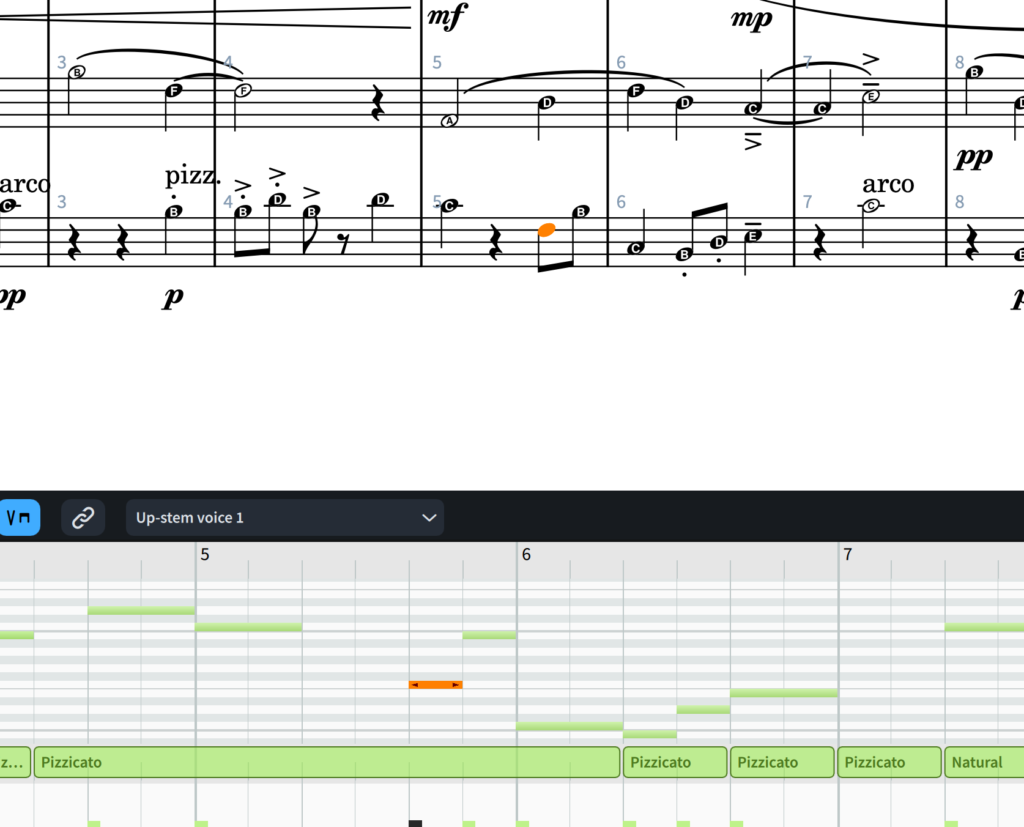
The Key Editor is a piano-roll style view of the score like those of MIDI editors in DAWs. It’s like the one which has always been available in Dorico’s Play mode. But now it’s available in Write mode as well. This allows for flexible interaction and instant synching between Key Editor (in the ‘Lower Zone’) and staves of the score at the top of the window: changes in the one are all instantly reflected in the other.
In keeping with the other improvements in Dorico 4’s interface, flexibility and immediacy are to the fore: the Key Editor can be zoomed and “stretched” to occupy exactly the right amount of space for your preferred way of working. Similarly, the exact nature of linking (what gets updated, how, in which contexts, which selections – in a variety of ways… additive, non-contiguous etc) is fully controlled by the user. In other words, the MIDI display is not a passive or one-way track. This implementation integrates completely.
Similarly, because playing techniques, velocity (which uses attractive histogram displays) and expression maps etc are available in their own lane(s) in the Key Editor, you can accurately “force” a sound using MIDI commands and have it instantly correctly notated in the (conventional) score. Also to be applauded is the variety of methods of selecting (as well as extending and reducing said selection of) notes and markings – so saving time.
The precision of Dorico 4’s visual representation of “humanization” (a lengthening of duration, for example) in the Key Editor will help musicians to reproduce more exact sound for their compositions and arrangements without the delay of switching to Play mode to adjust blocks in tracks. Because sounds are minutely adjustable in the piano-roll track, and then are instantly reflected in conventional score notation, teachers will be able to help students arrive at correct choices for and dispositions of complex note values in context.
For certain instruments, you also now have on-screen input in Write mode’s Lower Zone; the number of strings will change according to the instrument you’re using…six for the guitar but four for the bass guitar etc. And if you’re writing for unpitched percussion, the new drum pads may enhance your feeling of immediacy and continuous control.
The Mixer, too, has been essentially rewritten. It can be found in the Lower Zone of Write, Engrave, and Play modes – as well as in a pop-out window. Its functionality has been enhanced: it’s been made easier to use, and more closely resembles mixers with which you’re likely to be familiar in DAWs and sequencers.
The Notations Toolbox has two new buttons – to determine whether you open a notations palette or a pop-over. A small change but – again – a measure of greater precision and control to respect your preferred hand movements as you work.
Also improved – with more options and more intuitive keystrokes to achieve them – is the management of breaks in the score between systems (an entire line of music for all its parts/voices) and pages. Clefs and key signatures can also be hidden after the first system.
There is a significant improvement to the display of bars/measures in Dorico’s Regions. It’s now possible to color and display a count of bars – something that will aid players when they need to be aware, say, of identical bars or ones with repeated ties.
Control over the correct “spelling” of notes (displaying the most easily playable/recognizable version of a note that can be scored in more than one way (F♯ and G♭, for instance) has been enhanced in Dorico 4 with the Write > Respell menu. The scope over which your (individual and/or global) preferences apply is now more flexible.
New functionality for accidentals and enharmonic spellings has been introduced in Dorico 4. It’s now possible, for example, to synchronize selected notes’ spellings between individual parts and the full score. Also new are ways to handle accidentals in your own custom tonalities. Accidentals can now also be scaled in size independently of the note(s) to which they apply (in Engrave mode, where you would expect).
Equally useful because of greater flexibility is the new Custom Centered Beam (in the Edit > Stem menu). Such precise and readable positioning is now greater than it was in previous versions of Dorico. Analogously, control over user Comments, Cues, Dynamics and brackets for figured bass has been increased with this release.
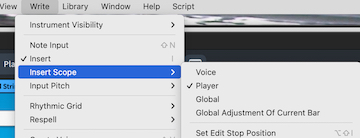
In Dorico 4 you have much greater control of the scope over which Dorico’s Insert mode applies. “I” still invokes Insert; but now Option +I allows you to choose from four types of adjustment: Insert for the current Voice only; Insert for the Player in question (all voices and all non-voice-attached items like dynamics); Globally – affecting all players in the current Flow; or just globally for the current bar. This will save users both time and frustration: you no longer need to go back after making even the simplest edit and adjust everything thereafter which you didn’t want to be affected by insertion.
Transformations
Musicians often save time and effort by using what are called Transformations of a (sequence of) note(s)… they invert, sequence in reverse order, and combine inversion and retrogression. This feature has been lacking from Dorico until now. Even in Sibelius a plug-in was needed to achieve what is quite common in keeping, say, a melody’s or a rhythm’s familiarity and essence by re-ordering its notes yet preserving underlying relationship(s) between them.
Dorico’s team, though, doesn’t do things by half.
The new Transform tool is comprehensive and easier to use than it may at first seem. Although there is an array of options, its three submenus (to apply one or more changes to Pitch, Rhythm, both) are available from the Write > Transform menu and have been logically thought out.
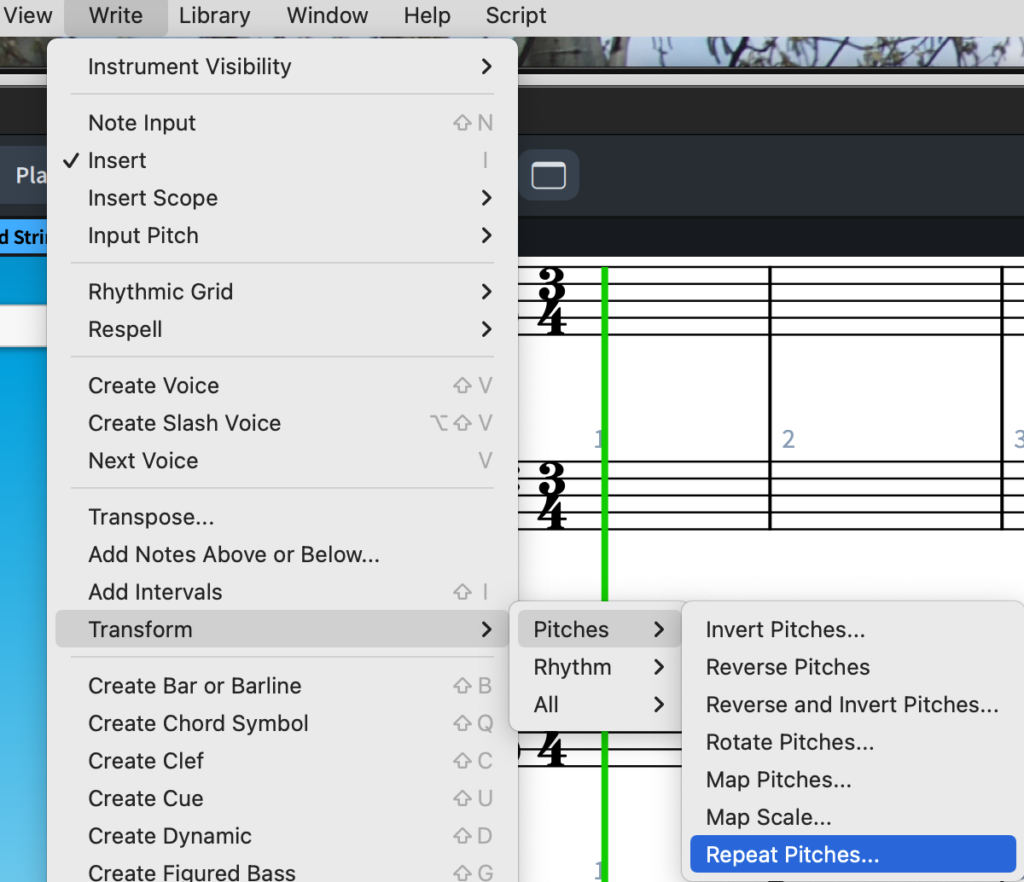
It’s easy to find your way through Dorico 4’s quite remarkable – and remarkably comprehensive – set of more complex transformations. These include, for instance, the ability to rotate only portions of a passage – according to user-defined quantities; to map pitches and scales one to another; and to invoke the new Repeat Pitches “locking” tool. This all illustrates yet again how the musician’s work is made easier, quicker (“automated” even) yet fully within their control.
Capos (the small physical devices which allows you greater control over fingering when playing a stringed instrument like a guitar) are now supported… another long wished-for addition that will open up huge possibilities when working with such instruments. It’s also now possible to show fingerings on chord diagrams. Again, this feature has been introduced with multiple options.
Lastly, a new “Insert Music Symbol” menu item allows you to add some of the commonest notation characters – including (helpfully) those recently used – into text in your score. A small point, but one indicative of Dorico 4’s emphasis on putting choices at musicians’ fingertips. Equally significant is that these are retained across sessions. Then, symbols are searchable; the text item remains selected for editing after one symbol has been added/edited in case you want to add and/or edit further ones.
Jump Bar
This is a quite remarkable innovation that really has to be seen to be appreciated. It actually outshines the equivalent “Command Search” and “Staff Sets” functionality in Sibelius and Finale respectively.
The Jump Bar is invoked by “j’.
On the left is the “Commands” tab. As soon as you start typing in the dialog box below all those available actions which match what you’re looking for together with each item’s keyboard shortcut (if it has one) are displayed:
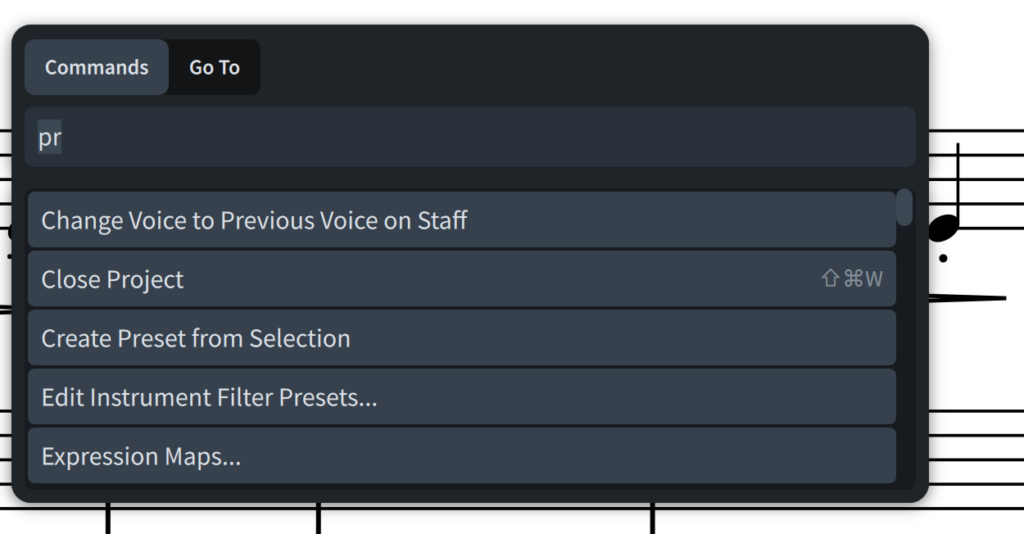
Significantly, Dorico 4 remembers previously used commands and places them in the Jump Bar for next time.
On the right is “Go To”. This – you’ve guessed it – takes you immediately to a bar, flow, rehearsal mark etc anywhere in the score. Again, the ergonomics and immediacy of the Jump Bar bring control far superior to what was previously possible.
It is to be hoped that future releases of Dorico will include the ability to switch between the “Commands” and “Go To” tabs with a simple/single key; and that the Bar will be resizable so as to be able to display a longer list of available commands than the current maximum of 11 without scrolling.
Make no mistake: the Jump Bar is yet another game changer in the striking number of fresh, welcome and particularly expertly-implemented labor-saving aspects of this release. One inevitable criticism of software that offers as many options as Dorico does is that your way of thinking and mentally grouping commands, menus, options and preferences won’t necessarily correspond with that of the designers – however extensive their experience of user interfaces might be. Thanks to the Jump Bar you can overcome many such potential limitations. Together with the Library (see below) it perhaps represents a first step on the way to effectively managing your own menu system.
Along not totally dissimilar lines when it comes to making the process of wrangling different views (or parts) of a (perhaps more complex) score is the Instrument Filter Overlay which is available in Write mode’s (Galley) View menu. This corresponds roughly to “Focus on Staves” in Sibelius and “Staff Sets” in Finale allowing you to display (only) a specific subset of staves as you work.
Smart MIDI import
MIDI (Musical Instrument Digital Interface) must be one of the oldest (it was first adopted in the early 1980s) and most enduring protocols – along with ASCII. It still represents one of the most reliable and (almost) universal formats to exchange written music. Dorico has always done a good job of supporting MIDI input and output. But Dorico 4 goes further than ever before in facilitating much more accurate conversion.
MIDI really can’t be compared with Markdown or Rich Text (as opposed to plain text) – although it would be nice if it could… there are always going to be notational peculiarities and variations specific to the way a sequence of notes is encoded. But now in this release of Dorico most of these (variable split points, slurs, grace notes, trills, tremolos etc) are all handled very well indeed. And the detection of polyphony (multiple voices) is truly remarkable.
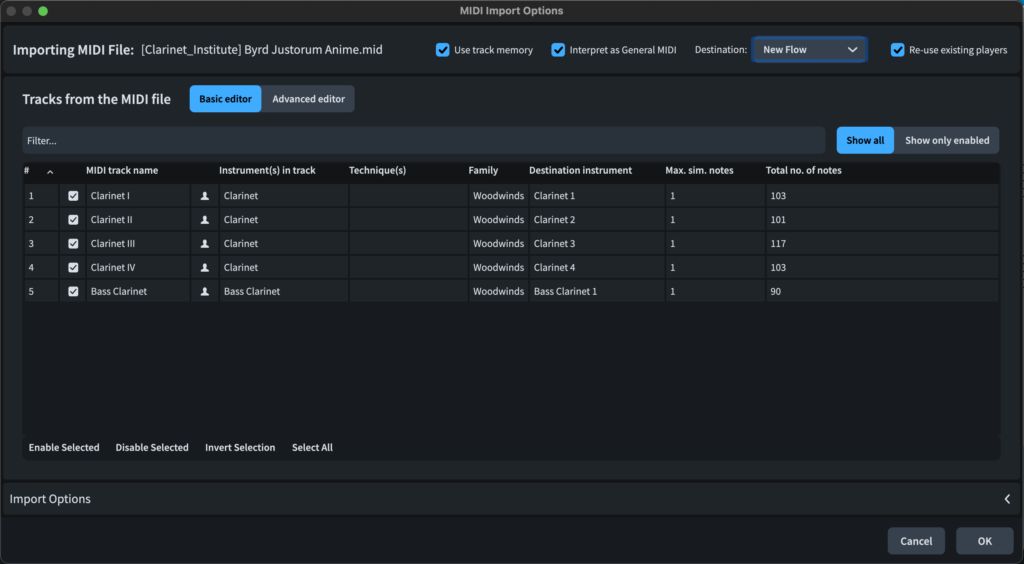
Consequently, it is also much easier in Dorico 4 to identify the places where you can profitably (or necessarily) make and experiment with decisions about such attributes of MIDI as track allocations, key-switches, instrument assignments, articulations, and playing techniques etc. Once assigned, these associations can be stored for future use of the same MIDI-based work.
Only when you really know how MIDI works – and, most importantly, how the MIDI file which you want to import into Dorico is structured – do such files begin to make acceptably realistic music possible when imported into notation software.
So Dorico 4’s Smart MIDI import feature is likely to do three things for musicians wanting to include and/or import music in MIDI format into their score:
- save hours of frustrating post-import correcting… some of it so tedious that you may end up wondering whether it’s worth it
- produce a much more accurate score
- consequently, increase the likelihood that you will want to tackle MIDI imports at all – with the advantages which they are meant to confer on your workflow.
This really is a very significant development for Dorico. It also – dare one say it – ought to make the import of files from competitor notation software which uses its own file format but can export as MIDI truly viable at last.
The new process gives you greater control of tracks (multiple, empty, mapped to players) and of key switches and markings such as grace notes, trills, tremolos and slurs etc. You can also say whether you want to import into a new or existing Dorico Flow (Dorico’s term for a unit of music: movement, song, number etc). Typical of the emphasis on “streamlining”, is that – by default – the Import MIDI Options dialog box opens whenever you import a MIDI file. Then Dorico 4 also remembers settings for tracks similar to those already imported.
Playback
The area of Dorico in which you listen to (all or part(s) of) your score rather than edit it – Play mode – has the most striking changes in Dorico 4. And they’re all impressive.
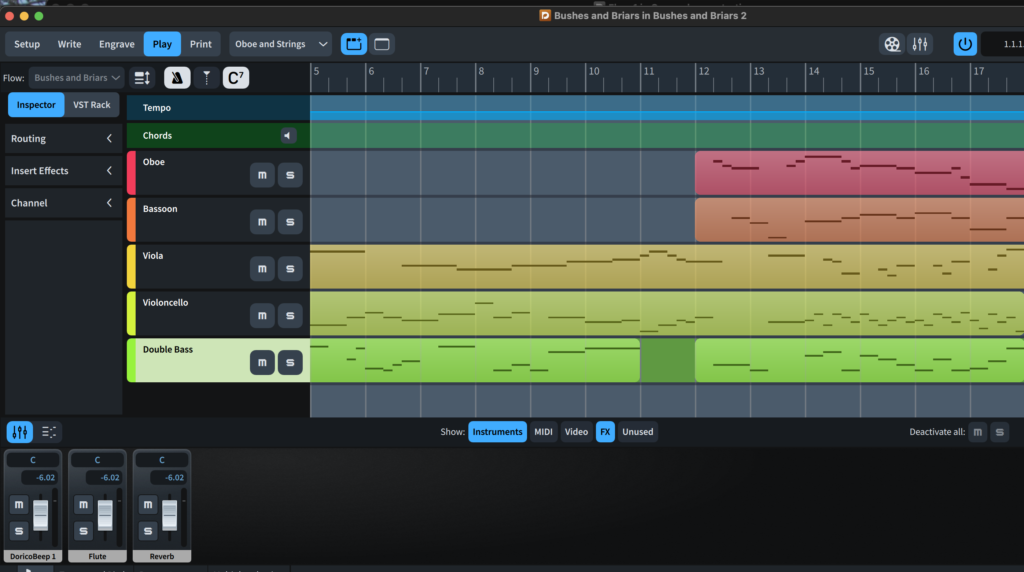
Play mode is beginning to look more like a DAW/sequencer than merely a ‘view’ onto the score which you work on in Dorico’s Write mode. Some of the changes might at first appear to be (only) cosmetic. But they are far from it.
For instance, controls previously sited on the window’s right side have moved to the left. Ergonomics and immediacy. Wiser use of space.
Individual staves are each represented by a channel strip (with its own mute and solo buttons) and colored MIDI regions.
The VST (Virtual Studio Technology)/MIDI instrument racks as well as mixer controls (level, balance etc) and effects are also repositioned. More significantly, this at times arcane corner of digital music which often involves third party “instruments”, has been revamped such that routing and expression are more straightforward.
Thinking once more about streamlining, there are multiple improvements to playback in Dorico 4 which will both speed up your workflow and make it more efficient.
Now, when you are working on more than one project, for instance, the first one opened is automatically focused for playback. This is behavior inherited from Steinberg’s Cubase. Previously, it was necessary for Dorico to reload the playback template every time you switched. Even with quite modest (orchestral and ensemble) scores, this tended to inhibit comparison because each re-assignment of the input focus could take several seconds. Now it’s not only instantaneous but also has a well thought-out set of associated options in Preferences > Play.
Other improvements to Play mode include:
- ease of viewing objects suppressed in playback
- application of a rhythmic “swing” to notes with a duration offset
- the default metronome click for new projects is now called “Click”… with its own options
- bracketed (ghost) note-heads for unpitched percussion now have their own dynamic settings, which can be changed globally
- there is a thumbnail of the piano roll for the blocks in instrument tracks: it’s easier to correlate regions in the event display and the piano roll.
Library
One of the biggest changes to Dorico Pro 4 is a new ‘Library’ menu.
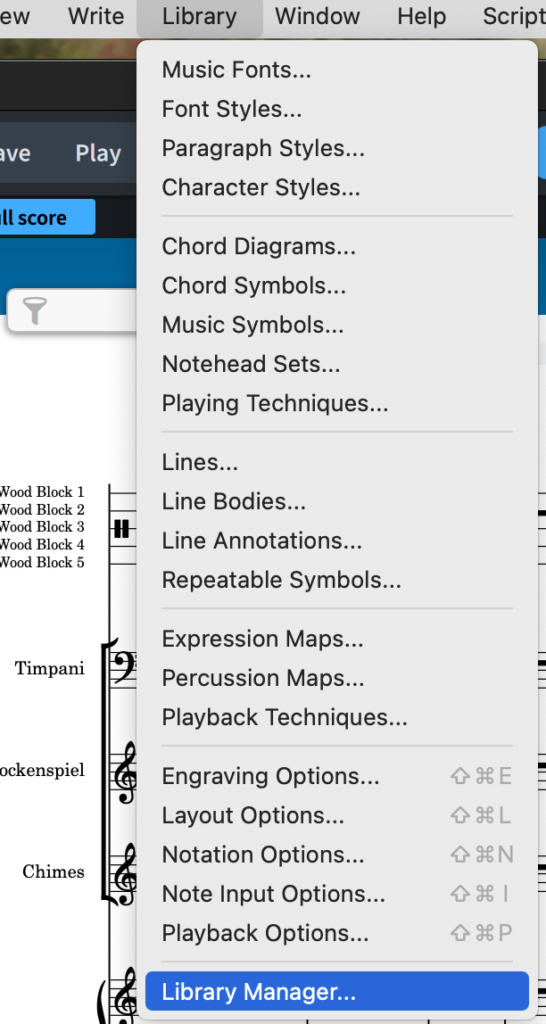
The Library groups together many of the options previously distributed across other parts of the software into one place These include:
- layout, notation, playback and engraving options
- lines and their annotations; repeatable symbols; chord diagrams and symbols; music symbols; note-head sets; playing technique editors
- fonts and their styles; paragraph and character styles… the Styles dialog is particularly well thought-out and allows you to preview changes, to control inheritance, and to configure multiple fonts before dismissing the dialog
- expression and percussion maps; playback techniques.
Simply put: if it can be configured in Dorico 4, it can now be found in the Library.
At first look, it seems as though the Library will appeal more to those who use Dorico (chiefly) as a score management system – to order templates, for instance, and reveal documents’ groups of settings. In fact, it quickly becomes a key tool for work throughout Dorico 4’s many (sub) environments.
But the Library goes much further. Think about it for a moment and you’ll see that such a consolidation of settings allows you to design, set up, edit, retain and (re-)use a global, comprehensive ‘style sheet’ that simplifies your work. Not only do you no longer have to keep re-applying settings. But there is also greater consistency across your work, while allowing for ultimate granularity in dealing with exceptions – cascading or otherwise. Imagine being able to customize every aspect of your score’s appearance for different publication environments which require specific styles.
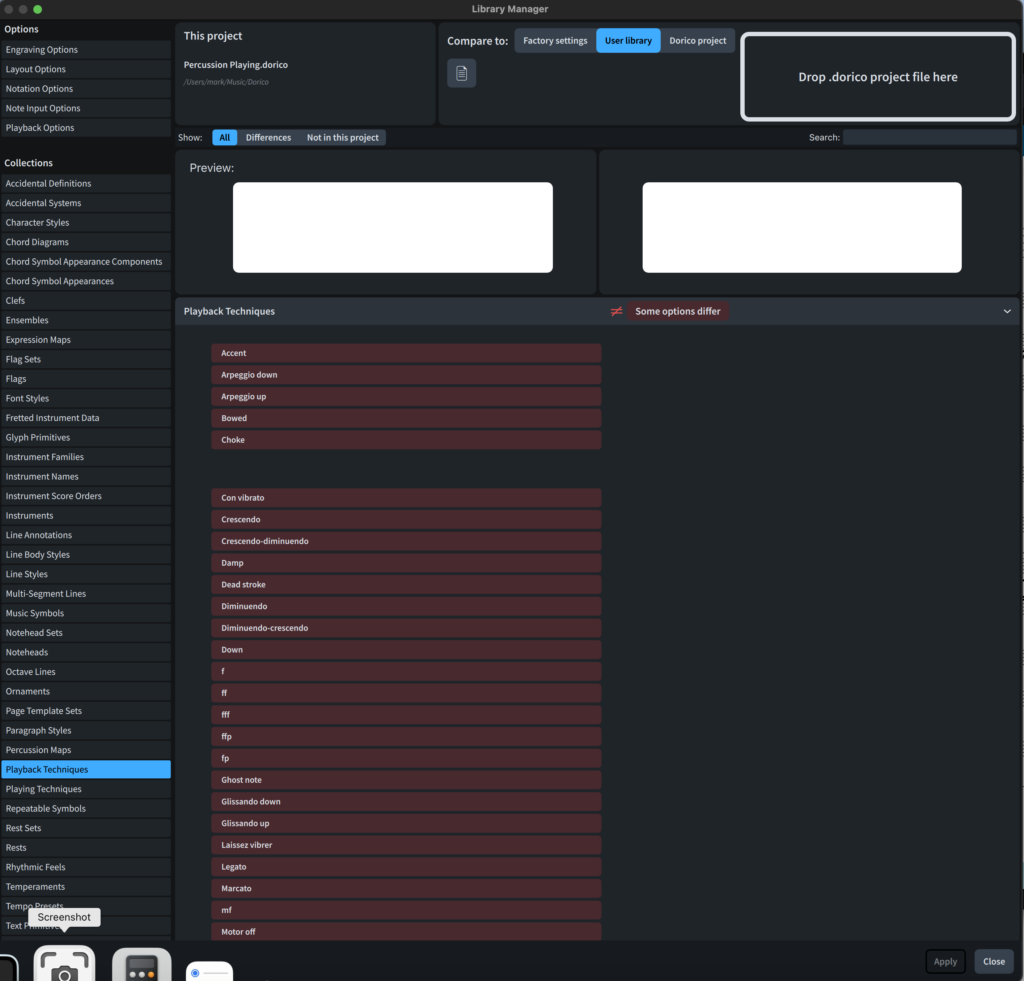
It’s also crucial to note (and to take advantage of the fact that) the Library menu is available in all of Dorico 4’s modes. This means, for instance, that you no longer have to change from Write to Engrave mode (just) to create a new type of note-head for example.
One can only imagine the meticulous work that went into gathering, tracking and testing the blocks of code in the software in order to aggregate so many previously ‘distributed’ features and controls. Quite an achievement by the team.
Setup and Layout
When setting up a score with multiple players, Dorico 4 can now (optionally) sort them according to the accepted scoring conventions… families of woodwind at the top – to strings at the bottom. Just as useful are the advances in Dorico 4 to the Ensemble picker: it’s now much easier to build and save your own ensemble settings.
In Setup Mode (which also has a new look to it… more modern, and somehow more “direct”) you can now clone a Layout: there is a new “Duplicate Layout” command. Layouts can now be sorted by their number or by the order of Players in your score. Those musicians who handle even two or three Layouts in one go will find this small addition very useful. For the rest of us, it’s an indication of the sensitivity and responsiveness with which the team at Steinberg treats the development of Dorico.
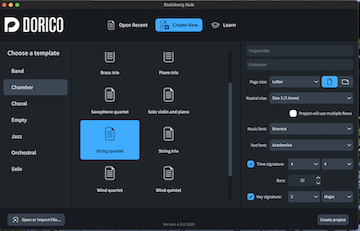
Dorico was always first and foremost an ‘engraving’ tool concerned with the publication of professional scores. Of course, it quickly became much more. It was soon comprehensive software also to allow composition and fine playback of the resulting audio. Yes, managing connected – though at times different – demands from different music workflows was also going to need a clear vision of division of labour… what each Dorico mode and menu did, and where the menus lived. So the thought that has gone into retaining this control as some elements of redesign and re-allocation in Dorico 4 have been introduced and refined is strikingly successful.
No version of Dorico has ever relaxed the pace of change where actual music presentation is concerned. The handling of fonts, their styles and those of paragraphing has been significantly enhanced in Dorico 4. And there are also improvements in Engrave mode. Dorico 4 now handles breaks, beaming, comments, cues and dynamics better than ever before. With text, certain new scoring components can be copied and pasted.
Other improvements introduced in version 4 include the ability to determine the amount (Preferences > General > View) by which you can scroll off the start or end of a Layout in order, say, to put the its top left (corner) at the center of your workspace. Once again, a small change – but one which will add to the feeling of ‘ownership’ throughout long hours glued to the screen.
System
Dorico 4 is the first version of Dorico to support Apple Silicon Macs (the M1 MacBook Pro, iMac, and Mac mini etc). Note, though, that it will only load VST plug-ins (they must be VST 3) that are also native Silicon themselves. Failing that, run Dorico 4 under Rosetta 2. Wallander Software’s NotePerformer also works well with Dorico Pro 4.
The Steinberg Hub window has been redesigned. Perhaps the larger icons and more “blocky” interface are a little “clunky”; but there are so many other places that can be considered central to a Dorico 4 session and where you will spend infinitely more time that this is hardly a drawback.
Licensing and upgrading
Most of Steinberg’s products have hitherto used the eLicenser system – a process relying on either the USB-eLicenser hardware key (“dongle”) or the Soft-eLicenser software. On rare occasions this could be confusing to use and prone to error.
What’s more, such systems weren’t always ideal for users of software like Dorico who turned to multiple devices on which to run the program. This applied particularly to musicians “on the road” for whom laptops were the hardware of choice… extruding USB attachments were a vulnerability.
The eLicenser system is now discontinued; although you may still need it for some VSTs – those from the venerable Vienna Symphonic Library, for instance. Dorico Pro 4 is the first version of the software to take advantage of these changes, which actually began several years ago and which may be in transition for some time. But the aim is greater simplicity, a laudable one. This new ‘Steinberg Licensing’ is based on users’ identities. Everything flows from your Steinberg ID – a simple email address/password authentication system.
You download your chosen edition of Dorico 4; run it; and sign in with your Steinberg ID. Then your computer confirms your license with Steinberg’s servers – just once. It records some information which identifies the computer on which you’re signing in – that activates your software. After that one operation, you can run your software indefinitely without reconnecting. This process worked flawlessly for the purposes of this review when upgrading from Dorico Pro 3.5 to Dorico Pro 4.
Current licensing allows activation on up to three computers at once. You have to release your license on an old computer when installing or moving Dorico 4 to another one.
Steinberg has announced that activation offline is planned. If this promise is anything like others which Steinberg makes, you can be sure it will be kept as soon as is possible. Future scenarios include using another computer to generate a file for activation if you are unable to connect to the internet on the machine on which Dorico 4 is (permanently) installed.
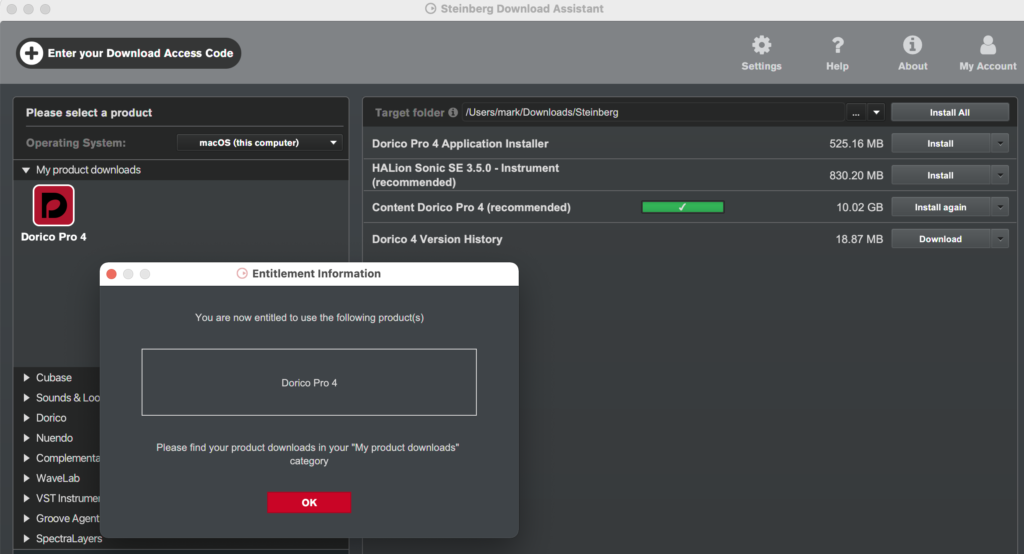
These process are managed by the new Steinberg Activation Manager software, which is now automatically installed for all software using Steinberg Licensing – as happened seamlessly during the install of Dorico Pro 4 for this review. It lists your licensed products and lets you activate them on your computer, or release a license if you want then to activate it on another computer.
Again, in the case where this manager software isn’t installed – e.g. on a temporary studio or loaner device, you can sign in to the Steinberg website using your Steinberg ID and release a license from there.
Upgrading now goes as follows:
- in the Steinberg Download Assistant select the product you wish to download
- the Steinberg Download Assistant also takes care of installing sounds and other necessary files for the particular installation. The same goes for other Steinberg/Dorico (4) utilities such as the Activation Manager and even the Download Assistant itself
- the files will be downloaded to a folder called Steinberg/OSX in your user Library
- installation proceeds automatically using those files, which can safely be deleted once installation finishes
- the first file to run is the Dorico Pro 4 Application Installer; this installer copies your settings (say Dorico 3.5’s) from your user application folder
- then launch the Steinberg Activation Manager and simply single-click on the “Activate” button. Even licenses previously held under the eLicenser system are silently transferred to the new one.
Note that you can – if you wish – keep and run an earlier version of Dorico; although it’s not recommended that you have more than one version running simultaneously. Dorico (Pro) 4 is backward compatible to the extent that older project files will run – although without the features newly introduced in version 4 of course.
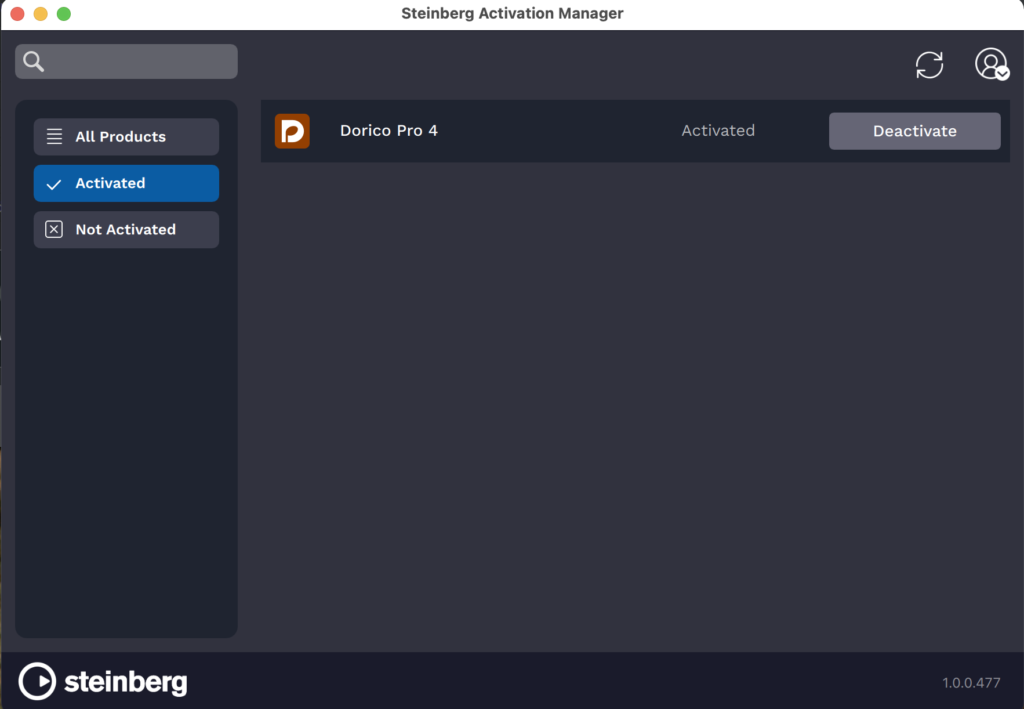
To repeat, none at all of the trepidation or hesitation which some users expressed (on the Dorico forum and in other user discussion groups) about any perceived complexity or over-intricate process was experienced when upgrading and installing Dorico Pro 4 for the present review. As a concept and a user experience it is all as deserving of plaudits as is every other aspect of this world class notation package.
A lot of work has obviously gone into this transition and the wider Steinberg team is to be congratulated for making the process as smooth as it now is.
Support
Dorico 4, of course, has many potential tentacles reaching in and out: appropriate (input and audio) output, VSTs, other sound and audio processes and (input/output) devices – not to mention an infinite combination of these with out-of-the-box components specific to Dorico itself. So support and documentation are crucial.
Here again Steinberg does its job superbly.
Users should turn to the Dorico forum first – if for no other reason than to see whether their question has already been asked or addressed by any of the huge number of experienced expert users who hang out there. In most cases Dorico’s indefatigable Product Marketing Manager, Daniel Spreadbury, is likely to offer conclusive help and advice and/or direct you to some other source which complements these avenues. Technical and hardware staff from Steinberg seem also to be on hand throughout the day and night (!) to help.
The product documentation, which always receives specialist handling and is almost frighteningly comprehensive (and regularly updated), now runs to over 1,500 pages.
And just as accessible are the no fewer than 18 specially-created new video tutorials by Steinberg’s Anthony Hughes that examine and demonstrate most of Dorico 4’s new features.
Conclusion
Dorico 4 is sensitively moving towards greater integration between the five modes in which you work on the one hand; and an ever more rational and obvious distribution of control across them on the other.
Dorico 4 also includes more noticeable ways of optionally displaying (and controlling) music that are more often found in DAWs and sequencers. This is a good thing, to be sure. It will broaden the appeal of the product and make it still easier to use: Dorico is software with a battery of functions as complex and numerous as surely only advanced professional graphics packages aim to offer.
To continue to add functionality and both broad and precise control by the user in every imaginable area of musical composition and its presentation in the way that Dorico’s team has done in version 4 in order to further musical creation is an amazing achievement.
Even were none of these developments implemented – or not implemented so successfully – in Dorico 4, the welter of sophisticated and useful new features, well-managed rethinks, fixes and strides to streamline (which – note – sometimes also means to simplify) the process of composition and editing scores makes this a milestone release.
Don’t hesitate.
Pros: many significant changes; many improvements; significant indications of the product’s future directions
Cons: none
System requirements:
- macOS X 10.14 Mojave or higher
- multi-core Intel or Apple silicon 64-bit CPU (quad-core CPU or better recommended) 4GB RAM (8GB RAM or better recommended)
- 12GB hard disk space (SSD recommended)
MyMac.com Rating: 10 out of 10
Pricing
A useful table comparing the features available in the various versions (Dorico Pro 4, Dorico Elements 4 and Dorico SE 4 as well as Dorico for iPad) can be found here. This page also includes links to buy each product (SE is free, of course). At its simplest, expect to pay $579.99 as a new customer or $99.99 to update to Dorico Pro 4 from version 3.5 or $159.99 from versions 1, 2 or 3; education discounts are available – as are other upgrades… from Elements and from other educational licenses etc.

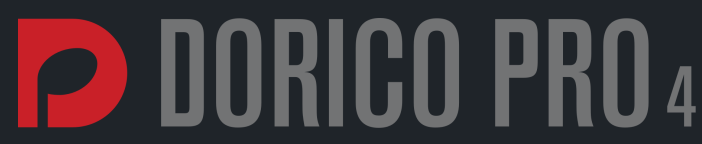
Leave a Reply
You must be logged in to post a comment.