BenQ InstaShow WDC10 Professional Wireless Presentation System
Product home page with video examples
$999 U.S.
Nemo’s MyMac Tech Innovation of the Year 2019 Award Winner

BenQ’s extraordinary InstaShow is a secure, autonomous Wi-Fi hardware-network system for professional quality wireless projection presentations. Setup is quick and straightforward, and the results are remarkable. No ordinary Wi-Fi network is necessary, because InstaShow creates its own independent wireless network. Your content is totally secure. Video-audio response is almost instantaneous with very low latency.
The connection to displays, projectors, and TVs is done via HDMI at the display end. For newer Apple laptops, the connection can be done either via HDMI or USB-C (Thunderbolt). Our evaluation system is HDMI, because that is the most common today. No additional software or downloads are required, with the network capability baked into the hardware. Two sources can be used with the included gear, and you can purchase components for up to 16 people to provide video input during the same presentation, one at a time.
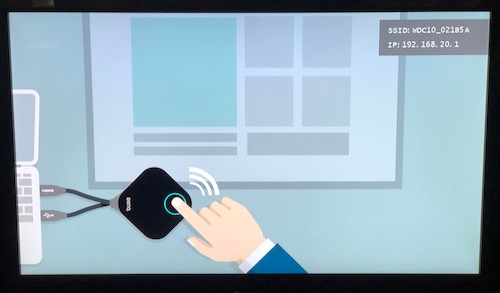
Initial installation takes a few minutes, guided by on-screen graphics that are fully accurate. Subsequent connections take only a few seconds, using color-coded buttons on the hardware segments.
BenQ developed InstaShow for use with computers and projectors, and there are several Internet reviews of this method. See our links below.
I tested the BenQ InstaShow WDC10 Professional Wireless Presentation System with several televisions and projectors, all with flawless results, but not from a computer. I do my presentations from my iPad, so with the help of Apple’s Lightning HDMI Adapter and BenQ’s WDC10 I can stream directly from an iPad or iPhone onto any projector or television. This is a huge improvement for professional, educational, scientific, business, marketing, and other presenters who until now have been at the mercy of flaky Wi-Fi connections and event hosts.
Here is my typical setup workflow:
Connect power plug to USB micro cable and then into rear of base unit with two antennas screwed into place and facing upward.
Plug in AC power plug. Observe round red circle on top of base unit.
Connect HDMI cable from projector or television into rear of base unit.
Observe green circle now on top of base unit.
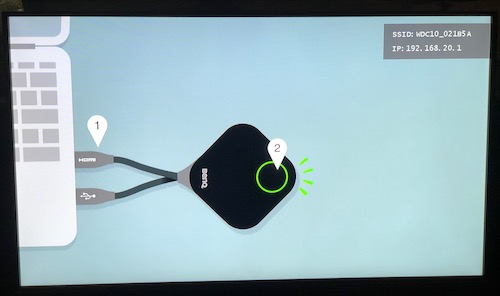
Turn on projector or television (with correct HDMI port) and observe graphic with IP address upper right and visual direction to insert HDMI and USB cables into their ports on your computer.
Instead, use an Apple HDMI Lightning adapter to plug the satellite unit into your iPad or iPhone’s Lightning port; then connect the wired USB port on the satellite unit to a powered external battery or fixed USB power source.
Observe the screen graphic demonstrating you push the round green circle button on the satellite unit.
Instantly both round buttons, base and satellite, switch to blue and you are immediately observing your iPad or iPhone content on your projector or television!
Everything is presented or played just like that, including video and audio media with no latency.
There is nothing else you need to know or understand, except to have your HDMI Lightning adapter and USB power source handy.
Here are the support documents.
The BenQ InstaShow has two versions, as I mentioned. There is the HDMI and USB Type-A version (called the WDC10) and the USB Type-C version (called the WDC10C). The retail pricea for extra HDMI Buttons is $499 each.
MyMac awards the BenQ InstaShow WDC10 Professional Wireless Presentation System a rare 10 out of 10 MyMac Review Rating for Nemo’s MyMac Tech Innovation of the Year 2019 Award Winner.
Below are helpful rave quotes from posted online coverage of BenQ InstaShow WDC10
The best feature of this product is there is nothing to install at all. No driver to load, no mirroring app to install absolutely nothing. All you need to do is push a button and you are presenting.
The InstaShow system uses HDMI 1.4b with HDCP (High Definition Content Protection) to connect to your source. Then it transmits it completely encrypted using WPA2 with 128 bit AES encryption. You can’t get any more private than that.
Anyone who can plug in a cable and press a button can be a presenter in a matter of seconds.
No IT department needed. Just plug it into your display and present.
It supports up to 16 users, [and] everyone on in the meeting can be connected and ready to present at the press of a button.
Press the pairing button on the host for 5 seconds and the display screen will change to read “pairingâ€. Then you hold down the mode button on the InstaShow button for 5 seconds until you see the lights blink red and blue. A couple of seconds later the light will turn green. Telling you it is paired to the host and ready to present.
Backing plate can be secured to a pole with the included velcro strap, which is great if your display is hanging from the ceiling. The backing plate can also be secured to a wall with screws (not included), or even better, stuck to the back of a panel with the included 3M double sided sticky pad.
InstaShow host creates its own 802.11 5G wireless network. Out of the box, it is ready to go.
I let it run for hours expecting it to get worse with time, and it did not. It was rock solid. The framerate was smooth and looked great.
BenQ includes everything you need in the box. You have a storage bin to place the buttons into when not in use. It had some heft to it and was solid. There is the mounting ring, velcro and double-sided sticky pad. As well as the meat of the system, the Instashow Host and InstaShow buttons.
[When] looking for an easy way to add HDMI to your conference room, this is it.
As part of the presentation process, you probably had to figure out how to connect to the projector or the big screen monitor or watch someone struggle to do so. You need to find the right port, the right cable, and figure out which Input you need to use. Wouldn’t it be nice to just attach an HDMI (or USB Type-C) dongle to your laptop and have it magically appear on the screen with no cables snaking across the table? And also not have to install any type of software for the connection to be enabled?
[In a] business environment, you need to ensure that the wireless connection is secure to potentially eliminate threats of someone stealing or eavesdropping on the wireless connection and watching the show. The BenQ InstaShow has 128-bit AES encryption between the connection dongle that attaches to the computer and the receiving base station that is connected to the monitor screen or the projector.
Essentially, the BenQ hardware transmitter acts like just a plain old HDMI cable, only without the cable part.
On the side of the Button, there is another button that you can toggle video or presentation playback. We just used the standard playback.
TV was upstairs, and I was able to take the laptop several rooms away downstairs without any signal degradation or dropping. This was through both floors and several walls.
In terms of the transmission, video is, indeed high-definition with the top resolution being 1080P. The frame rate is 60 frames per second. And the data transmission rate it 867 Mbps.
This product is designed for corporations primarily so the price point is more in-line with that. But if you have a home business, small business, or are a consultant, it may be a good, portable wireless video streaming solution for you.
***
External review links, with additional photos:
Techradar
HightechDad
Monitornerds
AskGrorge
Presentation Test
BenQ Review


Leave a Reply
You must be logged in to post a comment.