Have you ever noticed the screenshots in articles here at MyMac? Have you ever wanted to do something similar? Here’s how.
Taking a screen shot is as easy as pressing a few keys on the keyboard. There are three options for taking screenshots.
1. Full screen
To take a picture of your entire screen press the command key+shift+3. This takes a picture of your entire screen and places it on your desktop.
2. Partial screen
To select the part of the screen you want a picture of press the command key+shift+4. This presents a crosshair. Click and drag the crosshair over what you want a picture of. The picture appears on the desktop.
3. Take a picture of a window
If you want to take a picture of a specific window or menu you can try method 2 above, but a cleaner easier way is to use the command key+shift+4 followed by the space bar. This will turn the crosshair into a camera. Move the camera over the window you want a picture of and click. The picture will appear on the desktop.
If you don’t want to remember the key commands there are numerous apps out there that will do screenshots for you. Do a search in the Mac App Store for some.
Have a suggestion for an article? Leave a comment below.
Note: The + signs in the key commands are not key press. They are there to signify what keys you press at the same time.

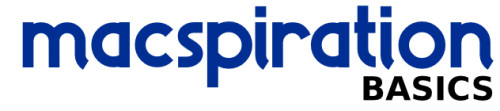
Leave a Reply
You must be logged in to post a comment.