HTML Egg Web Page Creator
Company: Aidaluu Inc
iTunes Link
Price $15.99
![]()
If you have a website and an iOS device wouldn’t it be great to be able to edit that website through an app on the iOS device? I’ve been looking for such an app, and I was very excited when I was given the opportunity to try the HTMP Egg Web Page Creator.
HTML Egg aims to be an iWeb type of app for the iPad, iPhone, and iPod. How does it work? Can you really create and maintain a website through the app? The answer to those questions are complicated and really depend on the type of website you have.
One note: Before I could write this review I accidentally deleted the homepage I created for my website sample and testing. The pics in this article are from the iTunes page.
When I started using HTML Egg I dove right in and tried to recreate my personal website in the app (www.hedgehogalley.com). More on that later. First, I am going to talk about using the app itself.
The app itself has many premade templates to help get you started. The great thing about the templates is that they are customizable and there are many to choose from. The downside is that the templates are all geared towards a homepage of a website, or having all the pages of your website fit the same template. There are no templates for different types of pages using the same thing (like iWeb has). However, I am told the developer is working on other templates, such as a photo gallery type of template, for a future update. You can also choose to use a blank template.
Once you choose your template you can modify the template to suit your website. This is very tricky and complicated at first, especially if you dive right in. It takes a little while to get used to the workflow of the app. Once you do get used to it, everything gets easier to do. Plus, there are great youtube tutorials made by the developer to help you along and learn the app.
However, the one issue I had (and this is probably a workflow issue due to the iPad itself) is I found my self constantly selecting objects on the page I didn’t mean to select. I then had to use the button for unselecting everything to continue working. It is too complicated to keep tapping items on and off in the right order to fix tapping the wrong item. I found deselecting everything worked the best.
One nice feature is the ability to “pin†and item down to avoid accidentally moving it when you do accidentally select it.
When it comes to adding images you can pull images in right from your photo gallery on the iPad. You click what you want and they come right in. You can resize and reposition the photos, just like you can reposition and resize just about anything on your page.
You can turn text and images into links, just as you would expect to be able to in a website creation tool.
For the basic website, that is all you need. Text and some images and some links, and HTML Egg is great for that. You can have multiple pages and duplicate pages to give all of your pages the same look.
However, HTML Egg goes further and has more advanced features like the ability to insert HTML snippets and code from other websites. For example, you can insert a Paypal button into your page.You can add basic effects, like a drop shadow and borders to objects in your page.
When you are finished you can preview a page right within the app. However, you have to export the site though dropbox, or other means (connection to iTunes) to test the site in a web browser. When you are done your website you can upload it from within the app to your FTP server.
You can also edit the website from iOS to iOS device, although that takes some maneuvering through dropbox or other means. I found it much easier to edit the site on the iPad. Â The app looks a lot different in the iPhone/iPod version than the iPad version.
So is this app the website creation tool you’ve been looking for like I have? Like I said in the beginning it depends on you and your website. For someone starting a website and making something simple, this is great- if you want to solely edit the site on your iPad or iPhone or iPod Touch. Which in my opinion is a great option if you want to do it. It allows for easy editing from anywhere. You have to learn the app, but once you do you’ll love it.
For someone who has a website already you have to make some choices. HTML Egg cannot currently import a website unless it was created in HTML Egg. Therefore, you have to start from scratch. This will be a big “not an option†flag for many people. If your website is on the simple side, this might be easy for you. If it is more complicated with galleries and fancy pages you probably want to hold off.
This brings me back to my website. My website is basically a portfolio of my artwork and heavy on galleries. I love being able to drop images into a page in iWeb and have it instantly make the gallery for me with thumbnails and all the code to enlarge the pictures, etc. Since I have been wanting to give my site a facelift I didn’t really mind remaking it in HTML Egg. I also liked the idea of having it on my iOS devices for editing away from my home computer. However, the problem is the absence of this instant photo gallery feature. Without that, rebuilding a website like mine in HTML Egg is too much work.
While this app is not for everyone, it is a great tool for making a website on the iPad. The developer is constantly updating the app and I look forward to improvements in the future that can truly make this an option for everyone.
MyMac.com rating 7 out of 10

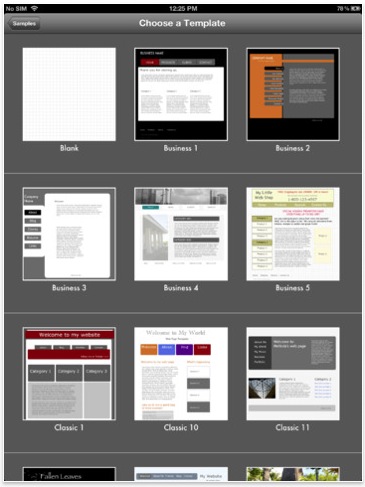
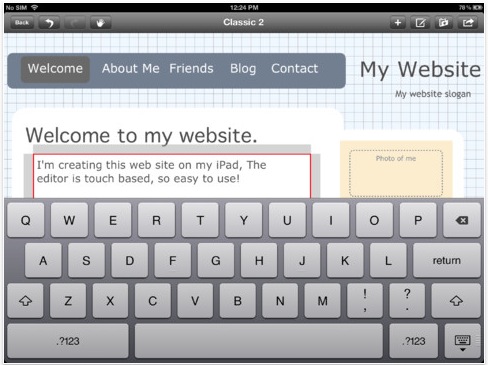
Leave a Reply
You must be logged in to post a comment.