Acrobat X Pro
Company: Adobe
Price: $449 (upgrade, $199)
PDF files have been used since 1993 to share documents with the absolute certainty that the recipient will see the same formatting as the sender. Initially at least, PDF files were created using Acrobat, sometimes directly, but more often using Acrobat to convert word processor files into PDF files. At the other end of the chain, the person reading a PDF file had to use Acrobat Reader, a small application that could be used either on its own or as a web browser plug-in.
Over time though, more applications acquired the ability to export PDF files themselves, to the point now where virtually any Macintosh application that can print a file can export a PDF file as well. Similarly, Acrobat Reader became increasingly redundant once other applications were able to open PDF files directly. On the Mac, the Safari browser will display PDFs without the need for a plug-in, while the standard image viewer, Preview, works well as an ultra-fast offline PDF viewer.
My point here is that if Mac users can already produce PDF files using their favourite word processor, why would they want to spend $449 on Acrobat Pro? For that sort of money, Adobe had better be making a pretty compelling argument in terms of features and ease of use. Let’s see if that’s the case…
Installation
As with other Adobe applications, installation is pretty straightforward, following the same basic steps as any other Macintosh application. At first glance at least the system requirements do seem pretty stiff though, in particular the need for 1.2 GB of disk space. Does that make it bloatware? Hard to know for sure without really understanding the underlying technology and the data files that makes it work, but that sure seems like a lot of disk space for what is essentially a one-trick pony. To put that 1.2 GB into context, a standard install of Microsoft Office weighs in at about 1.3 GB, and that’s including at least four major applications: Word, Excel, PowerPoint and Outlook. No one would ever accuse Microsoft of turning out lean, minimalist applications, but compared to Acrobat Pro, it has to be said that Office would seem to be pretty svelte!
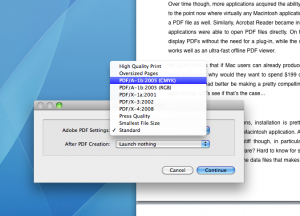
In any case, one slightly slippery step in the installation process comes when choosing between the default installation and the customised installation. As always, it’s worth reviewing the custom options here, namely the options to install the browser plug-in and the print workflow. Both of these will change the way OS X works, and by default they both install. The browser plug-in forces browsers like Safari to use an Acrobat plug-in to view PDF files rather than its own built-in PDF renderer. Without skipping ahead too much, the trade-off here is that the Acrobat plug-in provides lots more features once the PDF files are loaded but is, frankly, pretty slow getting there. The print workflow adds an option to create an Adobe Acrobat PDF file to the standard OS X print dialog box, the selection of which provides a variety of new, high-end PDF creation options.
After installation an Adobe Acrobat X Pro folder can be found inside the Applications folder containing Acrobat Pro, Acrobat Distiller (of which more will be said later), and an application for uninstalling Acrobat Pro. The first time Acrobat Pro is launched it asks for a serial number (it can be used in a fully-functional demo mode without a serial number for 30 days) and then gives the user the option to make it the default PDF file viewer.
User interface
Adobe applications generally ignore the standard Mac interface in favour of what their developers presumably perceive as a platform-neutral style that looks more or less the same on both Macs and Windows PCs. The pros and cons to this approach have been endlessly debated and need not be revisited here; suffice it to say that while Acrobat looks different to most other Macintosh applications, it isn’t at all cluttered or difficult to use, and professionals used to other Adobe applications will feel right at home.
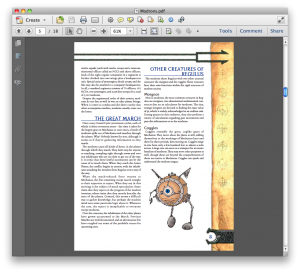
Actually, the clarity of the interface does make it a bit too easy to miss many of the applications tools. Control-clicking the button bar at the top of the window brings up a a contextual menu including all the different tools as well as a Quick Tools option that opens a preference window for adding or removing buttons from the application window. So while things like Preflight aren’t included in the row of buttons by default, they’re easy enough to add. Control-clicking documents will also bring up a contextual menu with options related to editing and annotating documents, as well as the find box and print command. Buttons at the top right of the window open up the Tool, Comment and Share toolsets.
Like other Adobe applications, Acrobat Pro doesn’t use the standard Mac help system but instead uses its own help application that ties in with online resources at the Adobe website. As with the interface, users unfamiliar with Adobe applications may need to play around a bit until they’re completely up to speed here, but it basically works fine, and the integration of Adobe forum content alongside official content is actually rather impressive, though as with any forum, not all the advice offered there is equally good!
Compared with Preview and Safari
Before getting into the nitty-gritty of what Acrobat Pro can do, it’s worth explaining how its different to Preview as a reader and Safari as a browser plug-in.
Preview is simply a PDF viewer; it opens and renders them extremely quickly, and if all you need to do with PDF files is read them and/or print them off, then Preview will likely serve you well. But Preview doesn’t let you edit PDF files, attach proofing comments, import pages from other PDF documents or rearrange the order they appear in within the existing document. Simply copying text from PDF files in Preview is unpredictable at best, with things like formatting and typography often looking very different once pasted into another document. Neither does Preview allow you to create PDF files from scratch or add watermarks to them, you can’t join multiple files of different types into PDF-formatted portfolios, and you can’t export PDF files as properly formatted Word or Excel documents.
What about Acrobat Pro working as a web browser plug-in? Again, the OS X plug-in works fine if all you’re doing with PDF files online is reading them or printing them. As mentioned earlier on, Safari for example renders PDF files extremely quickly, noticeably faster than it does once the Acrobat plug-in is installed. But the Acrobat plug-in offers lots of extra features that some users will find indispensable, including digital signatures and time stamps, comments, spell checks, e-mail attachment integration, and Adobe SendNow for more reliable distribution of large PDF files.
A lot of the more negative reviews of Acrobat Pro tend to focus on its performance as a PDF reader, whether on its own or as a browser plug-in. If that’s what you’re after, then yes, Acrobat Pro would be a very expensive and not particularly responsive option. But to see Acrobat Pro in this way is rather missing the point: Acrobat Pro isn’t a PDF reader, but a PDF editor, and its toolset (and price) reflect that.
Special features
Having made the case that you don’t need to buy Acrobat Pro if all you need is a PDF reader, it’s time to look at the sorts of things that it can do. As mentioned already, one of the most important aspects of the application is its ability to edit existing PDF files and create new ones. It will even perform optical character recognition on scans and turn them into editable text files!
Acrobat Pro also comes with a rich set of markup tools for adding comments and highlighting text, making collaborative work using PDF documents much the same as working together on a single Word or Excel document. Home and small office users probably won’t see a lot of point to this, but those working in fields such as publishing will already know that produce PDF files that can be sent off to printers is one of the key steps in producing newspapers, books and magazines. Occasionally things have to flow in the opposite direction, with content from PDF files being put into word processor documents or spreadsheets. One of the most impressive new features in Acrobat Pro is its ability to export PDF files as either Word or Excel documents. Yes, minor glitches with formatting may well arise doing this, but the overall effectiveness of this tool is remarkable.
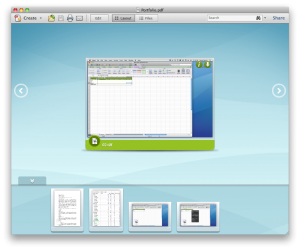
PDF Portfolios are another useful tool aimed more at professionals than home or small office users. Essentially they are templates into which a variety of files can be added, including Word and Excel documents, Flash video files, images of various types such as TIFFs, PSDs and PNGs, and of course PDF files. After a little tweaking here and there to adjust the fonts and colours, apply styles, add comments to the documents and so on, the user can then export a portfolio file that includes all the documents within a single PDF file. The portfolio can be opened in Acrobat (including Acrobat Reader, but not other PDF viewers such as Preview) and each document within it can be extracted as required. For those working in situations where different files need to be sent out together in batches, these sorts of ‘wrapper’ files can be incredibly useful. About the only flaw is that some file types don’t create previews within the portfolio, so can only be inspected after they’ve been extracted; Flash video files and InDesign page layout documents are two such file formats.
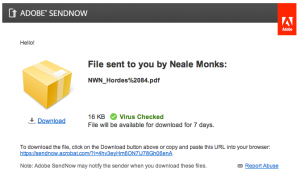
Acrobat Pro can be used to attach PDF files to e-mails, a feature quite widely seen among high-end productivity applications catering towards the new paradigm of cloud computing where everyone collaborates across the Internet. But the new Adobe SendNow feature takes that a step further. It’s a pay-for service that requires a (free) Adobe ID together with a monthly subscription that costs from $9.99-19.99 per month (or twelve months for the price of ten) depending on the package. What Acrobat Pro does is to use SendNow to upload a PDF document to Adobe’s servers, and then sends a message out to one or more e-mail addresses telling the recipients of that message that they can download that PDF file by clicking on a link. While much the same thing can be done using an FTP application to send a file to a particular server and then pasting the URL of that file into an e-mail message, SendNow makes the whole process easier and more secure. Among other things, SendNow tracks files so you can tell if they’ve been downloaded; it also checks them for viruses, so the recipients feel more confident about downloading the files.
Acrobat Pro’s other cloud-savvy features are Forms Central, a free/pay-for (depending on the package) service for creating online data-gathering forms quickly and easily, and Create PDF, a pay-for service that allows users to create PDFs online.
Automation
Acrobat Pro includes an Action Wizard that can be used to create workflows easily. In fact the program comes with a few built-in workflows already, and playing with these is a good way to become familiar with how each workflow consists of a series of simple steps. In the case of the wizard that prepares files for publishing online, the workflow begins by removing sensitive information, then optimising output size, and finally pre-flighting the document to check for common problems. Creating new Action Wizards is remarkably easy. Besides being used to apply sets of tools to the PDF currently being edited, Action Wizards can also be used to process batches of files automatically. This is precisely the sort of thing that casual users might never think about, but those working in publishing and media will find indispensable.
Another way Acrobat Pro speeds up repetitive tasks is through an accessory application called Acrobat Distiller that turns PostScript files into PDFs. It’s essentially a drag-and-drop application, and apart from adding the files that need processing to its to-do list, and then choosing from a variety of PDF formatting options, Distiller can be otherwise left alone to churn through files in the background.
Summary
So what’s the bottom line? Acrobat Pro is a massive application in more ways than one: it’s big, it’s expensive, and it does a whole bunch of things casual users might never realise need doing. It isn’t an application for everyone. Tools like preflighting and accessibility checks are things that will save publishers time and money, but home and small office users will find pointless or, at best, an expensive luxury given the $449 price tag. It’s the same with the way Acrobat Pro creates PDF documents. For those who simply want to share the odd text-based document, Acrobat Pro is probably overkill, and the built-in PDF exporters in things like Word will work just fine. But if you need to produce PDF documents that match printing and colour fidelity standards, then Acrobat Pro will provide a much more reliable way to get things done.
What’s perhaps all the more remarkable about Acrobat Pro is that it’s actually quite easy to use. Yes, the interface is non-standard so far as Mac applications go, and yes, it’s different even from previous versions of Acrobat Pro. But if you put all of that to one side you’re left with a clean, well-designed program that very largely works as you’d expect it to. That’s astonishing really given how many things Acrobat Pro can do.
While Acrobat Pro itself is generally quite sprightly, some things, such as the Portfolio tool, run slowly, and the Portfolio files themselves are slow to open and provide such low resolution previews of some file types (such as Word documents) as to be practically useless. Putting the files into a simple Zip file and using OS X’s built-in preview tool to inspect them works at least as well. Some of the screen redraws are a bit slow too, such as opening or closing the Search window, and opening or closing the Tools, Comment and Share panels. To be fair, the 2006 MacBook Pro being used for this review isn’t the fastest computer on Earth, so some of this tardiness may reflect that, and your own experiences may well be different. Acrobat Pro is available as a 30-day demo, and trying the application out for few weeks is as good a way as any to judge its usefulness to you.
In short, Acrobat Pro does a lot of stuff, and those working in certain fields will find the $199 upgrade well worth the money. It’s not perfect by any means, but it’s surprisingly good, and for those who need to edit and export PDF files on a regular basis, warmly recommended.
Pros: Does everything you could possibly want to do with PDF files; lots of features of use to professionals working with text and images; surprisingly easy to use.
Cons: There’s no getting away from its price, which really is eye-wateringly high; and needing well over a gigabyte of space to feel at home, it’s a hard disk hog as well.
Price: $449 (upgrade, $199)
System requirements: Mac OS X 10.5.8 or higher; Intel processor; 512 MB RAM; 1.2 GB disk space; Safari 4 or later
MyMac.com Rating: 9 out of 10


You can do alot of things with Preview that you say cannot be done with Preview.
I suspect you’re confusing Preview with Acrobat Reader. These two applications do indeed have some features in common, and either can work well as basic PDF readers.
But Acrobat Pro is a much bigger and much more versatile application than Acrobat Reader, and Preview has almost nothing in common with Acrobat Pro beyond being able to open PDF files, print them, and to some degree, copy and paste things from them.
Cheers, Neale
Neale, Darwin is correct. You can re-order pages, delete or insert pages from other PDFs within Preview beyond that you are right, Preview runs out of steam very quickly. Annoyingly changes made in preview always seem to result in a file several times larger than what Acrobat produces.