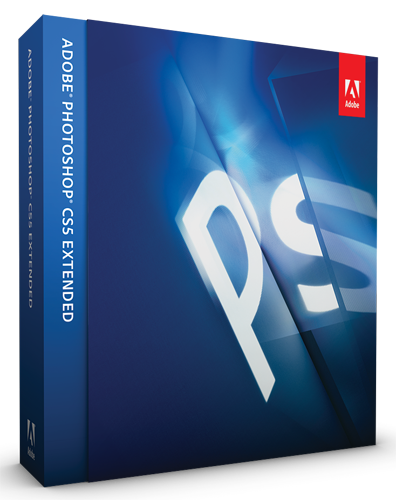
Photoshop CS5 Extended
Company: Adobe
Price: $999 upgrade $349 (education pricing also available)
I promised you an update to my earlier Photoshop CS5 review, and this is it! No, I don’t have a single bit of empirical evidence, but I do have 8 GB of RAM in my 3.06 GHz Core 2 Duo 24-inch iMac, hah!
With at least 8 gigabytes of memory, Photoshop CS5 runs 64-bit native on Mac OS X. What this means to you is that you just bolted a belt-driven supercharger to the top of that V-8: windows open and close with a snap, commands execute nearly instantaneously, and you’ll kick yourself for not upgrading the RAM earlier. But if you do upgrade, at least on the iMac, be aware of a treacherous gap in Apple’s (and everybody else’s) RAM installation instructions…
I emailed the MyMac staff list about this when it first came up and heard nothing but crickets in return. The same with Twitter. Evidently I’m the only human on Earth to encounter this anomaly, but here it is: all the instructions say quite clearly to install the RAM modules with the “notch facing left.” That’s what it says in the tiny iMac manual, on all of Apple’s own support pages, and in almost every reference to the installation procedure I could conjure up from Google. However that may be, when I removed the old 2 GB memory modules, the notches were on the RIGHT! That’s correct, exactly backwards. Aaghh!
I peered into the RAM slots with a flashlight, and sure enough, trying to install the lovely new 4 GB modules according to Apple’s instructions would have resulted in a monumental, component-crunching disaster. The only way my new memory modules would go into the iMac was if I flipped them “upside down,” counter to the instructions printed on the machine itself, no less, with the notches on the right. The moral of this is obvious and shouldn’t need expounding in 2011, but my first duty is to you Mac users: DON’T BELIEVE A WORD YOU READ, EVEN FROM THE HIGHEST AUTHORITY! Go see for yourself. Take note of which way those old RAM modules are oriented when you pop ’em out. Just imagine the damage you could do by being obedient and trusting—it simply boggles the mind. At least my iMac has the screen in front like it’s supposed to, for which I shall be eternally grateful.
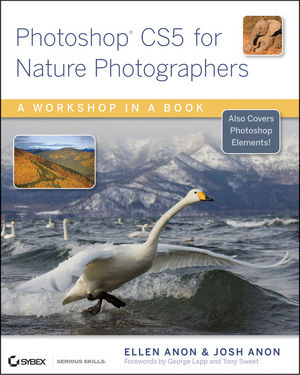
Finally and on another note, have you ever used the Adobe “help” app when trying to figure out what to do in Photoshop? Hahahaha, of course you have, and then you googled. Every single time I’ve found that someone on a forum or in a blog post answers my question far more quickly than Adobe ever could. There is another way, however: read a book! I just happen to have a review copy of Photoshop CS5 for Nature Photographers by Ellen & Josh Anon (that’s the publisher’s link, but you should search for better deals), and it’s a lifesaver. There are so many practical tips in this book, I don’t know where to start. As a serious amateur photographer myself, it’s so much easier to focus on an actual problem when looking for a solution than to deduce in advance which tool or feature is involved and look it up via Adobe help.
And so it goes. If you have Photoshop CS5 and can run at least 8 GB of RAM in your Intel Mac, jump on it!
(Just be sure you don’t get those modules in backwards and bust everything inside…)

I emailed Steve about this and he said you were holding the instructions wrong!
😉
No. 🙂 I assume you’re joking, but it’s absolutely true. Page 36 in the little iMac “manual” and the diagram printed on the machine, as well as the images on the Apple support site, all show the iMac lying flat, monitor side down, with the notch on the RAM modules on the left. “Insert the new memory module with the notch facing left,” etc. This assumes one is positioned at the bottom end of the up-ended machine where the RAM slots are. To do it any other way would involve reaching over the top of the iMac!
When I pulled out my old RAM modules, I was stunned to see that the notches were on the right, but they most assuredly were. Moreover, and not mentioned in my post because I couldn’t find the link again, in my extensive Google searching for an answer to this weirdness, I did find ONE “how to install RAM in your iMac” type of article that did say exactly the opposite of the Apple instructions, i.e. to insert with the notch on the right… I do remember that this post was from a UK website, but I can’t find it again.
I can only assume it doesn’t make any difference how the RAM sockets are installed inside the iMac, and that somewhere in China, a careless worker flipped the socket holder over. Who knows? But my notches are on the right, by God.
Good info! Thanks