Orb has three products:
Orb Live: $9.99
Orb Music Player: $69.00
Orb TV: $99.00
http://www.orb.com
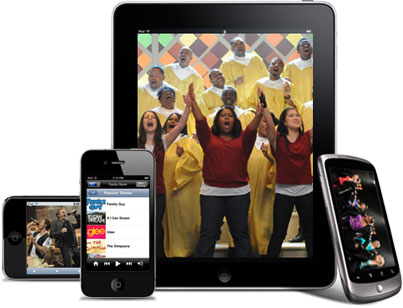
Orb has three different products which are quite similar in operation, and work together to offer up your content where you want it and when you want it. Orb’s first product, Orb Live, is an app for iPhone or Android that includes a second piece of software (Orb Caster) that runs on your Mac or PC. Together, these two pieces of software let you “take” the music, videos and photos that live on your computer with you as you travel, without having to move anything to your mobile device, and regardless of their file format or size. You can also watch live TV on your mobile device if your computer has a TV Tuner (like a USB tuner) as well as view any web cameras attached to your computer. Orb Caster transcodesand re-compresses content on the fly, in near real time, for transmission over a WiFi or 3G network to your mobile device. The re-encoding rate is adjusted for network conditions and speed to help ensure the best possible results. However, adjusting for a lousy network could also mean the quality might suffer. The question is, what would you prefer, stuttering and stopping playback, or continuous playback but at a lower quality? I’ll take the continuous version myself, as I think would most.

Recently, Orb added two new products for the home that also work with Orb Caster. The first is the Orb Music Player (MP-1), a small “puck” device (3.28 inches in diameter, 0.79 inches thick, weighing 3.25 ounces) that attaches to your stereo analog audio in, and also connects to your WiFi network. Using a different app on your iPhone or Android (called Orb Controller, a free app), you can redirect any of that computer content via Orb Caster to your stereo system. It will play any format audio file, as well as the audio from any video file, and is all controlled by your mobile device.

The most recent offering from Orb is called OrbTV. This is my favorite product from Orb. It too is a small “puck” (3.74 inches in diameter, 0.83 inches thick, weighing 4.58 ounces) which looks identical to the MP-1, except a bit larger. It attaches to the your TV via component or analog video-in and analog audio -in (sorry, no HDMI yet), and also to your WiFi network. Using Orb Controller, you can send all that computer content to your TV as well. In addition, OrbTV will also redirect streaming Netflix, Hulu, Fox, CBS, and other Web based A/V content to your TV set, basically turning your TV into a virtual second computer monitor for this content.
I really wanted to love these products (more on that later). What’s not to love? The idea of taking all my media content stored on my home computer and streaming it real-time to my iPhone, iPod touch, iPad, or Android device regardless of where I am (network obviously required), or sending it to my stereo or TV when home was exactly what I have been looking for. Count me in.
Installing Orb software was easy. If you only plan on using “pucks” for content at home, and don’t care about accessing content on the road, your mobile device will only need the free app, Orb Controller. Note that while the Orb Controller app will still allow you to stream to and control any puck, it will also allow you to stream to your mobile device as well, but only while you are inside your home network. If you also want to stream to your mobile device while away from home, install the $9.99 app Orb Live as well.
After installing the Orb app(s) to your mobile device, install the Orb Caster software on your Mac or PC (a free download). Then, create a free Orb Account, protect it with a user name and password, and the Orb Caster will add the most common folders used to hold media to its list of “shared” folders. You can add other folders if, like me, you keep some or all of your media different places. For example, my content is stored on a LaCie Network Space 2, so I simply added the folders on that drive to Orb Caster, and they became available for streaming. You can also specify if a specific folder contains only video, audio, pictures, or any combination of the three. When done, Orb Caster will spend some time scanning your folders and creating an index of your content.

When all is done, the Orb icon will appear on your menu bar (Task Bar for Windows) showing its current status. You can also use this icon to open the control panel, get info about the software, or quit the streamer all together. During setup you can also add any web cams attached to your computer, making them available for viewing on the mobile device. And lastly, if you have a USB TV tuner attached to your computer, you can stream live TV to your mobile device too, controlling it via the Orb Live application. You can add or modify any of these settings or add or subtract folders at any time using the Orb Control Panel.
How It Works
Since most home computers are hidden behind firewalls and/or NAT routers, it is normally impossible for you to initiate a connection to your home computer when outside your home (unless you are really good at setting up routers and networks). Seems those pesky home routers do exactly what they are supposed to do, and keep most outside people outside. As an iPhone users away from home, you become one of those pesky outside people that are kept out. So how do you access your content? That is where the Orb servers and the Orb Caster software come in.
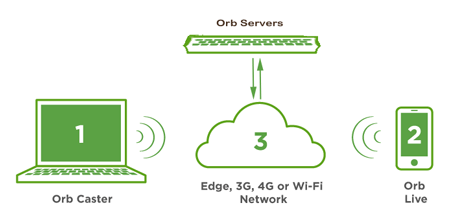
Remember, computers inside your home can typically initiate two way conversations with computers outside (how you view a web page for example), so the Orb Caster software you installed on your computer “registers” itself with Orb servers, and starts a conversation going. That now gives the Orb Servers a two way path to your home computer for messages and streaming instructions. Your mobile device can also talk to those same Orb servers, and tell them everything they need to know about your remote device, including its IP address. When you connect to the servers, they initiate a connection to your home computer, and soon you get a list of content. When you choose something, it tells the Orb servers, and they tell the home computer what you want to watch and where to find your iPhone on the net. Now, since your home computer can access systems outside the home, they can start a stream directly to your iPhone (a push), which is waiting to accept it.
So, select a file to play, the servers do their magic, and after some network testing and buffering, your stream begins to play. Obviously, this is much more simple when inside your home talking to the pucks directly, but that works in a very similar method. Note that no media ever goes to or from Orb’s servers, but rather directly from your serving PC to your device.
But the software on your computer also handles something even more important. Since your mobile device can only play certain formats of media (MP3 and MP4 encoded content on the iPhone for example), streaming a Windows Media file to your phone would normally be rather useless. Or perhaps that HD encoded video file is simply too big to stream over say a 3G network, so that too would be useless. Orb Caster serves two important functions here. Built into Orb Caster is a transcoding engine that can re-encode a media stream on-the-fly into a different stream type (say, Windows Media to mp4), as well as changing the streaming bit rate to better work over slower networks. When you initiate a request to play media, the Orb servers will know what type of device you are using to determine the proper media format, as well as the network connection speed (Edge, 3G, 4G, or WiFi) you currently have. They will instruct the Orb Caster software to transcode and stream the media at the best possible bit rate for those conditions, as well as transcode the media into a format your device can play. This means that just about any kind of media will now be played on your iPhone. File formats in dixv, avi, mkv, Windows media, VOB, FLAC audio, to name a few, can now all just play. So far, I have not hit a media type that cannot be transcoded.
Now, all this comes at a price. In order to do all this work, Orb Caster software does require a computer with some horsepower. On the Mac side, an Intel Processor running on at least 10.5.1 or better, with 1 GB or RAM available is required. On the PC side, at least a 2 GHz Pentium IV, on XP or better, with 1 GB of RAM available.
If you are streaming to the Music or TV puck, then of course the network is more reliable, and usually quite a bit faster as well, so Orb Caster will transcode the media appropriately for the best possible sound and picture on those devices as well. And, the Orb Caster software can send more than one stream at a time (depending on the speed of your computer), so you can have multiple pucks playing different content.
I often capture TV off my satellite receiver (using a Pinnacle Press & Go for example) and that leaves a lot of large video files on my computer, typically encoded at a high bit rate. I also capture video from the web, often saved in flash ‘flv’ format, not compatible with the iPhone. And DVD’s VOB files are also incompatible. To watch them on my iPhone, I would have to transcode them all by hand to make them both smaller and compatible, and then fill my device with these files, using up most of my free space. Not any more. Now, regardless of the source of your video, be it a DVD rip, bit torrent, web capture, or other captured file, just save them as is, skip all that transcoding, and stream them to your phone, iPad, TV, or stereo at any time. Please note that MyMac.com does not condone the use of illegally obtained media files or the improper ripping of copyrighted content.
In addition to streaming your own content, Orb TV offers a few web video sources as well, and they do this by turning your TV into a virtual second monitor for your computer while accessing streaming content. I have, in the past, attached my MacBook Pro to my HDTV via an HDMI cable just to be able to watch YourTube, Hulu, and Netflix content on my TV. Now, with OrbTV, that is no longer necessary. I simply use a TV puck, and the controller app to select the content, and voila, in a few seconds, it appears on my TV, controlled by my iPhone.
Playback
During playback on the iPhone and Android, the typical media controls are present, including  jump back (on iPhone – I did not see an Android device in operation), pause, and next controls (you can create a playlist), as well as “Done,” volume, zoom, and the content position slider. When controlling playback on either “puck,” the mobile device software will display similar controls which control the puck rather than the mobile device itself.
And lastly, with Orb Live, all your content can also be viewed on the web. Simply go to the Orb website, login into the website with the account you created, and your content is now all available there as well.
A Dose of Reality
As I said above, I really wanted to love these products, because they are exactly what I wanted. Sadly, however, there are a number of problems that often made using them aggravating, and not so lovable. I will start off by saying that when they worked correctly, they were truly amazing. The problem is, sometimes they do not work at all, and when that happens, they are easy to hate. Most of the problems seem to be network related, and Orb is doing new releases quite often, so expect to see these issues diminish over time. That said, I must note them here because they were, well, annoying.
First off, touching either the 30 second jump back button or moving the content position slider control either forward or backward during playback often caused the stream to just stop working. To start again, I needed to hit Done in the app , and then reselect the stream, and that of course means starting the stream from the beginning, and since the slider caused the problem, I cannot jump into the stream back to where I left off. On occasion, I have also crashed the Orb Caster software playing with the slider too much. Best to simply not touch those controls!
When outside the home, occasionally the Orb Live software on the iPhone would report it could not find the Orb Servers. At other times, the Orb Servers reported that they could not find the Orb Caster software running on my home PC. There appear to be numerous reasons for these two errors, including network issues, or the occasional random crash of the Orb Caster software. Logging off and reconnecting to the servers on the iPhone sometimes helped. So did restarting the Orb Caster software on the PC. Unfortunately, when away from the house, typically there is little you can do about that. (Several times I used a remote desktop program from my iPhone to log onto my home computer and initiate an Orb Caster restart; not a trivial task for the less advanced users.)
Also, once video started playing, network bandwidth requirements or available network bandwidth changed, or changed too often, and the video would stop to re-buffer itself. And occasionally when this happened, the stream would not restart, suffered the same problems mentioned above, or on several occasions, the video restarted fine but the audio was no longer in sync with the video.
Additionally, while the built-in iSight camera on my MacBook Pro streamed great through this software, I could not get any of my webcams to work on the PC side at all. Granted, some are older cameras, but even though I could see them on my computer in Windows 7, they refused to stream (except for one quick occurrence, and then nothing). I believe this to be a Windows 7 problem, as switching to XP gave better results with most cameras, but that should not be my problem.
As for live TV with a USB tuner? Just forget about it. I tried several different USB tuner sticks in both XP and Windows 7, and for the most part, I could not make them work. One stick, which labeled itself Window 7 Media Center ready (and worked fine in Windows 7 Media Center) was capable of tuning ATSC off air, clear analog cable, and clear QAM digital cable. And while all three modes showed up in the Orb Control Panel, it could not make the tuner properly tune the digital cable channels at all, and only displayed one off-air TV channel before failing completely. Suffice it to say, after many failed attempts, I could never get TV to work well. Â Worth nothing that there is a set-up wizard for TV tuners in the Orb Control Panel, but sadly that would often hang or crash during setup. Given the number of different webcams and tuners available, I realize this is a very difficult problem to solve, so I have some sympathy for the developers on this one. But on the other hand, they do advertise it as a feature, and as such, it should at least work with anything that works under Windows 7.
The other annoying thing I must point out is the time it takes to actually start seeing your content. The process is not exactly fast. First Orb Caster must test the connection, then acquire the content from your computer ,and then start transcoding it. Then the stream needs to be sent to your mobile device, which has to fill up a reasonably sized buffer before playing, and only then does the content starts playing. Expect delays of 10 to 15 seconds or more before the content starts to play. This, of course, can be problematic, because if the stream failed, which they do from time to time, you will not know that for some time, as no status is displayed on the screen while you are waiting. I did note, however, the content to the Orb Music Player and the Orb TV device all started much faster than a mobile connection, and because they were local, also seemed to be much more reliable.
Lastly, I would really like to see some better handling of media files and the way they are presented to the user. Currently, all content is displayed to the user by folder and file name. It would be nice if the server could do a little work on identifying the files, or at the least, allowing me to identify the program title, and then do some IMDB lookups so it can sort by name of show, Â actor, year, or network for example. Now, if I have two shows from the same series on different drives or in different folders, I have find them by navigating to the correct folder, rather than seeing them side by side under the program name. Not exactly a user friendly interface.
However, all these issues aside, the products do work, and they are amazingly good at what they do. Transcoding quality and sound are very good given the limitations of the networks being used. And given Orb’s continued updates and release, and their very good user forum on their website as a place to get help, I can still recommend using all these products.
Additional info added 12/2/10: A great review of OrbTV by one of my all time favorite tech reviewers, David Pogue of the New York Times, came out on Thursday, Â 12/2/10, the same day this review did. While we have a lot of similar comments, he brings up a number of things I did not, and has issues were I had none. Â I suggest you go have a look at his review as well. As usual, it is well written and funny. You can find it on the New York Times website.
MyMac Review rating
OrbLive: 6 out of 10. This needs to be a lot more stable
Orb Music Player: 7 out of 10. This was great, but better handling and display of media needed.
OrbTV: 8 out of 10. Best of all the products, and works great. Again, better handling and display of programs is needed.

What about iTunes content? Protected or otherwise?
Hi Guy. In the Orb Control Panel, there is an item that says “Import local media files from: iTunes, These Folders. So iTunes content shows up automatically (at least for audio, I did not try video) when you click this link.
As for protected content, according to David Pogue’s review in the NY Times, the answer is no. This actually surprises me as the content is playing on the local machine that has permission. I forgot to test this.