PaperShow
Company: Canson
Price $199
http://www.papershow.com

PaperShow is a plug and play device that can change the way presentations are given and viewed. The package consists of a USB key that contains the PaperShow software, a PaperShow Bluetooth digital pen, and special interactive paper that transmits your notes onto the computer screen.
PaperShow was originally released as a Windows-only product. The Mac version made its debut in March, 2010. Set up is quick and easy—put the USB key into a USB port on your computer, and a window pops open. Inside this window is a Mac install.zip file. Double click this file and follow the directions. Installation is very quick, and all files are on your key; nothing is left behind on your computer. Once the program is installed, pair the Bluetooth pen with the key. Again, quick and easy. The pen is paired with one specific key, so if another person has a PaperShow kit, their pen will not work with your USB key.
So how does PaperShow work? In a nutshell, the interactive paper is made up of microscopic dots that are “seen” by the camera in the Bluetooth pen. The user taps the pen onto the paper’s toolbar to choose a color, line thickness or shape, then starts writing on the paper. What is created on the paper shows up on the computer screen (or projector, if the computer is hooked up to one) in real time.
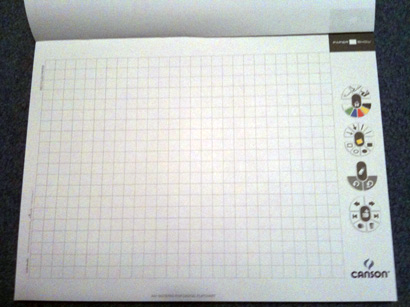
The first thing you’ll see when opening PaperShow is the Quick Start screen. You’re presented with four options: New whiteboard, Import pictures, Open a file, or Display help. Let’s start with the whiteboard.
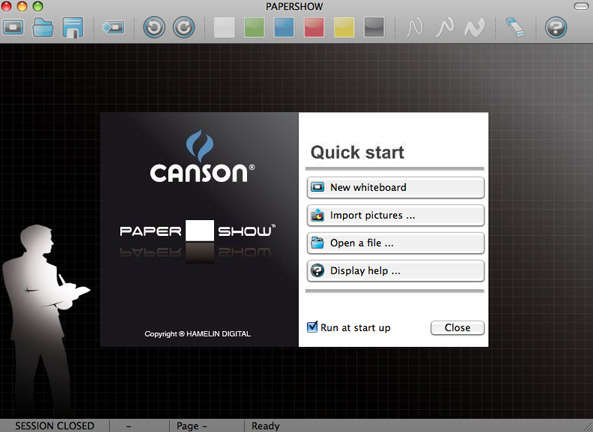
You probably know how bulky and difficult it is to use a flip-chart at a meeting—constantly making sure the paper doesn’t fall off the easel, and writing large enough for everyone to see. Plus, having to turn your back to the group may be a little uncomfortable. The whiteboard would be used in lieu of a flip-chart.
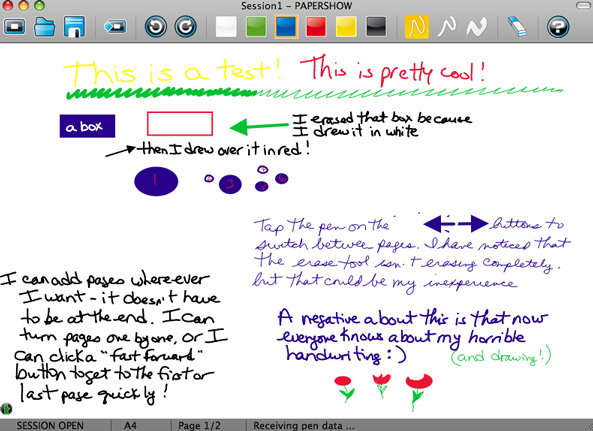
A toolbar runs along the right side of the interactive paper. Tap the pen to the paper and a session opens with a new whiteboard. Tap the pen again to choose a line width and pen color, and away you go. As you can see by the above graphic, you can write, draw, add shapes and arrows, place a sticky note, and erase mistakes. Pages can be added as you need them, but one of the nice things about PaperShow is that you don’t necessarily have to write on a new piece of paper. You can write over what has already been written on your paper, and it will show up as a separate page on your whiteboard as long as you clicked the Plus button to add a page. The same theory applies to erasing an item—it will erase on the whiteboard, but not on the paper.
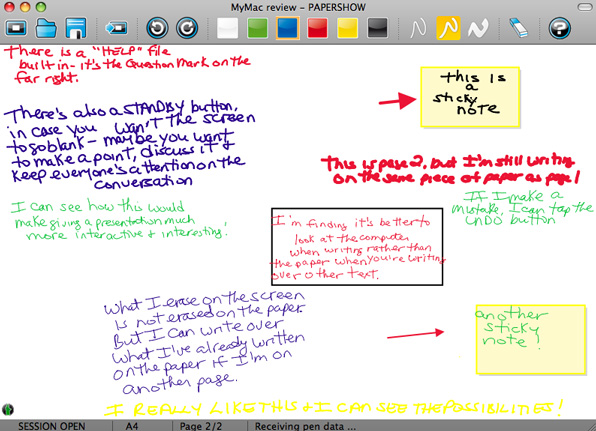
Another nice feature of PaperShow is that you can temporarily hide what’s on the screen. Say you’re giving a presentation and you’re outlining points. You could talk about the first point, then hide the board on the screen so the focus is on the discussion and not what’s written on the screen. This could be quite beneficial for teachers.
Next on the Quick Start screen is Import pictures. Power Point or Keynote presentations are imported in this screen, except they’re not really Power Point or Keynote files. After you’ve created your presentation on your Mac each slide needs to be saved as a PNG or JPEG file. While this isn’t huge problem it is one extra step that Windows users don’t have to take. PaperShow for Mac does not recognize Power Point or Keynote at the moment. Only time will tell if that changes.
Once a file is saved on the key it can be opened by clicking on the Open a file choice on the Quick Start menu.
Back to Power Point. After you create your presentation and import it onto the key, PaperShow will ask if you want to print it on the special PaperShow paper. You only need to print one copy. But here is where I ran into a lot of problems.
I created a four slide presentation. Sometimes when I tried to print, the dialogue box would only allow me to print all four slides on one piece of paper. I wasn’t given the option of one or two slides per page. Other times I could print the number of slides per page I wanted. Using the Bluetooth pen to annotate the slides didn’t work well; tapping a page to switch to another slide did nothing. Quite often a slide would appear that I didn’t tap, and more often than not, whatever I wrote on the paper would not show up on the screen. Crashing was a common occurrence. So was frustration.
Eventually I had everything running correctly. Possibly all my issues were user error. However, I’ll never know, since Mac support is non-existent. All online help is Windows based. There is a place to ask a question, and support to respond. Except they don’t. I asked three questions. Only the second question was answered, with a Windows response, even though I specifically said I was using a Mac. There is a help file within the key, which is useful but not complete.
All in all, there are a lot of positive features of PaperShow. Once you’ve finished with a whiteboard or Power Point it can be emailed or exported right from the key as an image file or PDF file. It worked beautifully. Rather than taking notes at a meeting, participants can focus on the discussion and read the notes later in their email. Workers unable to attend a meeting can be kept up-to-date quickly and easily. PaperShow can be used for web conferencing, which is how I learned the basics of the program.
Teachers can save presentations from year to year and make them more interactive and interesting for the students. Since files are saved to the key and not the computer, PaperShow can be used with any computer. And, its small form factor makes it very convenient to carry in a backpack or briefcase.
The biggest drawback I found with PaperShow is the severe lack of Mac support. The web site has not been updated to reflect the new Mac based product—it still lists PaperShow for Mac as pending. Until that changes I’m afraid many businesses won’t want to risk using this product.
The cost may also be a factor. The starter kit, which retails for $199 US, contains a Bluetooth pen, USB key, 48 sheet notepad for whiteboard, 30 sheets of PaperShow printer paper, a pencil case to store the pen, key, battery and ink refills (both included), colored rings to customize the pen and key, and a ring binder to hold the printed sheets.
All consumables can be purchased separately; as of April, 2010 prices were $12.99 for 48 sheets of whiteboard paper, and $19.99 for 200 sheets of printer paper. The USB key, Bluetooth pen, and ink cartridges are also available at varying prices. Amazon is currently selling these items at deep discounts.
While $199 may seem costly, it really depends on how PaperShow is used. If you present a lot of the same Power Point presentations over and over again, PaperShow could be quite cost effective.
I would also avoid upgrading the software until there is Mac support. I clicked the upgrade button and was given the Teacher Edition version with no way to cancel. After the upgrade, absolutely nothing worked. It was a nightmare to figure out by myself how to revert back to the regular version. After much trial and error, and unanswered support emails, I dragged the install.zip file off the key onto my hard drive. Clicking it opened the installation window, and the original software was reinstalled onto the key.
Pros:
â—plug and play
â—easy set up
â—small form factor
â—presentations can be emailed or exported
â—no files or software left behind on host computer
â—changes made in real time
â—interactive and more interesting to participants
â—easy to make notes and annotations
â—Bluetooth pen can be used up to 19 feet away from the key
â—fun to use
Cons:
â—no Mac support
â—can be costly
â—more steps needed to convert Power Point or Keynote presentations
â—issues with printing on PaperShow paper
â—no choice of where to save exported files
â—didn’t seem to be created with Mac users in mind
MyMac Review Rating: 6 out of 10. If Mac support is added, PaperShow could easily receive an 8 out of 10.
email – MyMac Magazine – Twitter – Advertise – Reviews Archive – Podcast

I bought a Papershow Kit, and was happy with it for a couple of weeks.
Then, I downloaded a software update from the web site — and now my digital pen became a $150 regular pen. 🙁
I contacted the Papershow tech support through their web site, and they promissed a response in 48 hours. I’m still waiting, and will let you know if the tech support works.
I just bought one on wednesday and realized my one does not have the mac software. Any idea where i can get it from or can someone post it online for me to download?
http://www.papershow.com/us/software_update_us.html