LogMeIn Pro2
LogMeIn, Inc.
http://www.logmein.com
$69.95.
More and more people need remote access to their home computer while at work or on the road. LogMeIn has entered the remote access fray with LogMeIn Free and LogMeIn Pro2.
The good people at LogMeIn set up a test account for the Weeks Division of MyMac Labs to use. We took LogMeIn Pro2 out for a spin for several weeks, and here are our impressions.
LogMeIn Pro2 is a web browser-based remote control and file transfer application that uses a small application on the host computer (the one you wish to control) to talk to the central LogMeIn server. Older remote control methods, such as Netopia’s Timbuktu require a separate, stand-alone application. All that the LogMeIn Pro2 remote computer needs is a web browser. We used it successfully with both Safari 4.04 and FireFox 3.6. Google Chrome is supported, but we did not try it.
LogMeIn Pro 2’s installation is simple. Once you’ve set up your account at LogMeIn, you download a small installer application that sets up the LogMeIn application on the host computer. This application keeps LogMeIn aware of your Internet address, and handles communications through your firewall or router. This eliminates much of the hassle of older solutions like Timbuktu, which either require fiddling with your firewall and setting up port forwarding, or going through the trouble of installing, using, and running Skype to help Timbuktu find your home computer.
Using LogMeIn, the "other" computer, the one that is doing the remote controlling, needs only a web browser. The first time we tried to contact our home computer using our MacBook Pro, we were asked to install a small Flash plug-in for Safari. This is not required, but without it, the LogMeIn interface is not as elegant. Plug-in installation was equally straightforward for FireFox 3.6.
As long as the LogMeIn application is running on the host, and is set to accept incoming connections, all that’s required to control the host machine is to surf to www.logmein.com, login, and choose the machine you wish to control. The browser plug-in loads, and then you’re asked to login to your user account on the host computer. This provides an additional level of security; you need to know the logmein account username and the host’s username and password.
All data transfer between both machine is fully encrypted for even more data security.
The LogMeIn web page has the controls on the left, with buttons for configuration on top.
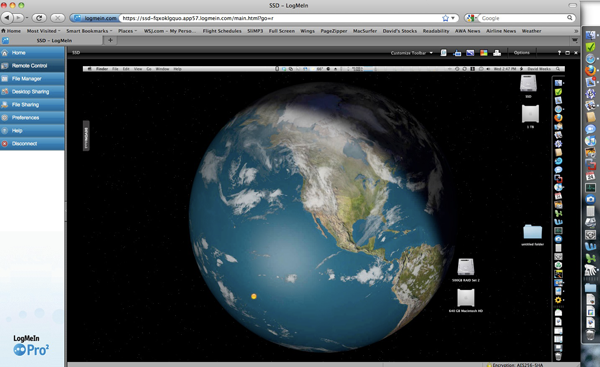
The interface is what some geeks would call "modal." You’re either in Remote Control mode, or File Manager mode, and never the twain shall meet; you can’t do remote control and file management simultaneously.
The remote control interface is highly customizable. If the controlling machine is a laptop, with a smaller screen than the host,  you can set LogMeIn to scale down the host’s display so you can see it all on your laptop. If you wish, you can run full-screen on the remote computer, but that means you’ll have to scroll to see the entire host screen. Take your pick!
Some net connections are slower than others. The Weeks Division is stuck with a DSL connection that limits upstream speeds to 85K/second. No matter how fancy the software, this speed constraint affects the responsiveness of the remote control. But LogMeIn Pro2 allows you to make the best of a slow connection. You can adjust the color depth between what LogMeIn calls "Best Image Quality" and "Fastest Speed." Fastest Speed is just shades of gray, not color, so the small amount of screen data will get the fastest screen refresh on the controlling computer. Best Image Quality appears to use the bit depth of the host machine, and if it’s set to Millions of colors, it’ll take longer to draw screen changes on the controlling computer. You can easily adjust it to suit your connection speed and patience level. I found the setting one notch below Best to provide a good compromise between speed and color fidelity.
I often used the Full Screen setting, completely filling the controlling computer’s screen with the desktop of the host computer. One of the few glitches I had with Full Screen is that the small control bar  of LogMeIn settings that’s supposed to stay visible at the very top of the screen usually did not display properly. I could still get it to appear by clicking at the top of the screen, but it took some fiddling to be able to get back to the normal "host in the browser window" display.
Transferring files between the host and the controlling computer is not as slick as LogMeIn’s remote control. Clicking on the File Manager button closes the Remote Control desktop display, and brings up a file selection box much like the OS X file selection, but on steroids.
Don’t click on File Sharing if you want to move files between your computers! File Sharing is for allowing third parties to have access to file you choose to share with them.
This is the File Manager interface.
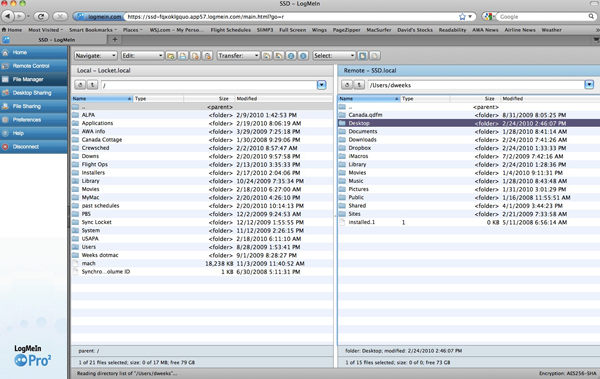
It’s too bad that LogMeIn can’t do file management via the Desktop interface. I predict many novice users will be bedeviled with this method of exchanging files. While the Remote Control features are slick, File Manager is decidedly geeky. Mom and Pop won’t want to go here. But this is the Pro version, so I’d assume a certain level of competence for most users. If you get stuck, skim the User Guide, and experiment a bit, and you’ll probably be able to figure it out. The only problem I encountered was that File Manager choked on several UNIX-style hard links <http://en.wikipedia.org/wiki/Hard_link> on my hard drives, causing the browser to crash.
One tasty feature of LogMeIn Pro2 is the ability to synchronize folders remotely. Once you’ve figured out File Manager, and have chosen the folders you wish to sync, just choose "Synchronize Current Folders" from the middle drop-down menu, and the content of both folders will be made the same. You can also choose to Copy, Transfer, Move, Delete, or Rename files or folders.
LogMeIn Pro2 allows third parties who don’t have access to your LogMeIn account to view or control the host’s screen, depending on how much access you want to give. The invitation has to be sent via email, which unfortunately adds time and complexity to the process. You can’t just tell your friend how to view your Desktop over the phone. On the plus side, you can control how long the invitation is good for. Once the recipient gets the invitation email, they need only three clicks to access the host computer. The host operator can decide to allow the remote user to either control or just observe the host desktop. The invited remote controller won’t be able to do any File Management or adjust settings. Each new session requires a new email invitation, which may or may not be a hassle.
If you wish to allow many others to share some of your files, LogMeIn Pro2 makes this fairly simple. From the host computer, you choose the file(s) to be shared, and then LogMeIn Pro will send an email to each person you want to share the file with.
Other advanced features in LogMeIn Pro2 include remote printing and sound output. Remote printing allows the remote user to print a document on the host computer using a printer connected to the remote computer. Got it? In other words, you’re controlling your home computer, and working on a file, but you need to get a printout in your hot little hand. Remote printing takes care of this. Of course, you could always just use the File Manager to bring the home file to your remote machine to print from there, but that takes all the fun out it.
I could not get Remote Sound to work. Not even a little bit. Digging into the User Guide, I found a small note saying that Remote Sound does not work with the LogMeIn Flash client, and that’s just what I was using on the MacBook Pro. Alas, no Remote Sound.
Fellow MyMac writer John Nemo exercised LogMeIn Pro2 by connecting from his MacBook Pro to my home machine.  With very little coaching, he was able to adjust his settings for good responsiveness, and he had no trouble remotely controlling my Mac Pro. I sent Nemo a File Sharing invitation email, which he was able to use to retrieve a file from my home Mac.
One decision facing potential purchasers of LogMeIn Pro2 is that Apple provides both screen and file sharing as part of Mac OS X.
First, what about LogMeIn Pro2’s cost? LogMeIn Pro2’s standard subscription cost is $69.95 per year. This allows you to run the LogMeIn Pro2 software on one host computer. But there are no limits on how many remote computers you can use to access the host. So, if you subscribe for your home Mac, you can log in from a work PC, a friend’s Mac, or perhaps a hotel lobby PC. If you need only short-term access, you can purchase LogMeIn Pro2 access at $12.20 per month for a single host computer.
If you need access to more than one host, LogMeIn offers several pricing plans.
But why buy what you can get for free?
There are several reasons.
1) To enable away-from-home file and screen sharing, most non-geeks will need a MobileMe account, which costs $99/year. Also, and this can be a deal-breaker, MobileMe is finicky to setup, and several popular DSL modems (including my 2Wire 2701 from Qwest) don’t support Universal Plug and Play (UPNP), and so will simply not work with MobileMe.
If you can’t get MobileMe to work, you can try to get a static IP address for your home computer. That makes it possible to easily find your home machine when on the road. Most ISP won’t provide home users with static IP addresses, or they’ll charge you business account rates for them.
Without a static IP address, you can install a free Dynamic DNS software application, and then learn enough about port forwarding to forward file sharing and screen sharing ports through your Mac’s firewall. If that’s no big deal, then go for it! But most users don’t want to have to jump through all those hoops, and LogMeIn Pro2 eliminates any hoop-jumping.
2) Even if you go with Apple’s free solution, it’s harder to configure for best performance. You’ll need to research about how to best configure screen sharing. Mac OS X Hints is a good place to start.
3) Using Apple’s solution requires allowing File and Screen sharing, thus creating the possibility of security problems, depending on how you set up access. LogMeIn Pro2 does not require enabling File or Screen sharing.
4) Of course, don’t forget LogMeIn Pro2’s little sibling, LogMeIn Free. If all you want is desktop control, and you can do without file management, remote sound and printing, as well as the other advanced administration features, this may fit the bill.
Conclusion. LogMeIn Pro2 is a full-featured remote access and control tool for any type of computer.Â
Desktop access is well-designed, but the File Manager interface is both complex and powerful. It may take some getting used to for new subscribers. The software is very configurable and performs well. Some features do not work with the Flash plug-in. The need to send email invitations for both third-party desktop access and file sharing adds some hassle, but it makes these features very secure. Pricing is a bit expensive, but the overall value is good. The ability to purchase by the month is a plus.
email – MyMac Magazine – Twitter – Advertise – Reviews Archive – Podcast

LogMeIn Rescue is my favorite LMI product, but it’s just too expensive. I recently switched over to Techinline (www.techinline.com) which beats LMI on price and ease of use. They lack some of the bells and whistles but so far it’s done everything I need it to do
Alternatively, one can use RHUB. The appliance can be purchased with a single payment but there is no monthly fee. You may want to have a look at here http://www.rhubcom.com