
MacSpeech Dictate 1.3
Company: MacSpeech
Price: $199.00
http://www.macspeech.com
A LITTLE HISTORY
As a user of Dictate 1.0, I was very interested in the update to the initial offering. Being on sabbatical from my teaching position while I complete my doctoral dissertation, I have been and am in the midst of a sizable research and writing project. I found Dictate 1.0 to be very helpful initially. However, having to stop your train of thought to try and type in an unrecognized word, became cumbersome. Dictate need a “Spelling Mode” desperately.Â
Enter Dictate 1.2. With a great deal of hope and anticipation, I eagerly awaited my review copy of the update. It seemed like it took years for my friendly neighborhood mail carrier (a rarity in these days of “Postal” mail carriers) to deliver my little box of happiness. It finally arrived and I have been using it now for a few weeks.

In February, MacSpeech released version 1.3 of Dictate. I am using the new version and have been impressed with some of the useful new features. Enough of this small talk, let’s jump in and see just what Andy (Andrew Taylor – President & Founder – Very nice man) and company have cooked up for the Dictate Fans-O-Plenty.
A BRIEF WORD ABOUT FEATURES
Of course you can go to the product page to get a complete list of product features. We won’t add undo length here for that. Suffices to say, from my point of view (after all, I am the one pushing the keycaps here) the major features of Dictate are: Natural Speaking Voice Recognition, Unparalleled (on the Mac platform) Accuracy, Spelling Mode, Phrase Training, Document Cacheing, and the Press the Key/Key Combo commands. We will take a closer look at these important, at least to me, features, so read on… If you dare (cue suspenseful music in the background).
USING DICTATE 1.3
Once you have installed the software, plugged in the included Plantronics USB Headset (nice headset BTW), completed the brief voice recognition training session, and saved your profile you are ready to, Dictate. When starting the program you are presented with a profile activation screen.
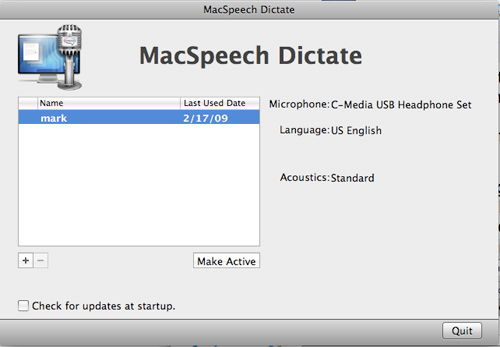
Now that you have activated your profile, the program loads the status window, available commands window, and a text window.
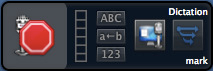
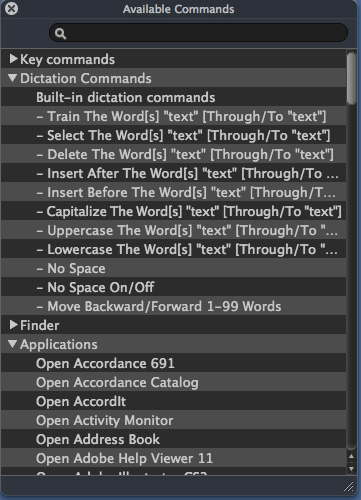
Simply turn on the mic (click on the stop sign icon or use the keyboard shortcut: Command+F11) and start dictating or issuing commands to your Mac through the many system commands which come standard with the program.  As if by magic, your words begin to appear on the screen. It really is a wonderful technology. You can also dictate directly into your favorite word processor. I am using AppleWorks (No cracks please. Call me old school, it sounds much less pathetic.) and have found Dictate to work seamlessly within this venerable Mac staple.
Let’s say for arguments sake, that you say a word that Dictate does not recognize, “antediluvian.” Here is where Dictate 1.3 has been greatly improved. In version 1.0, you would have to stop, fiddle around with the program so you could type the word with the keyboard, type the word and try and get the dictation mode to resume (not always an easy thing). With 1.3, you simply say, “Spelling Mode” the status windows indicates the mode change and you can then spell the word, adding punctuation as needed. Once you have finished spelling the word, say, “Dictation Mode” and you are ready to continue with your natural dictation. The process could be a little smoother (more on this later), but all in all, a vast improvement over 1.0.
We move on from the ability to spell out words from within the program to the ability to train the program to recognize unique phrases. Let’s use, “MyMac.com” as an example. Saying MyMac.com into the program yielded My Mac.com most of the time. Not too bad, but not right. By saying, “train the words MyMac.com”  I put the program into Phrase Training Mode which activated the Recognition window.
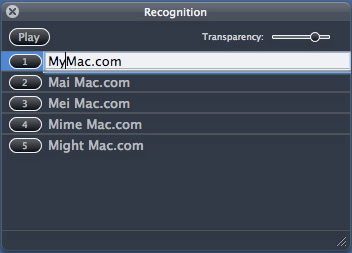
If the correct version is not listed, simply click in the closest version, make any needed changes, push return and done. Once I gave Dictate a crash course in the linguistics of MyMac.com, it proved to be a studious learner. I haven’t had a problem with it recognizing the term since. This is a great feature and will prove helpful for the power user who dictates large blocks of text into the program.
One of the updated features of version 1.3, is an improved ability to cache a document into Dictate thereby allowing you to navigate and edit any document. Bringing some test documents into the program worked well and as expected. This will be helpful for users who want to edit and repurpose archived documents. Nice improvement to an already strong feature set.
While not quite as evolutionary as the ability to spell words into Dictate, two of the new features of 1.3 have greatly improved the overall usability of the program. You can now command Dictate to, “Press the Key” or “Press the Key Combo.” I found these features very useful when one has not taken the time to memorized the proper Dictate commands for a given action. Yeah yeah, I know, but sometimes you just have to, “GET ‘ER DONE!”
MAKING A GREAT PROGRAM EVEN BETTER
There are a couple of areas where Dictate could be refined and improved.  While the new Spelling Mode is a great improvement to the program, the implementation is a little cumbersome to use. The switching of modes greatly reduces the flow of naturally speaking your text into the program. If one could quickly spell a word seamlessly into the dictation process, this would help the writers who would like to use this program a great deal.
MacSpeech has noted that one should not attempt to use the mouse or keyboard while Dictate is running. Indeed, this is a no no. The program becomes unstable and dictation is sporadic at best. Once the mic was turned off, editing within the document was possible. I would great if Dictate could allow keyboard and or mouse interaction while it is running.
Switching between programs while Dictate is running can cause some stability issues. Of course, in this multitask world, one must be able to shift gears from time to time. The program needs a little refinement in this area.
MYMAC RATING
All refinements and improvements aside, this is a great program that will allow you to dictate large blocks of standard text (sans highly technical terms, and nonstandard words which must be spelled) naturally and accurately. Realizing that with a few refinements this great program could be even better, I am, with proper diction and elocution, giving MacSpeech Dictate 1.3 an enthusiastic MyMac rating of 4.5 out of 5.
email – MyMac Magazine – Twitter – Advertise – Reviews Archive – Podcast

Leave a Reply
You must be logged in to post a comment.