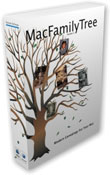
Mac Family Tree 5
Company: Synium Software GmbH
Price: $49.00
http://www.synium.de/products/macfamilytree
I’ve been involved in genealogy work for years. I cut my teeth on the LDS church’s Personal Ancestral File, back in the day when they still published a Mac-compatible version. Since then, I’ve used Reunion from Leister Productions, and a whole slew of Windows-based products, including Brother’s Keeper, The Master Genealogist, and Legacy Family Tree, among others. When I edited and published the 750 page Grinnell family genealogy back in 1997, I used a combination of genealogy database programs and book publishing utilities. It was an exhausting job–one that I am ready to start on again, only this time the book could hit 2,000 pages!
I say all this because MacFamilyTree is not capable of publishing genealogical data in book form, using one of two specific narrative formats most often used in genealogy publishing: New England Historic Genealogical Register or National Genealogical Society Register formats. But my particular needs in this area are a very narrow part of genealogical research–decidedly not in the mainstream. Most people doing genealogical research on their families are not professional or certified genealogists, but dedicated amateur researchers, trying to find out more about their ancestors so they can share that information with the rest of their family. Most of you probably have at least one person in your extended families that fulfills that role, and if they are doing their work on the Macintosh, MacFamilyTree could be just the product for them.
First, the wide range of graphical charts and reports just blow every other genealogy program out of the water. Many of these reports are not necessarily “standard” ones, but that’s OK, too. Some of these reports, which I will describe more fully later, can really bring their ancestors to life in a clear, concise, and understandable way. The developers of MacFamilyTree took full advantage of the Mac OSX graphical user interface, and more importantly, the graphics engine built into OSX, that make quick work out of complicated graphs and charts.
I guess the best place to start with a product like this is to talk about standards. In genealogy, the main standard, that make data inputting and data exchange a breeze, is called GEDCOM (GEnealogical Data COMmunication), and pronounced “jed-comm”. Developed by the LDS church, this is a very robust standard, platform independent, and is the primary way in which genealogists exchange information. Virtually every genealogy software program supports GEDCOM for both input and output, and MacFamilyTree is no exception. What I appreciate about MacFamilyTree is how fast the import is. My huge database of Grinnells consists of over 38,000 individuals, and almost 14,000 families. Most genealogy programs take anywhere from a few minutes to a few hours to import and process this much information. Mac Family Tree took 45 seconds to import my GEDCOM file. Saving or exporting that same data, however, took about five minutes on a dual 2GHz processor G5 tower, running Tiger. For most of the examples here, I will be using the family of my great-great-great-grandparents, James A. and Mary (Wright) Grinnell, of Jamestown, Rhode Island.
Most work usually begins with the Family Assistant screen. From here, you can locate any individual in the List of Persons list. Once you have selected the person of interest, a quick Person Information menu is displayed above the List of Persons, and to the left, a graphical Person Chart, that displays the person of interest, two generations above, and one generation below, in an attractive graphical format.
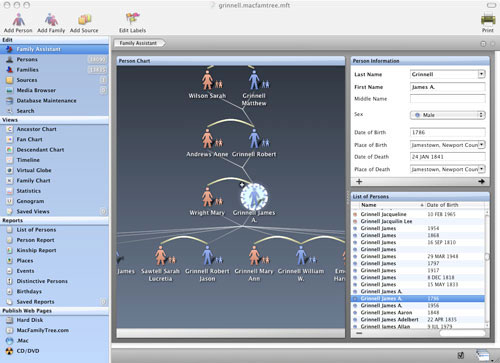
Next is the Persons list. Scroll through the list to find the person you are seeking. You can also change how things are sorted by clicking on one of the column headers. Below that is Families (married couples). Columns are set up for the Man, Woman, and Children (sorted oldest to youngest). In any case, double-clicking on a name in either the Persons or Families lists will bring up the complete record on that individual or family, respectively. I apologize in advance for the small screens. You can go to the website and view many of the screendumps in a larger size.
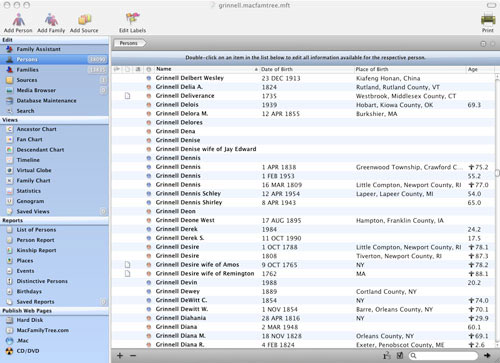
Persons List
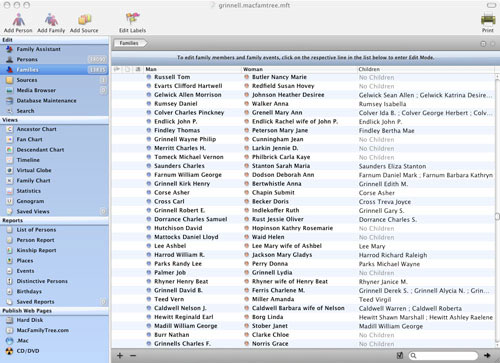
Families List
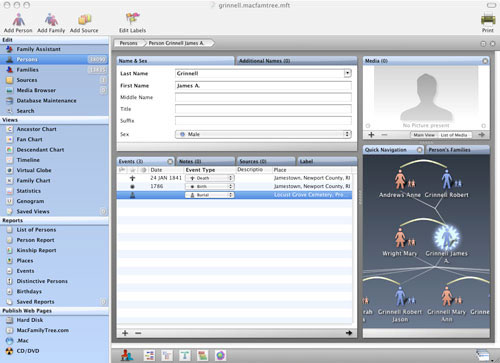
Individual Record
The Individual Record is the core of this product. As you can see in the screen capture above, Mac Family Tree packs a lot of information in a relatively small window. Not only do you use this window to put in the basic events of one’s life, but you can add a large number of events (see screen capture below). Events are things like birth, marriage, and death, but there can be a large number of additional events in one’s life.
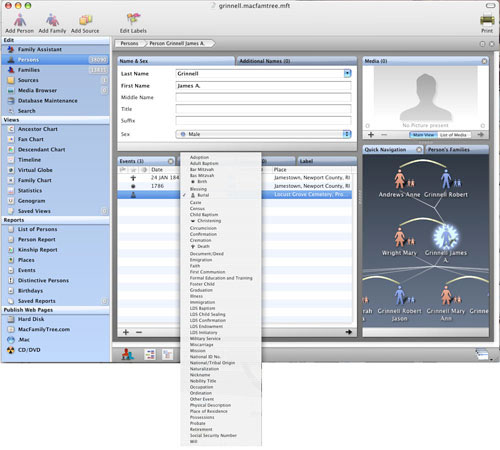
Individual Record showing the list of event types
The individual record, once filled out, is a handy place to look at family structures. If you look at the Individual Record screen dump, you will see a graphical representation of a family, referred to as Quick Navigation. The individual whose record is active shows up with a highlighted blue star-like object. Click on any other name, and you are taken to that person’s individual record. Obviously, the width of the window cannot show an entire family, but you can click and drag inside the window to move the contents around for your examination.
Genealogists are extremely critical about how they prove their research. Preferably, primary source data should be used (vital records such as birth, marriage, death; military records; church baptism records; and more), and a record must be kept of these sources. The Sources list takes you to a window where you can enter primary source data, such as local birth records, burial records, marriage records, census information, etc., along with a pull-down menu that shows the degree of credibility of a piece of source material, from unreliable, to questionable (family bible?), and all the way up to first hand (town clerk or census records) information. You can later link source information to each person or family, though that process is somewhat counterintuitive. Photographs can be added to each individual record by dragging the file into the Media window, when in the Individual view only.
The Search item under the Edit section is interesting. The search window. window is set up as pre-built searches on primary events (adoption, birth, burial, death, family, marriage, etc.) . Just scroll to the event type and locate the name of the individual you are looking for. There is a search field in the lower right-hand corner of the MacFamilyTree search window, which can be used to trim down the list of people you are looking for.
Whew! That’s just the editing section. Next comes the views section.
The Virtual View is simply amazing. I’m not sure I can even describe it. In a nutshell, the Virtual View creates a fully linked 3-D cloud where you can zoom in and out, rotate left, rotate right, rotate up, and rotate down. Each person is represented as an avatar, blue for males, and brown for females. The key to using this view efficiently is to use the List of Persons table to select the person you wish to view. That person can easily be seen because they rotate left and right. Moving your mouse cursor over any avatar pops up a small window containing basic information (name, birth date, where born, death date, and where died). The ability to find unlinked people is always a pain. The Virtual View makes that task much easier to do. Each complete family floats in its own cloud. It’s easier to do it than to try to describe it. This is probably the single most significant piece of this software. Admittedly, I was testing a beta release, and found the Virtual View to be a tad unstable (it locked up my computer completely when I tried to resize the window).
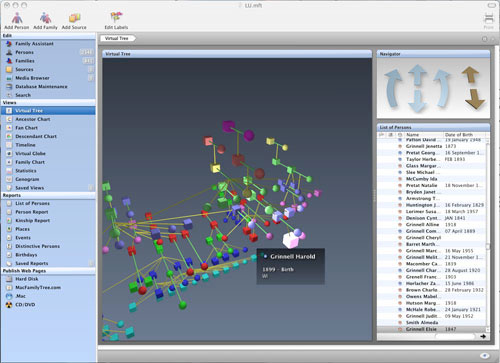
The Ancestor Chart displays a pedigree view of the ancestors of the chosen subject. While this graphic is kind of small, there is a slider control to enlarge the display, though doing so will obscure part of the chart.
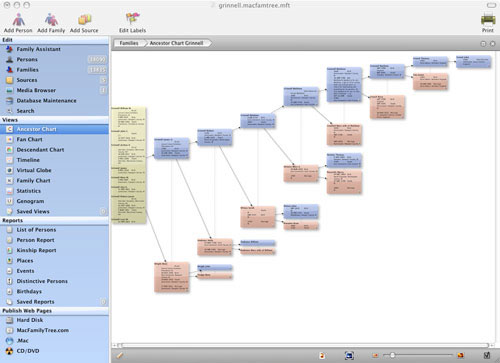
Ancestor Chart
The fan chart is another type of ancestor chart. What makes this so useful is the way the researcher can immediately see where you have holes in your research. The more complete each row on the fan chart, the more complete your research is. See the sample below.
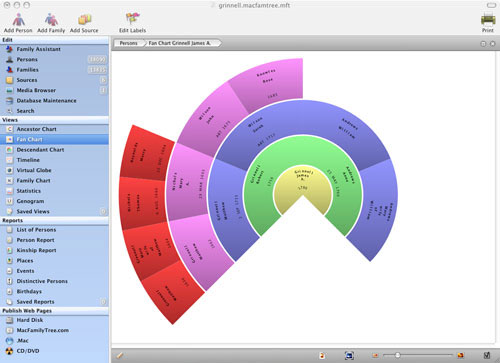
Fan Chart
The descendant chart is impossibly small to see in a screen dump, so suffice it to say that MacFamilyTree generates a colorful descendant chart, defaulting to about six generations. You can use the slider to expand the chart to permit you to read a small portion of the data.
I got the Timeline to function only after I redid my data set to use a much smaller number of people. This is because the Timeline shows the lifespan of every individual in the entire data set. My computer locked up when I used the original data set consisting of almost 40,000 individuals and 12,000 families.
You can tie MacFamilyTree to Google Earth, so you can see the locations of people and events on a globe.
The Statistics view can be used to show several different types of data: Age Chart of Living Persons, Age of Death, Children per Family, and so on.
The Tutorial best describes the Genogram function: “The Genogram view uses pictograms to show family ties. This view serves to locate and analyze certain patterns and constellations relevant in medical studies, e.g. hereditary diseases, birth defects. In so doing, the Genogram expands the perspective of the family tree and is designed to detect and trace recurrent behavior patterns within a family of relevance for psychotherapy or family therapy.”
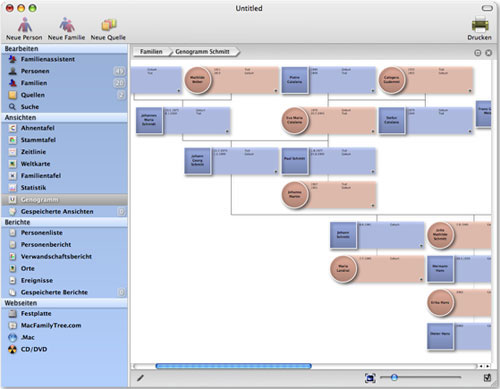
There are a ton of reports that you can generate from MacFamilyTree, too. Things such as a List of Persons, Person Report (all the data about an individual), Kinship Report (how an individual is related to everyone else), Places (a list of all places like cities, towns, cemeteries, churches, etc). Events summarizes births, marriages, and deaths by decade. Distinctive persons identifies people whose information may be out of the norm, such as new parents in their late 40s, large numbers of children, and so on. Birthdays are summarized by date and the names of individuals born on that date.
Finally, you can publish your information as a series of static web pages, published to your own hard drive, to a MacFamilyTree.com site sponsored by Synium, or to your website on .Mac. You can also burn a CD with the static web pages. My only criticism here is the individual and family lists are single HTML pages, which could take a long time to load if the database has a large number of individuals and families.
I had a few challenges with this program, mostly related to my enormous Grinnell family database, and because I wanted to check out some of the newest features that are included in the beta version of the product (in particular, the really neat Virtual View). After experiencing a few problems, and finally realizing it was because many of these reports and screens are generated dynamically, I heavily reduced the size of my data set, which made things run much better. I can only say that if you have a large data set (over 10,000 individuals), I would strongly recommend that you load your computer with as much RAM as possible, and use the fastest Core 2 Duo processor you can get your hands on.
All of that said, MacFamilyTree is a really nice program for the casual researcher. I loved the charts and the overall ease of use and its intuitive nature.
At the same time, it is very resource-hungry, a tad unstable (perhaps due to evaluating a public beta release), it slows to a crawl when working with large data sets, and it lacks a number of reports many professional genealogists expect to see (though you could argue that this program is more suitable for the amateur, and if that’s the case, the user may not even miss the charts). It also lacks the ability to publish this information as a book–only as a website. Is that important to you? You will need to decide this for yourself. I might use this program in parallel with a more standard genealogy database, just so I can use and share MacFamilyTree’s neat charts.
To read the blog on the state of Mac genealogy software that I wrote last year, please check out this lin.k
email – MyMac Magazine – Twitter – Advertise – Reviews Archive – Podcast

Leave a Reply
You must be logged in to post a comment.