
Fantom Drives GForce MegaDisk NAS (MDN1000)
Company: Fantom Drives
Price: $369.95
http://www.fantomdrives.com
I really, really wanted to like this little box. Readers of a previous blog know that I have used NAS (Network Attached Storage) devices in the past and love the concept, if not always the execution. The Fantom GForce MegaDisk NAS from MicroNet is no exception.
The idea is that a NAS device securely sits out on your network and makes itself available to anyone authorized to use the network. Typical applications for a NAS include a central backup system, iTunes server, movie server, shared file server, and so on. This is a file server (and more) for the rest of us…or is it? Keep reading.
About the Device
The Fantom GForce MegaDisk NAS is a RAID (Redundant Array of Inexpensive Disks) device with two 500 gigabyte hard drives inside. The drives can be configured as 1 terabyte RAID 0 (striping, where data is evenly distributed across two disks), or 500 GB RAID 1 (where data is mirrored between two drives, permitting a failover mode where if one disk fails, everything is still on the other disk and everything continues to run). It has a very useful (and reasonably friendly) web front end, which is used to configure the device (network configuration, RAID configurations, rebooting, firmware upgrades, and more), and set up user and group accounts. It is bundled with a really nice backup program, NTI Shadow, which I reviewed a few months ago in the Palm Beach Macintosh User Group newsletter. There are no printed manuals–everything is on one of the two CDs included with the product. It also comes with aluminum rails to mount it on a desk and permit airflow underneath it.
From the outside, this device is simplicity itself. On the front panel is a blue power indicator, and on the rear is a power connector, an ethernet port (10/100 Mbps), and two USB ports. The USB 2.0 ports that can be used for things like additional drives, or for sharing USB printers (there are printer server configuration options in the configuration screens). As I did not have a USB printer, I was unable to evaluate the printer server function. There is a large cooling fan that can be noisy at times.
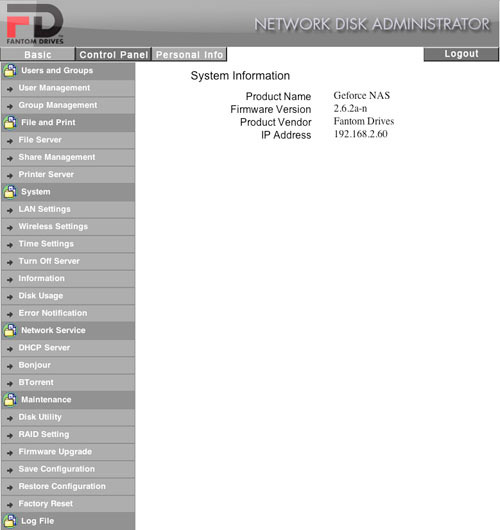
There is an odd menu item in the Fantom NAS control panel for Wireless Settings. “Gee,” I said…”wireless, too?” There were the settings you are used to seeing on a wireless router, including up to and including WPA2 security. I enabled the wireless software via a checkbox setting, waited for the required three minutes while the server rebooted, and…nothing. Apparently, the software Fantom used includes the ability to control a wireless module in a router. The device I tested, however, only has the software–no wireless hardware. I disabled the wireless via the checkbox, waited the obligatory three minutes for the device to reboot, and moved on. It has a built-in FTP server for easy file transfers, and it supports NFS protocols for connection to Linux and Unix workstations and servers. It can access NTP (time) servers–either the default or user-definable ones, for proper date and time stamping of files on the server.
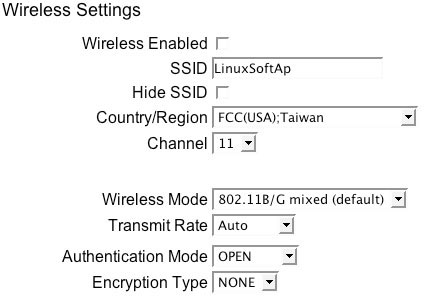
It has an error notification system that monitors critical system parameters and automatically emails you if it discovers a fault. When using a Windows machine, it can even send pop-up messages to users for even quicker notification.
With its built-in DHCP server, you could use the Fantom GForce MegaDisk NAS as a minimally-featured router. All you would need would be an ethernet switch to add more devices under its control. No wireless, however. You could plug an Apple AirPort Extreme into one of your ethernet switch ports, though. I wouldn’t, however. If it were me, I’d go with a conventional router (or wireless router), and set this device as I have–to obtain its IP address assignments from the external router. This also gives you many more configuration options.
If you want, you can configure the Fantom GForce MegaDisk NAS to use a static IP address, so you will always know where it is on your network, but if it is otherwise communicating with the Finder’s “Connect to Server” function (so you can actually see the server’s name), this is less important.
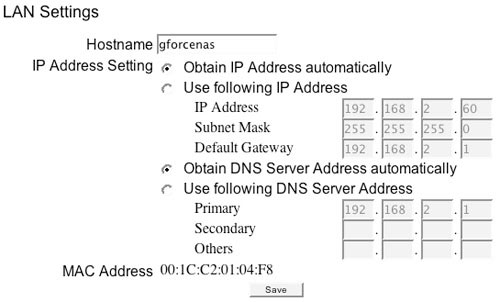
The ethernet port is only a 10/100 megabit connection. I am of two minds about this. On one hand, a 100 megabit connection is more than enough to send video across your network without frames dropping. For a home office, this is also way more than you need, and is many times faster than your DSL or cable modem connection to the outside world. On the other hand, if you are using this in a small to medium sized office, a gigabit connection (1000 megabits per second) affords much more bandwidth for speedy, simultaneous read/write access by multiple users. The Fantom GForce MegaDisk NAS might be a good choice for a small office with maybe up to five users. In that kind of environment, the 10/100 megabit ethernet connection should suffice–even with simultaneous multiple backups running.
You can set up user accounts and even ration how much disk space can be used (just the thing to keep your kids’ media files from filling up the drives). For small-office use, you can get even more sophisticated with your user configuration settings. Very useful in larger groups is the ability to set up, well, groups. You can assign privileges to the group and then add individuals to the group. This means you only need to set up access controls for a few groups as opposed to many individuals. Yes, this is a sophisticated device, and demands that you understand and plan ahead for how you want to set it up.
Using the Device — The Good, Bad, and Ugly — Mostly Ugly
Being a dedicated former technical writer, one of the first things I did was plug in the CD and open the PDF file to read the detailed but sometimes confusing manual, before I even plugged the unit in, and that’s when I misread a statement in the manual about IP address assignments.
It was very subtle, really… In part, it said “Make sure your MegaDisk NAS LAN port is connected to a hub or a switch that is connected to the DHCP server, or connected directly to your computer’s LAN port. When connected directly to your computer’s LAN port, make sure your host computer is set to ‘DHCP’ addressing, and the Megadisk NAS will self assign the address 192.168.0.1.” Well, big-time computer expert and MyMac.com product reviewer that I am, I went off on a bad tangent, assuming (wrongly) that it would assign itself an IP address of 192.168.0.1, which would make it invisible on my 192.168.2.x network! What happened next was a 3 hour battle between man and machine. Ultimately I won, but not before I was left bloodied and battle-scarred in the process. First problem was that when I connected the Fantom GForce MegaDisk NAS to my network, and went to Go>Connect to Server>Browse from the Finder, it didn’t see the device. I’m not entirely sure why that happened, but I wound up setting up a second router to which I connected the NAS and my MacBook to see if I could see it at 192.168.0.1, and somehow, I think I did. I was able to access the Fantom GForce MegaDisk NAS web-based configuration page and made sure it was in DHCP mode. I still couldn’t see it on my home network when I moved it over, until I went into my Belkin router’s web configuration page and looked at DHCP assignments. I found the IP address the NAS was on, and got right into its configuration pages. Doh! Dumb guy! Dumb guy!
That sentence in the manual was a compound sentence. If connected to a DHCP server (a router on your network), it will access that DHCP server, which will assign it an IP address–just like plugging most any kind of DHCP-aware device (like your Macintosh) to a network. However, and this is a big however, if you connect your computer directly to the device (making sure your computer is set for DHCP addressing), it will assign your computer that 192.168.0.1 address. The next time that manual gets revised, I’d strongly suggest that sentence get reworked in a big way. It was REALLY confusing to this big-time computer expert.
Once up and running, one of the first things I did was attempt to connect to the NAS from my MacBook via a wireless connection. Piece of cake. The next test was a little more challenging–I launched Windows XP on that same MacBook through Parallels. I opened a window, dialed up the NAS IP address, and presto change-o, it presented the Fantom GForce MegaDisk NAS with several disk options (Admin, Guest, Public). I mounted the Public folder, logged in with my administrator password and there it was, nice as you please. Next, I connected to the Fantom NAS from my PowerMac G5 desktop machine, because I wanted to exercise it a bit.
The first thing I wanted to do was copy my iTunes music library to the Fantom GForce MegaDisk NAS. Granted, it’s a big library, at about 77 GB. The trouble started about 30 minutes after I drag-copied my iTunes Music folder over to the NAS. Apparently, it encountered oddball foreign characters or punctuation in some of the filenames (I like a lot of European jazz, where artist’s names can have accented or umlauted characters), things that are fine on a Mac, but not quite so fine on a Windows-centric device, as this NAS is. This immediately stopped the file transfer, and unmounted the NAS from my desktop! This meant that every time this happened, I had to go back to the Go>Connect to Server menu in the Finder to remount the NAS. Sometimes the unmountings were so severe that I had to go back to the NAS’ webserver and reboot it (System>Turn Off Server>Restart), as I could not mount the server from the Finder (Go>Connect to Server>Browse) anymore.
As the Fantom GForce MegaDisk NAS includes an FTP server, I thought I’d try it out. FTP transfers of large numbers of files was much more stable, and it seemed to go a little faster to boot. I used the great Macintosh open source program CyberDuck to move files to the NAS, but encountered many of the same problems I encountered doing simple “drag-copy” actions. File names (or folder names) that had foreign language accent characters got severely mangled in the FTP client window, though looked OK in the Mac Finder. Interestingly, the FTP program copied the files over just fine, but displayed a ton of error messages. Again, the files looked and performed just fine in the Finder and in iTunes, etc., but looked really ugly and scrambled in the FTP client window.
When I tried to do a backup with the bundled NTI Shadow software, I experienced the same issue of the NAS dropping off the network due to some unknown error. I’m guessing it does so because it moves files as it it were a Finder copy, so when the NAS encountered a filename it didn’t like (or some other unknown conditions), boom, it was done.
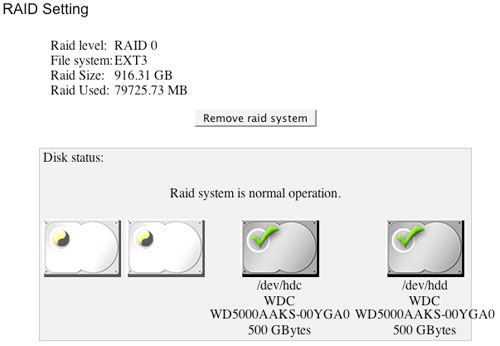
Suspecting something else might be wrong, I went through the effort of deleting the RAID partitions and reformatting the drives. I then rebuilt the RAID 0 array with one of the enhanced file systems (EXT2), as opposed to the default FAT32 (Windows format). I then repeated the above experiments and got most of the same results, though it took longer. The Finder copy of my iTunes library failed after 3 hours, instead of 30 minutes, but failed nonetheless. Backups, ditto. FTP, however, worked better. I FTP’ed my entire iTunes library in a couple of hours without a single error. I also used the FTP client to move the library from one folder to another, as drag-copying from the Finder caused the NAS to unmount itself from my desktop. When I tried to use the Finder to delete some files. Boom. Same thing. The drive unmounted. Several times. I eventually had to reboot the NAS to be able to mount it again. The only way I was able to delete a large block of files was through my FTP client (Cyberduck).
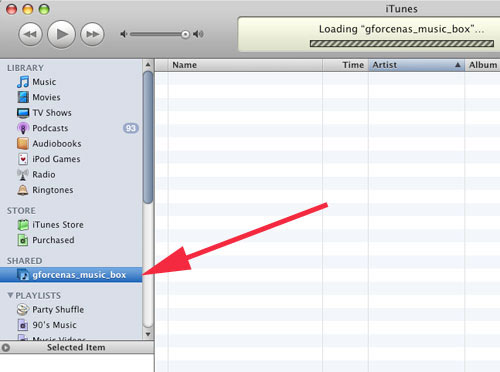
I enabled the iTunes Server functionality in the Fantom GForce MegaDisk NAS web server. When I launched my copy of iTunes on several machines in my house, the NAS showed right up after configuring iTunes (Preferences>Shared>Look for Shared Libraries), and I was able to see the files, though some appeared with “Continuous” play times, and some with wildly inaccurate timings–both were corrected automatically when the files were played. More odd were the foreign language characters that changed to Asian language (Chinese or Japanese) characters. Other than that odd character issue, no problems. I’m listening to it right now (Duke Ellington–Rocks in My Bed).
As a video server, playing personally-owned, ripped DVDs, it worked great when playing through Apple’s DVD Player application to my desktop PowerMac G5. However, when I tried to play through my Mac mini media server downstairs, there were long pauses throughout, indicating the data wasn’t moving fast enough to keep the buffer filled. I suspect this was more due to my Netgear power-line network adapters than the NAS, but I need to run additional tests to verify this.
In Summary
All of this may sound like I’m being overcritical, but I’ve working with NAS devices in a mixed Mac/Windows environment for a number of years, and know many (but not all) of the workarounds and tricks to make things work. The average person who reads all about these neat devices in the Mac (and PC) magazines is going to oooh and aaaah and see these nifty devices as the answer to all their media, backup, and other storage needs. When they get it home, unpack the box, and try to connect it to their network, it’s another story entirely. See what someone might have to go through:
1. Use FTP instead of drag-copy to move large numbers of files (especially if they have either long filenames or foreign language characters in their filenames) to reduce NAS firmware crashing.
2. Figure out that if they can’t remount the device, to go in via the web server and reboot it.
3. Give up any hope of using it for backups unless they carefully go through their computer and rename any potentially problematic files.
No one, at least no Mac user, is going to tolerate such behaviors. As this device currently operates, it can’t even perform one of the main functions NAS devices are known for: storing backups. If it randomly crashes or drops offline while performing a backup, what good is it?
Why is this all happening? I believe it’s because this device is a Linux computer that is only partially Mac-compatible. It uses “Samba” file system drivers that emulate the Windows “SMB” file transfer protocols to move files to and from your Mac to this device. It is not using Apple File Protocol (AFP) drivers. AFP drivers are freely available as open source, but most NAS boxes do not use them–probably because memory space is limited and it’s one additional integration issue for a very small financial return. So it isn’t just this device. Most, but not all, network attached storage devices are like this. There may also be bugs in the device’s operating system. I checked Fantom’s website, and the device I tested had the latest firmware (2.6.2a-n) installed.
I’m a geek, or as my fellow MyMac.com contributor Bill Palmer would say, I’m a “one percenter”. I can deal with nearly all the issues (some might say faults) this device has, but the average Joe/Jane, as soon as they experience any of these issues, is going to either spend 10 hours on the phone with tech support, or is going to box the whole thing back up, pay the restocking fees, and say lots and lots of bad words. They will go back to buying a bunch of cheap external USB 2.0 hard drives and hang them off of their various devices and think their data is safe. Others as geeky as me might build their own server, either a Mac mini with external drives (something I’ve already successfully done), or if really adventurous, use an older Mac or PC and build their own NAS with a large RAID 5 array that has the proper AFP drivers, so that the server experience is virtually the same as hanging a ginormous (scientific term for “really big”) external hard drive off their computer. Geeks and other well-informed users will do more research and find a NAS device that actually has native Apple File Protocol (AFP) support.
My recommendation? The Fantom GForce MegaDisk NAS is far too flawed to be used by a typical (or would be tolerated by an experienced) Mac user. I believe virtually all of the problems I experienced would not be experienced by a Windows or Linux user, and indeed they would probably be very happy with this device. Even if a Mac user chose this particular device, they would have to suffer far too many compromises. They would need to adjust filenames of their media (and other) files, and may have to be concerned with the length of their filenames and how long the file path is (how deeply nested a file is in a series of folders–less of an issue when the disks are formatted in EXT2 or EXT3). Mac users expect a plug and play experience that quickly plugs in and plays nice. They don’t want to think about their peripherals. They just want them to work the way they want them to work. When performing normal operations, like moving files, users should never, ever, see the device just go “poof” and disappear from their desktop. That is a very bad thing. Unfortunately, the Fantom GForce MegaDisk NAS will not give users the kind of “out of box” experience Mac users expect, therefore I feel compelled (this is not going to exactly make me “aces” with the folks at Micronet) to give a very low rating to this device.

I have Windows and Mac at home connected to a GeForce. The GeForce crashes during normal use about once a week. Recently a file with likely some strange characters in the name was copied to it from Windows. Yes, from Windows. This file name crashes the finder on the Mac. I wish I could figure out which file it was.
Except for this problem and the occasional crash, it’s been an OK purchase.