With the .Mac update announced on August 7 I imagine a lot more people will be joining the .Mac service. Hidden in the .Mac website is a page where you can change a lot of your .Mac settings. This includes controlling iDisk space, email preferences, and more. Even if you are an old .Mac member, you might find these tips useful.
To get to these settings do the following:
1. Log into your .Mac account via a web browser at www.mac.com.
2. Click “Account†in the top left, and login again.
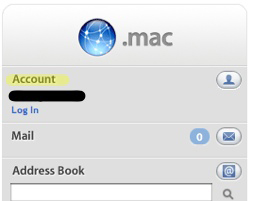
This will give you a page called “Account Settings.†It will also display how your .Mac disk space is allotted between Storage and Email. You will also see your total allotment. Of course, Apple wants you to up that allotment by clicking the “Buy More†button. Feel free to do so, if you find the need,
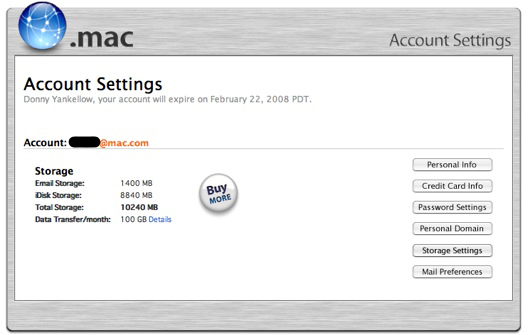
On the right of this screen are the different settings you can control. You can change personal information, your credit card for auto renewing (this is where you can turn auto renew on and off), change your password and more.
I’m going to cover the last three settings in more detail.
PERSONAL DOMAIN
If you have a personal website and web address you have can now have iWeb 08 and Apple set up that address to point to your iWeb site. This involves some tweaks of your domain’s settings through the company your website name is registered through (i.e.. GoDaddy.com). If you don’t know how to make these changes, you’ll want to contact your registration company.
When you click the “Personal Domain†button you will be prompted for the name of your website, and then you will be given directions on what to change in the domain registration settings. You then need to return to these settings to complete the process.
I do not know if this works with iWeb 06 sites, so I would not make these changes without installing iWeb 08.
STORAGE SETTINGS
This is where you control how much of your disk space is allotted to your .Mac email and your iDisk.
It is simple to change. You choose the amount of space you want for your email, and click save. The website will calculate the difference.
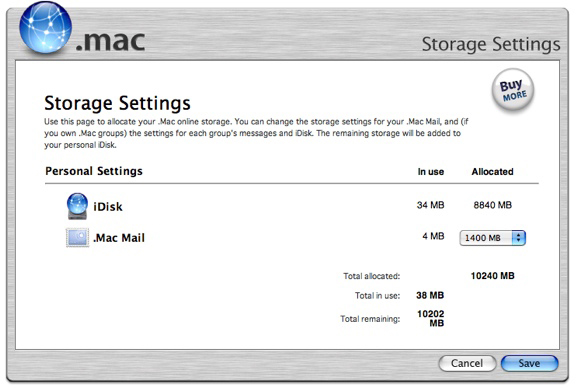
If you get a lot of email with a lot of attachments make your email settings larger. If you want to make websites with a lot of movies and a lot of images, and store a lot of files on your iDIsk make the iDisk setting larger. I chose to set my email for 700mb. That is probably more than enough space for me.
Of course, you have the “Buy More†button on this screen for your spending pleasure.
MAIL PREFERENCES
Mail Preferences allows you to set many preferences for your online email. These options are also accessible through the online email interface. Old .Mac users will notice a lot more options in these settings.
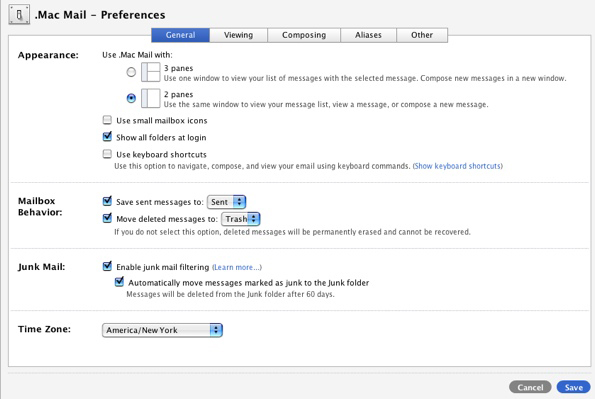
I’m not going to go through all of the settings. However, one of the new settings is turning on a junk mail filter. This will (hopefully) filter out any SPAM you get in your email account. It will dump the junk into a Junk Mail folder where you can make sure nothing was accidentally marked incorrectly.
There is also a tab for aliases. Here you can make additional email address for yourself that will dump into your .Mac account. Maybe you don’t want to give your address out to businesses that might SPAM you. Make an alias to give out. You can always delete it or change it at a later date.
DATA TRANSFER
On the Account Settings page you might also have noticed the “Data Transfer/month†line. This shows how much data you can upload and download per month. This also includes how much data is transferred when someone looks at your website, or you upload your website from iWeb. Larger files, like movies and podcasts, will use up this amount faster. You have 100GB of transfer/month which is a lot of space. It is actually split into 50gb per half month. However, if you need more, you can purchase it by clicking that “Buy More†button.
To see how much data your account transfers per month click the “Details†link. This will show you a month by month transfer amount. This is a great way to keep tabs on your data transfer.
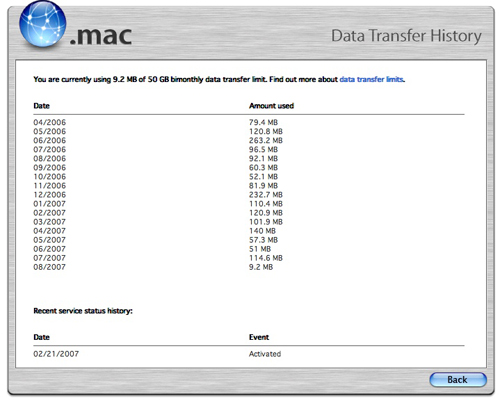
Once you are finished with Account Settings page you can click any of the .Mac links to return to other sections of .Mac or you can go to another website. The settings will be saved and can be changed at any time.
One final note: I keep auto renew off. You can save some money buy purchasing .Mac in a retail box from various retailers (Amazon.com is one). Apple has had a history of putting .Mac on sale at Thanksgiving. I tend to purchase it then, enter the registration code, and my account gets renewed for another year from the original sign-up date. Just a quick money saving tip.
Leave your comments below.

Leave a Reply
You must be logged in to post a comment.