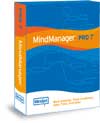
Mindjet MindManager 7 for Mac
Company: Mindjet
Price: $129.00, $69.00 to upgrade
mindjet.com
Just shy of a month ago, David Cohen reviewed MindManager 6 for Mac. I won’t bother explaining the basics of mindmapping, instead I suggest you read David’s review here. Below is a sample mindmap I created for my upcoming trip to MacWorld Expo ’08 using MindManager 7.
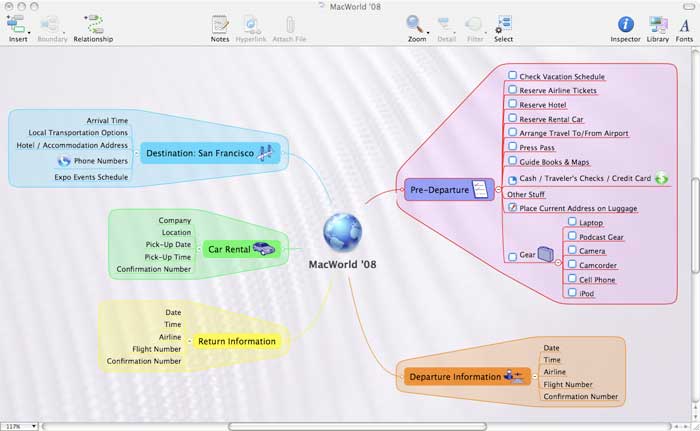
Given David’s positive comments, I thought it would be worth checking out for myself. I was (and still am) in the midst of a fairly large project at work, and I needed a tool to help me bring together all the data, concepts, and proposed solutions on one page. Now I realize there are other software solutions for mindmapping, and my first attempt at mindmapping this project was started using MS Visio on my PC at work. While Visio is a great application for flowcharting, it is not available for the Mac, and the mindmapping templates and functions leave a lot to be desired. (If you listen to Mymac.com Podcast #131, I do make a comparison between mindmapping with Visio and MindManager, which may not be appropriate to put into print).
To give you a more meaningful comparison than the one made in the podcast, I spent about an hour wrestling with Visio to create a mindmap that still only captured less than 25% of the concepts I was trying to relate to the project team – and I consider myself fairly proficient in Visio. With that same hour on my MacBook, I was able to download the MindManager 6 trial version, run through the tutorial, and create a mindmap that captured 90% of the information. I can’t take the credit for this jump in productivity – MindManager has a simple, elegant interface and a comprehensive set of keyboard shortcuts that make this application intuitive and easy to use.
If you can’t tell already, I enjoy using Mindjet’s MindManager, so when David asked me to step in to review MindManager 7, I was more than happy to oblige.
What’s New:
Select by Rule Tool –
This tool allows you to set rules for quickly locating and selecting topics based on a variety of properties available in the application. Once you’ve defined a rule set, MindManager 7 gives you the option to save the rule to select or filter topics. At first, I questioned the need for this feature. After all, if the purpose of mindmapping is get all your ideas on one page, why would you need a rule to help you locate or select a topic or subtopic? After playing with this feature a bit, I did find it useful for locating information on complex, highly detailed maps and making bulk selections and changes to related topics (like changing the color of the topic box or the status of an item or resource for a group of topics).
Outline View –
If you prefer to work with lists instead of boxes, this is another useful way to view and quickly update information on your mindmap. Changes made on the outline are accurately reflected on the mindmap when you switch views, and you can print out your outline view, instead of having export it as a text or word file like in the previous version.
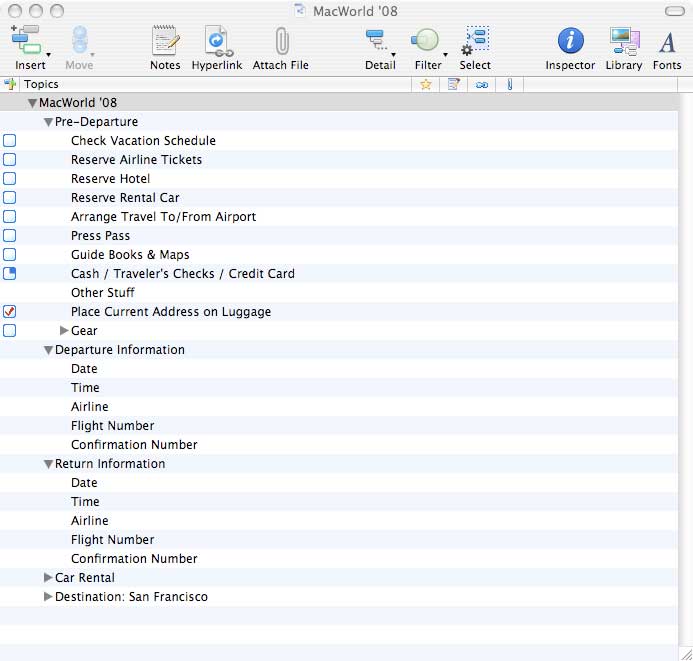
Timer –
Now this is a great feature. I know it seems like a simple addition, but if you’ve ever conducted a group brainstorming session, there is always at least one or two people who will try to drag all the participants out into the dingweeds on a hunt for their lost agenda. Having a countdown timer displayed ensures that everyone is aware of the meeting length and can help folks keep focused on the task at hand.
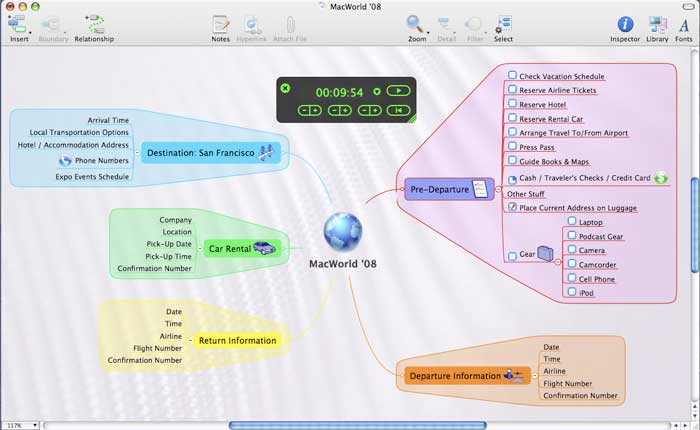
Enhancements:
Background Management –
One of my complaints with the previous version of MindManager was that it would only tile custom background images. MIndManager 7 has corrected this. Now when you import a custom background image, you have the option to tile, stretch to fit, center, tile with left/right mirroring, tile with top/bottom mirroring, or tile with mirroring in both directions.
Notes Window Positioning –
The previous version of MindManager would only display the Notes window to the right of you map. MindManager 7 gives you the option of keeping it on the right or having it displayed below your map. Not a huge enhancement from my perspective, but I do know folks who prefer to have notes and comments displayed in a window below their work.
Image Library –
This corrects another minor irritant I had with the last version – there was no image search window and no way to adjust the size of the tiny clip art images displayed in the window to see exactly what you were dropping into your map. MindManager 7 corrects this by adding a search window and a magnification slider to increase the size of the displayed clip art.
Print Options –
Another set of enhancements I’m happy to see. Mindjet has added the ability to add headers, footers, and borders to your map. In addition, you also now have the ability to choose whether you want to print your map on one page, or across multiple pages if you want a larger map.
Export Options –
MindManger 7 has also added the option to export files as HTML or OPML files. I probably won’t be taking advantage of either of these options, but it’s good to know they’re available in case I need to.
My overall impressions of MindManager 7 is impressive. David described MindManager 6 as “a cracking piece of software,” and it still holds true. The one option I would like to see added in the next version of MindManager is the ability to create gradient fills for topic boxes and boundaries.
While not everyone may have a need to create a mindmap, Mindjet offers several standard templates for other types of maps with MindManager 7, as well as additional templates on their website. If you’re like me, and like to have your project information (whether business or personal) organized and displayed graphically, MindManager 7 is a great tool to help you get it all organized and displayed in one place. Mindjet has also incorporated a nice assortment of project management tools in MindManager to allow you track your progress on your projects.
Mindjet offers a free trial download for MindManager 7 on their website, and it’s well worth your time to give it a try.

Leave a Reply
You must be logged in to post a comment.