
Art Text
BeLight Software
Price: 29.95
www.Belightsoft.com
Art Text (AT) is an application you can use to create high quality headings, logos, icons, web banners and more. The program allows you to create modified text and vector shapes into fancy graphics you can use on a web site, in brochures, flyers, banners, even business cards.
Art Text looks like a simple application, and it is, I just wish The Belight people had provided some documentation with it.
The main window contains many creative elements:
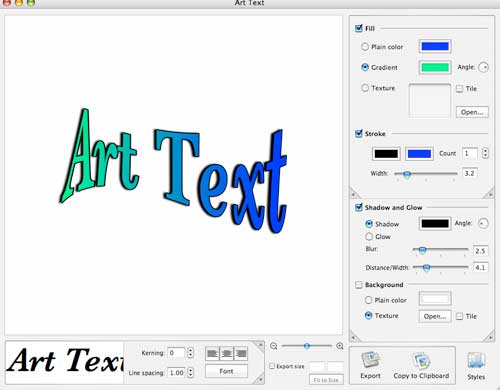
In the lower left hand window you enter text, then using the tools on the panels to the right you can modify text, making it look metallic, adding shadow and glow, or blur effects, even changing the background. You can change just about everything about the text, kerning, font, line spacing and position.
I really like the swinging panels that contain the effects. You click in the corners and they swing around to reveal other effects.
Art Text is fairly easy to use but I found the interface less intuitive than I would like. So let’s go back to my original statement about documentation. Art Text doesn’t come with any. None, zip, zilch. You launch the program and then you’re on your own. Now I like to discover things as much as the next guy, but how about a clue? I played with AT for quite a while and some of the normal functions I would expect are just not there. For example: You can’t save a file you started working on and re-open it and continue. AT will open with the last thing you were working on, but work on another item, forget it. You can save things to the “Style†pop out menu, but I have not found a way to clear the screen so you can start something new?
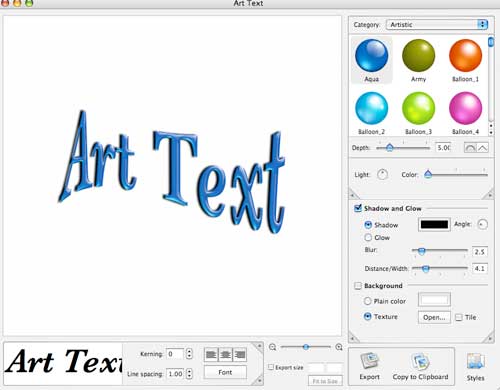
You have to delete things to get rid of them. A simple “clear the screen†button would be most welcome. Also, only one line of text is permitted.
When you are working on something, and you flip a panel, to metallic for example, your text changes to whatever the last metallic effect you used. This happens for every panel you flip…whatever you are working on changes to whatever effect you had clicked on the last time you had the panel open. Saving an AT to use on the web is a real hit and miss proposition with regard to sizing. I think the “Export Size†function leaves much to be desired.
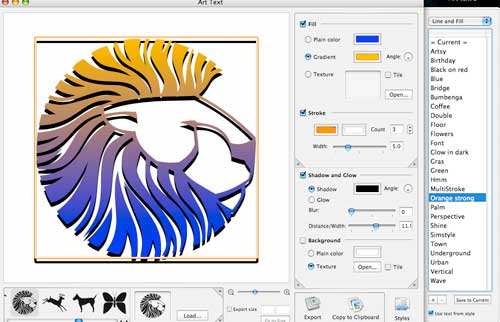
If you drag a GIF or JPEG into the window, you’ll only see the vector shape, so using AT to create anything other than vector shapes is useless. Would have been great if you could modify GIFs or PNGs with AT, but you can’t.
I found I wanted to like this program because I see potential, but feel like AT is not finished. There is an AT movie you can download that demonstrates some of the features, but leaves you with more questions. The tutorial starts off by saying that AT is “meant for experimentation which is why we only give a brief overview.†I don’t agree.
AT is a robust, clever program that could be very useful for those that need to create text objects, or vector objects for the web, presentation, Pages, etc. It needs some polish and a good strong instruction booklet.
Key Features:
Pre-designed styles to get you started
Text and special artwork content (about 460 pictograms) as a source
Shading Pro tool (ability to cover/shade anything with shading material — any object can get the glassy, plastic or metallic look, it is also possible to add the effect of smooth or rough surface to any of the objects)
Option to fill and outline text or artwork with different colors, gradients or textures
Apply shadow and glow effects
Ability to combine text with background image
Bend text using 22 adjustable vector transformation shapes or Bezier splines
Ability to export into a file or clipboard in TIFF, JPEG, PDF, PNG or other formats.
System requirements:
Mac OS 10.4 or better
MyMac Rating: 2.5 out of 5

Leave a Reply
You must be logged in to post a comment.