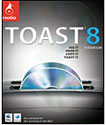
Roxio Toast 8 Titanium
Company: Roxio
Price: $79.99 ($59.99 with $20 mail-in rebate)
Previous owners can upgrade for $59.99 (provided you have a copy of Toast 7, Jam 6 or Popcorn 1 on your computer)
http://www.roxio.com
The last time I used Toast was version 4.2 and I was pleased with it then. Checking out Toast 8 is like going back home after being away for a long time. It’s nice to settle back down with something that’s familiar and doesn’t cause problems. While changes have been made, they’re good changes and one will readily adapt to them rather quickly.
There are definitely more graphical “special effects†if you will; images will rotate and change and windows resize themselves to the next interface section. The graphics used to denote recording and copying I thought were quite well done and clearly provide the user with all the pertinent information as to how long will it take to finish copying and how things are proceeding.
As you can see below, I made a back up copy of one of my CD’s to check the ease of using Toast and it was really simple. Insert your CD, click on Copy, and you will see the interface as shown in picture 2. You then simply tell Toast to record by clicking on the red button in the bottom right and Toast will record the contents of the CD. It will prompt you to insert a blank CD and once you do, you’re basically done as soon as Toast copies the contents to the blank CD. Every step along the line is accompanied by a graphical dialog box letting you know that it is copying, how long it will take to finish, etc. Once everything is done, the ding will let you know it’s ready. You then have the choice of mounting the disc or ejecting it.
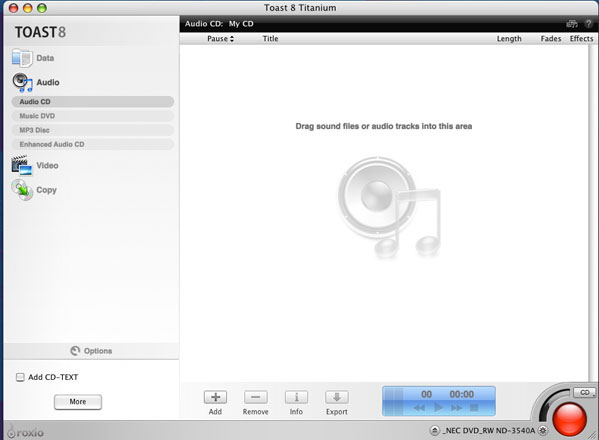
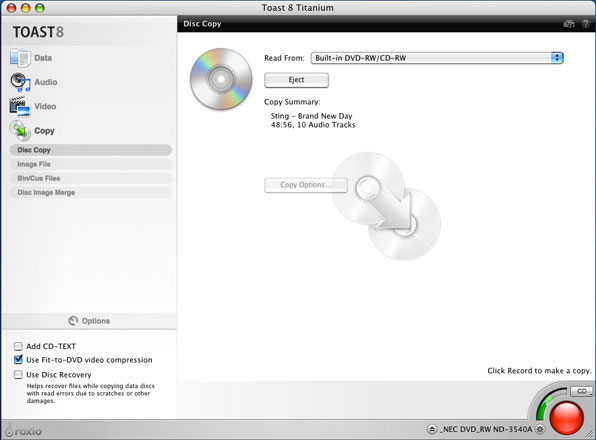
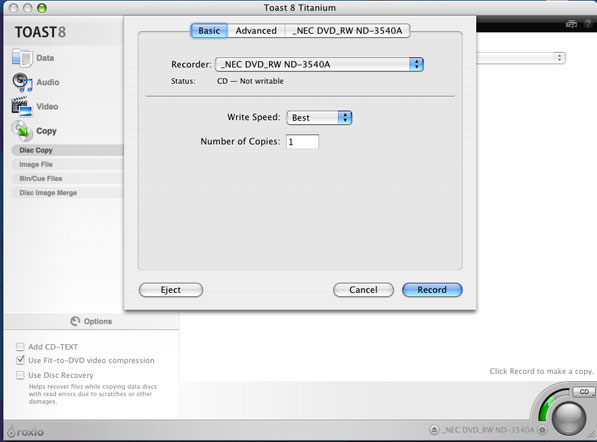
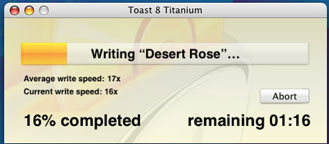
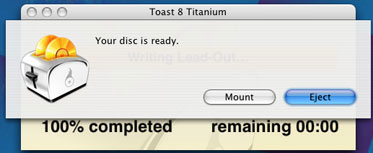
If you want to make a new CD of one of your playlists from iTunes or just select certain songs to make a new CD for the drive to work, not a problem at all. For a playlist in iTunes, select the list; highlight the songs in that selection and just drag over to the Toast interface. Your list will then show up and all you need to do is click on the red button to record and copy. The same thing applies to selecting songs from your iTunes library; just drag and drop the song from the list of your songs in iTunes, set up your order, click on the record button and once you’ve inserted your blank CD, you’re good to go.
I also used Toast to make a back up copy of my OS X DVD. Simple, clean, easy and painless, just as in making the audio CD. Once done, I mounted it, restarted holding down the C key and started up from my back up copy of OS 10.4. No problems, all went well and I have a copy to use if something goes wrong with the original. You couldn’t ask for an easier way to get things done. I also successfully made a copy of my son’s wedding DVD and it was quick, easy and immediately worked on both PC and Mac.
Now I cannot provide you with information as to Toast’s capabilities with Tivo as I do not have a Tivo to try it out on, nor do I have a Blu-ray Disc recordable drive. If any of you out there do have this capability and want to add your comments below, please do so.
Nice, simple and easy to use, plus a written paper manual comes with the software. You can’t ask for more than that, can you?
System Requirements:
Macintosh computer with a PowerPC G4, PowerPC G5, or Intel processor CD, DVD or Blu-ray Disc recordable drive; Mac OS X v10.4.8 or higher, 250 MB of free disk space to install, up to 15 GB of temporary free disk space during usage, QuickTime 7.1.3 or higher
Optional: iPod®, PSP™ or other portable video player. TiVoToGo requires a TiVo® Series2™ or other TiVoToGo compatible DVR connected directly to your Mac or to your home network. This will not work with DIRECTV DVRs with TiVo service. EyeTV video recorder
Evaluated on a G4 MDD 867Mhz, running 10.4.8 with 1.5 GB ram.
Highly Recommended!

Leave a Reply
You must be logged in to post a comment.