As I write articles or do other work on my mac I occasionally accidentally hit some keyboard combination that does something on my screen. Here is a list of some of these discoveries I have made recently. You might know these tips, or you might not.
1. If you are scrolling through a folder full of stuff and you want to quickly get to the top of the window press your spacebar. You will instantly go to the top of the window.
2. Here’s another tip with the spacebar. If you press the combination of the Apple key and the spacebar the Spotlight search field will drop from the Spotlight icon in the menu bar.
3. Is Spotlight giving you too many results when you perform a search? If so, you can control what results appear by changing the settings in the Spotlight Preference Pane. This is accessible through System Preferences.
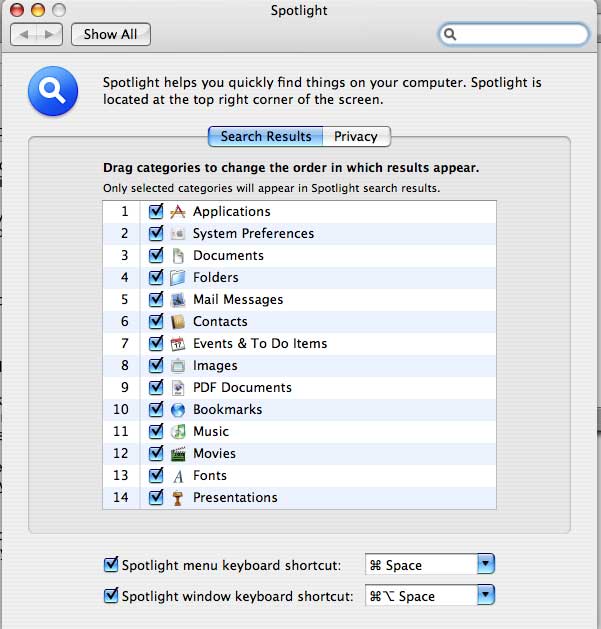
4. You probably know the uses for the red, yellow, and green circles at the top left of open windows on the Mac. However did you know holding the option key while clicking these circles will perform other actions?
Option+Red Circle: If you have a bunch of windows open at the same time holding the option key and clicking the green circle will close all the windows together.
Option+Yellow Circle: Just like the option key plus the green circle effects all the open windows, so does this combination. Pressing the option key and clicking the yellow button will minimize all of the windows at the same time.
Option+Green Circle: Once again, this effects all the open windows at once, but in a way you may not expect. This option neatly arranges all open windows in a neat pile on the left of your screen.
5. This is probably part of #4, but I’ve decided to make it #5. The tips in #3 not only work from the Desktop, but they also work in any program.
6. Having wireless internet connection issues? The easiest thing to try is turning Airport off then on. You can do this through the Airport menu in the menu bar.
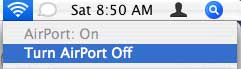
7. Is the Airport menu I mentioned in #6 not in your menu bar? Open “Internet Connect†from your Applications folder. Click “Airport†at the top of the window. Check the box next to “Show Airport status in menu bar.†You can turn Airport on and off from this window and you can turn on a similar menu for Bluetooth from this program, too.

8. Need to quickly change a TIFF file to a JPG? Or a JPG to a PNG? By the time you wait for Photoshop to open you could have the new file saved by using Preview. Open the file in Preview, and choose “Save As†from the file menu. On the window that opens you can choose the file type to save the file as.
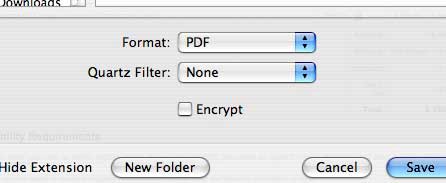
9. Need a screenshot but you don’t have a screenshot program? You don’t need a program at all. Try Apple+Shift+3 to take a picture of your entire screen. Try Apple+Shift+4 to transform your pointer into a cross-hair that will allow you to take a snapshot of what you draw a box around with the cross-hair. The pictures will appear on your desktop instantly.
10. Need more viewing space in your browser? Turn off the row of icons with the address bar (usually called the toolbar) and turn off the bookmarks bar (a row of links under the toolbar). In most programs you can do this from the “View†menu. In Camino you would choose “Hide Toolbar†and “Hide bookmark Bar.†To get them back, go back to the “View†menu and choose to “Show†them. It might be called something different in other programs, but if you look hard enough you’ll find it.
If you have any tips list them below, or email them to me for a future article.

Leave a Reply
You must be logged in to post a comment.