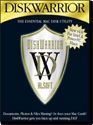
DiskWarrior 4.0
Company: Alsoft
Price: $99.00
Previous owners can upgrade for $49.95
http://www.alsoft.com
DiskWarrior is a utility that I’ve always considered the best Mac item developed because although you may not use or need it daily, when you do need it, it’s the one tool that you’ll be glad you have on hand. I have been using DiskWarrior for years now and I’ve always been impressed with it. DiskWarrior 4.0, the newest version, is not that different from previous versions although Alsoft has added a new twist or two to keep it from becoming a stale, old product.
DiskWarrior 4.0 is Alsoft’s Universal version of their software, finally coming to the aid of Intel-based Mac users with a product that seems to just about do it all now. As part of a preventive maintenance program for my Mac, I would run Disk Utility once a week and then run DiskWarrior once a month. Version 4.0 now comes with the ability to rebuild/repair the disk directory, repair disk permissions, search for corrupted preference files and also to monitor the physical status of your hard drive itself, utilizing the S.M.A.R.T. capability that has been built into hard drives for the past few years.
As before, the user has the option of how to utilize DiskWarrior, either starting up from the CD and assessing the system’s hard drive(s) from there or by installing DiskWarrior onto a hard drive and then running the diagnostics on the other drives in or attached to your Mac. For the purposes of this review, I’ve tried it both ways on a PPC-based Mac (G4 MDD 867Mhz Dual with 1.5 Gigs of Ram running 10.4.8) and by CD-only on a Intel-based Mac (Mac Mini- 1.83ghz Intel Core Duo with 1 GB ram with (80g) Hard Drive running Mac OS 10.4.8)
DiskWarrior’s user interface is easy to use and really doesn’t require a large manual to figure out what to do next. As seen below, when DiskWarrior starts up (I’ll go into some detail a little further along about that) the user gets to choose what they want to do first; choose Directory, pick the disk from the popup menu and click on Rebuild, or click on Files and then choose between (or both) to check Files/Folders and/or Repair Permissions, or select Hardware and test the S.M.A.R.T. capabilities of the hard drive.
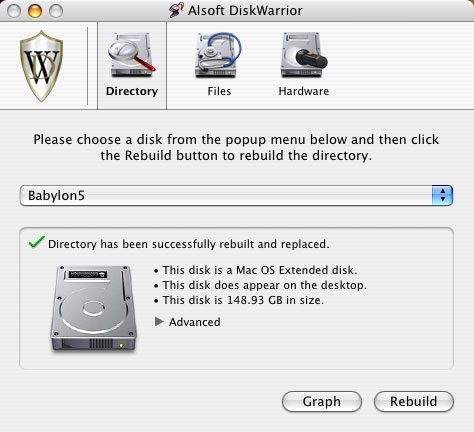
The user can, before even going to check/repair the hard drive, click on Graph and DiskWarrior will present a graph showing the amount of items that are out of order and provide the user with the capability to make the decision as to whether the disk directory really needs to be rebuilt.
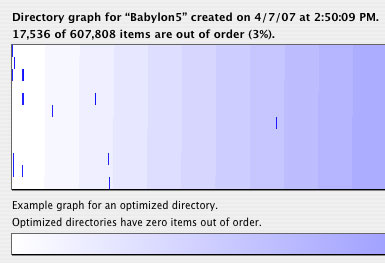
Once you’ve made your determination as to whether you want to rebuild the Directory, you click on rebuild and DiskWarrior begins its assessment of your hard drive’s Directory. Once it has completed its assessment, it will display its findings for you to evaluate and then if you decide to replace the Directory, you just click on Replace and DiskWarrior then replaces your existing Directory with a brand new one. As seen below, when DiskWarrior does find a problem, it will present the information in Red and then permits you to preview the replacement Directory to make sure that all is OK.
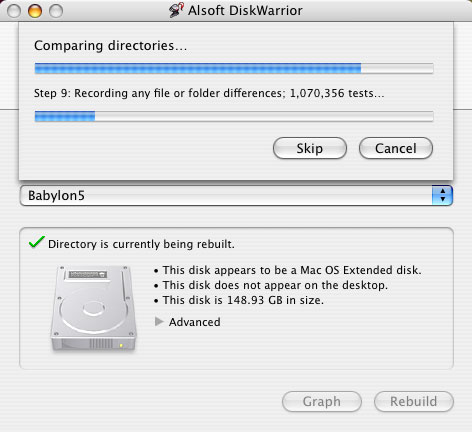
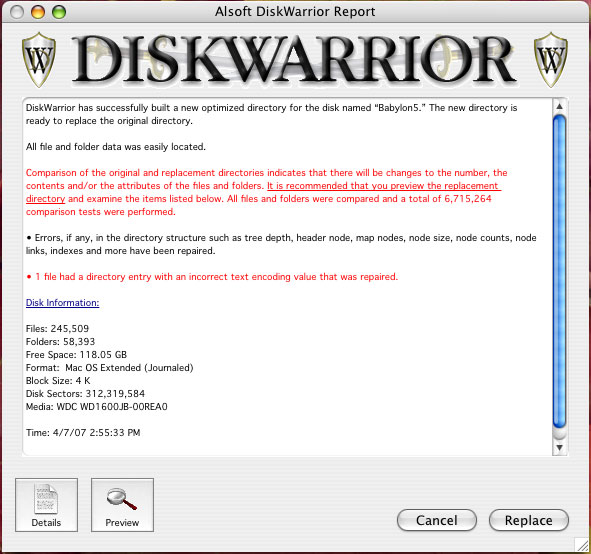
So now that you’ve replaced your hard drive’s Directory, Alsoft has now given you the capability to check all of the files and folders on the hard drive for damage and any potential compatibility problems and to also repair Disk Permissions. So now, rather than use Disk Utility’s Repair Permissions, you can utilize DiskWarrior’s all-in-one capability and do it at the same time you’ve replaced your Directory.
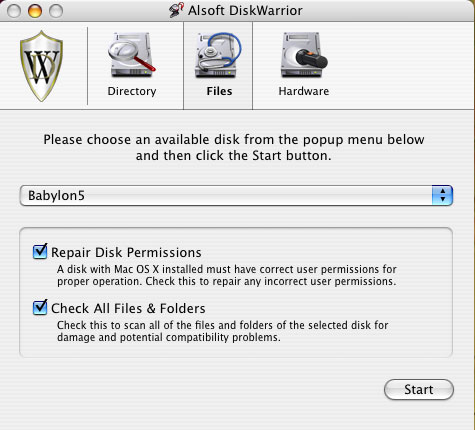
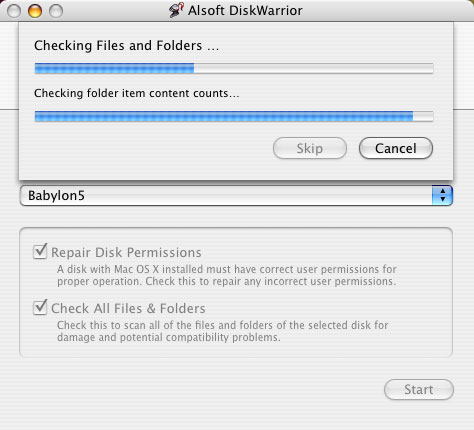
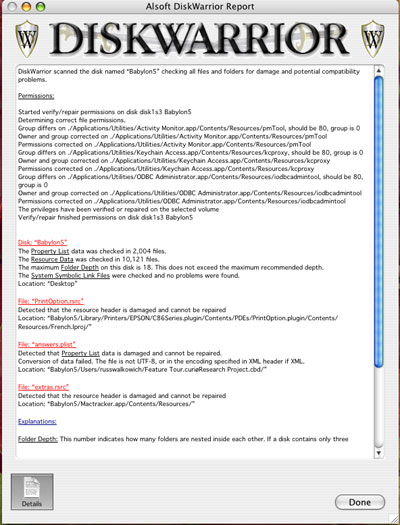
When you’ve finished with all of the above, you can then click on the Hardware box and let DiskWarrior do the S.M.A.R.T. assessment on your hard drive. An ounce of prevention as they used to say…
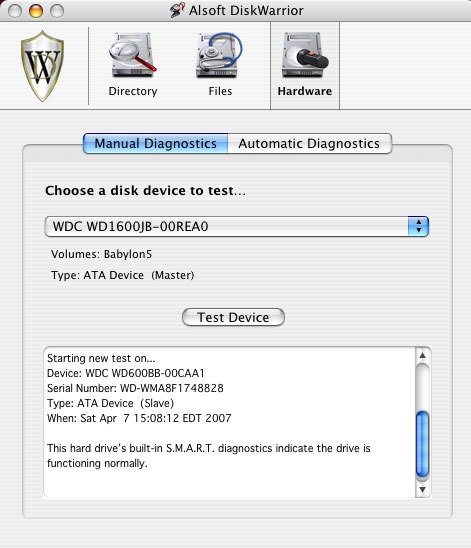
The one thing that has always irked me about DiskWarrior when I start up from the CD is how long it takes to get going. In assessing the newest version, I timed the start up and the subsequent run times in replacing the Directory and Repairing Permissions/Check Files/Folders.
On the PPC-based Mac (G4 MDD 867Mhz Dual with 1.5 Gigs of Ram running 10.4.8 with 160 Gig hard drive –
Startup to being able to begin the assessment of the hard drive: 9 minutes
Time from clicking on Rebuild till rebuild/replacement is done: 5 minutes 3 seconds
Time to check Files/Folders and Repair Permissions: 4 minutes
On the Mac Mini- 1.83ghz Intel Core Duo with 1 GB ram with (80g) Hard Drive running Mac OS 10.4.8-
Startup to being able to begin the assessment of the hard drive: 7 minutes
Time from clicking on Rebuild till rebuild/replacement is done: 2 minutes 30 seconds
Time to check Files/Folders and Repair Permissions: 6 minutes
I also installed DiskWarrior 4.0 on an external FireWire Hard Drive (60 GB) encased in a mini-Stack V2 running OS 10.4.9. I booted up from the external hard drive and ran DiskWarrior to check on the internal hard drive in the PPC-base Mac G4.
Startup to being able to begin the assessment of the hard drive: Less than 15 seconds
Time from clicking on Rebuild till rebuild/replacement is done: 4 minutes 50 seconds
Time to check File/Folders and Repair Permissions: 3 minutes 7 seconds
You will encounter a time delay for having to enter the administrative password to allow DiskWarrior to complete its work.
All in all, using DiskWarrior on an external hard drive proved to be quicker than in starting up from the CD and assessing the hard drive that way. However, for those that don’t have an external hard drive or another internal hard drive, the CD startup is your only option. What matters is that either way DiskWarrior is available to assess and correct those problems that may spring up to bite you big time. The reports done by DiskWarrior are detailed and provide the user with convenient explanations of what was wrong, plus they can be saved for future reference.
For those of you who may complain that $99 is a large amount of money for a software program that only does the above, you have to ask yourself a question. How much will it cost you to either purchase software to attempt to save your files when your system bites the big one or how much will it cost you to ship your hard drive out to a company for them to try and save your bacon? Think of DiskWarrior as a relatively inexpensive insurance policy that can pay you back big dividends when something goes terribly wrong.
Oh, and before I forget… backup your hard drive now before something really bad happens and it’s too late to recover anything!
System Requirements:
DiskWarrior can be used with any Mac OS Standard (HFS) or Mac OS Extended (HFS Plus) disk including RAID volumes, journaled disks, case-sensitive disks, FileVaults and iPods.
Requires a G3 Mac or better (G4, G5 or any Intel processor Mac) with built-in FireWire and a minimum 256 MB RAM (512 MB recommended) to start up and run from the DiskWarrior CD regardless of what operating system is installed on the disk to be rebuilt. (To install, you have to start up from Mac OS 10.3.9 or later)
If you want to use DiskWarrior’s automatic hardware-monitoring capability you will need to install the DiskWarrior application on your computer. To install DiskWarrior, you must be running Mac OS 10.3.9 through 10.4.x with at least 256 MB RAM.
Highly recommended…

Leave a Reply
You must be logged in to post a comment.