
I use iPhoto as my primary photo editing program. Most of the photos I take just need some minor adjustments and cropping. However, there are those occasions when the editing tools in iPhoto don’t cut it. That is when I call in the big guns, i.e.. Photoshop. There is the quick method for doing this, and one that is a little longer. I’ll cover both in this article.
The Quick Method
You need Photoshop (or another image editor) in your dock for this method to work. It does not have to be open, but if it is not in your dock the easiest way to get it there is to open it. Of course, you need iPhoto open, too.
From iPhoto locate the image you want to export to Photoshop. Drag the thumbnail of the photo to the Photoshop icon in your dock. If Photoshop is not open, this will open it. The image will now open in Photoshop where you can do all of your advanced edits.
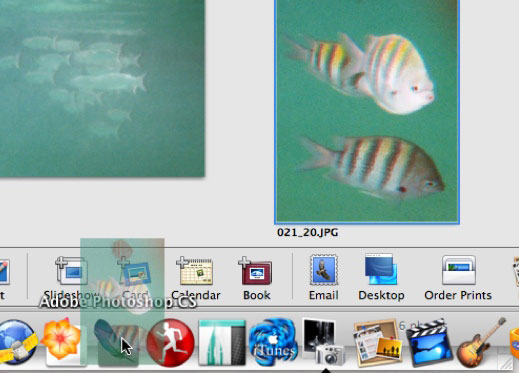
When you are finished in Photoshop choose Save from the File menu, or press Apple+S on your keyboard. This will save the edited image as the iPhoto file. DO NOT RENAME THE FILE OR CHOOSE SAVE AS.
Quit iPhoto. Reopen iPhoto. If all went well, the edited image will now take the place of the unedited image in your library.
The Longer Method
If you do not want to use the method above, or you image editor does not support drag and drop, you can use this next method.
From iPhoto select the image you want to export. Go to the File menu and choose “Export.” Follow the export procedure and save the image in a place you can locate it.
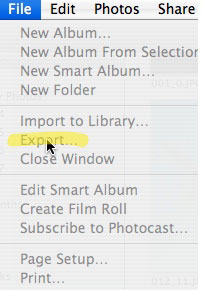
Open your image editor, and open the file you just exported. Make your changes, and save.
Open iPhoto, and choose “Import to Library” from the File menu. Find the file you just saved and choose it to be imported. It will now be added to your iPhoto Library. You can now add it to an album, or do whatever you normally would do with an image in iPhoto.
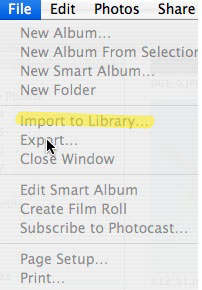
In The Middle
Of course, you could also combine the two methods I mentioned above. If you don’t want to change the original in iPhoto, you can always save a file to your desktop with a different name by using the quick method, and import it back into iPhoto via the longer method procedure.
If you have any iPhoto editing tips leave them below.

Leave a Reply
You must be logged in to post a comment.