![]()
Keyword Manager 1.1.1
Company: Bullstorm
Price: US$ 19 EU: €19 (incl. VAT)
http://www.bullstorm.se/KeywordManager.php
If you’ve read my review of FlickrExport 2 here at mymac.com, you will already know that I have a bit of a thing going for keywords. Looking at this review you will also note that my biggest regrets about that particular tool were, that it wouldn’t write the keywords back to iPhoto.
The reason I didn’t want to tag my images in iPhoto was that the iPhoto native keywords feature is so limited to beg the question of usefulness. Obviously I wasn’t the only one with this feeling, since two Swedes sat down and developed a plugin for iPhoto..
Keyword Manager does what the label suggests and it does it extremely well.
Installation
Keyword Manager is a 861KB universal binary disk image, once mounted, double click the installer (make sure iPhoto is closed) and let it work its magic. When you restart iPhoto you are greeted with two semi-transparent windows: The first is called “Quick Assigner†and the second one “Keyword Managerâ€. To switch these on or off you simply click the “key†button in the bottom left of the iPhoto window.
![]()
Features & more
To assign keywords, simply type the keyword in the little box at the bottom of the Quick Assigner and hit enter. They keyword will be added to your image and is automatically added to the Keyword Manager in the “Unsorted Keywords†category.
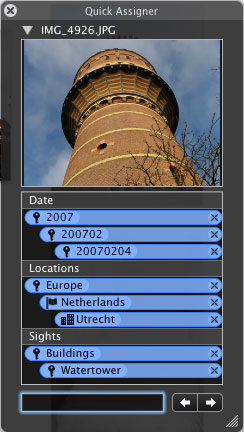
The Quick Assigner can also display a preview of your image, and with the navigation arrows at the bottom you could cycle through your image library and quickly tag all images you want.
Adding keywords this way is actually quite fun and it is quick and most importantly, Keyword Manager takes care of some of the thinking for you. As soon as you start typing it will suggest keywords, which you’ve perviously used, simply click one or use the arrow keys and enter. (Or continue typing it all in)
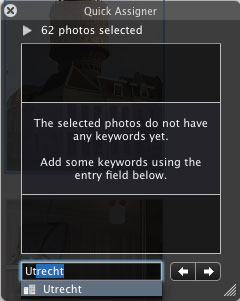
If you enter a new keyword that is similar to one you’ve already used you will be asked, whether you would like to use the existing entry or add the new entry. This avoids unnecessary duplication: Think house vs. houses – do you really need both?
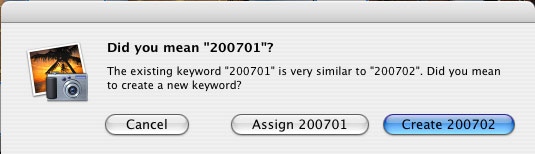
This way the tool helps you to quickly assign the keywords you want, while keeping the number of keywords as small as necessary. I wasn’t quite able to determine the algorithm here. I was able to add theatre and theater without being asked about adding a new keyword, while words like behavior / behavior, customize / customize were picked up without a problem. So I would say it works quite well and most of us would only be tempted to tag one spelling anyway.
A librarian will tell you that a controlled vocabulary is only good if it is reasonable in size, otherwise you could just as well use a dictionary. If you have an unlimited number of keywords floating around your ability to retrieve easily later on diminishes.
The beauty of controlled vocabularies is that they very frequently make use of a hierarchy, like a thesaurus, and this great little plugin allows you to take care of your own hierarchies. In the window labeled “Keyword Manager†you see categories and underneath the categories you can add your nested keywords. For example Locations > Europe > Germany > Hesse > Otzberg
Do consider to spend some time creating these hierarchies, as they will save you a lot of work later on. You can add your own categories of course, to make it all highly flexible.
Imagine I had an image of the castle 2 miles from where I live. For me it would be sufficient to tag this image with “Castle†and “Otzbergâ€, as I know where Otzberg is – but you wouldn’t necessarily know. When adding keywords sometimes it is good to account for “the obviousâ€, especially if others are to find your images based on your indexing terms.
To make retrieval easier (and more inclusive) I would have to add Germany and Hesse to my image to give everyone a good chance of retrieval. Now this is where the time saving comes in. If you’ve setup a hierarchy, like the one shown above, and then add Otzberg as a keyword – Keyword Manager will automatically add “Europeâ€, “Germanyâ€, and “Hesse†as well. Thus it adds four keywords, based on the one you’ve selected – making sure you consistently tag images within your own iPhoto library. A great time saver, even if you have to take a moment to setup it all up. However the saved time will multiply if you eventually export to Flickr or another photo sharing site.
What’s even nicer – if you change your keyword hierarchy around after indexing, it will fix those keywords for you. So you can get yourself started quickly and then improve the indexing “on the fly†later on. Awesome!
Keyword manager has a few smaller features, that show how much the developers have been thinking about their subject:
•Knows your friends and family
Keyword Manager knows your friends and family from your address book. So just go ahead and add them quickly. As they put it on their website “You’ve already entered them once in your address book; why do it again?â€
•Ignore diacritics when typing
If you are located in the US diacritics might be a bit harder to enter. My keyboard has appropriate keys to let me enter diacritics for German quickly – are just a touch away. If you like to call things properly, you might enter Österreich for Austria. But if you don’t have the Ö handy, it might be a pain to enter it this way all the time. Simply enter Osterreich and Keyword Manager will add Österreich for you. Now how nice is that?
• Assign Keyword Type
You have a few pre-assigned keyword types, which allow you to add a small icon to the left of the keyword to indicate the type you are looking at. This makes it easy to differentiate between them, but this is the only purpose. Albeit the programmers tell me that when iPhoto 7 is released that this feature might be expanded upon
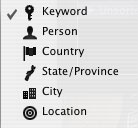
Finding your images again – that’s what its all about
After you’ve spent all that time to add keywords, what’s the benefit? Well, for one you can search quickly within iPhoto. Type in what you are looking for and you will find it. That’s a first for me in iPhoto and I still get very excited about it. Remember I never tagged, because iPhoto had such a horrible keyword feature – now it is easy and in the few weeks that I have been using KeyWord Manager I have come to appreciate its ease of use and the speed with which you can do keywords. So much so that I am thinking of sitting down and index all 13612 images in my library.
But it gets better. Keyword Manager has a little circle to the right of every keyword, when you click it, it changes to a green “tick mark†and all the photos with the corresponding keyword show up. Hold down the option key when clicking and it will make it a red x. Why? Well, maybe you are looking for images from the Netherlands, but you don’t want any of windmills… browsing your images this way is very neat indeed.

FlickrExport will automatically select the keywords already assigned to your images – thus this is a perfect solution and to be quite honest it is far better than just using FlickrExport on its own..
Conclusion
Sweden has brought us lots of good things – Saunas, Ikea, Volvo, Saab, Astrid Lindgren… the list could go on – but Keyword Manager definitely impressing me much more than my Ikea desk or the Volvo I just can’t afford. I am not going to pretend that it brings me as much joy as the stories Astrid Lindgren has written, but for a software tool it is pretty awesome.
It does something I would have expected Apple to have implemented themselves, but since they failed to do so, I want to judge the product on its own merit.
Does it do what it sets out to? – Yes, superbly I may add
Does it integrate well into iPhoto? – Absolutely, you wouldn’t know it is a Plugin
Does it integrate well in my workflow? – It not only integrates well, but improves on it considerably
Are there any issues? – Well iPhoto 7 might come out and have the very same functionality
I was hesitant to give it a full score – after all €19 isn’t precisely cheap (iPhoto comes at €79 in a package with lots of other great products). But then again I do believe it greatly enhances iPhoto, so much so, that I believe I wouldn’t want to do without it and I might be waiting to upgrade to iPhoto 07, when it comes out, unless it is compatible with this tool first.
System Requirement
Mac OS X 10.4
iPhoto 06 (iLife ’06)
Universal Binary

Leave a Reply
You must be logged in to post a comment.