
CanoScan LiDE 25
Company: Canon
Price: € 50.85 (incl. VAT) = ca. US$65
http://www.canon.co.uk
In the age of digital photography it is hard to imagine that some folk would stick to a standard film-based snapshot camera. I have a friend, who just loves her camera and asks me to scan images for her to put them up on flickr.com. So far this meant a trip to my parent’s house, where I would use a “windows only†scanner attached to an old Windows 98 machine. A pain. Since I also have a fair number of photos, which I wanted to digitize I decided to go off and buy a scanner.
Requirements? Reasonable quality, low price. Thus I went to my favorite Online Retailer for Mac and Mac-related hardware in Germany – Gravis (www.gravis.de) – and had a good look around. What I found was the CanoScan LiDE 25 – I am happy with my Canon Digital Camera, thus I figured I should be happy with their scanner and the price was right as well.
For this review I will look at the Scanner and the Scanner Driver, plus the free software that came as part of the package. Please remember this is an entry level product.
The scanner
The scanner is compact, at 38.5cm (long) x 25.5cm (wide) x 3.4cm (high) it fits nicely on my desk. It attaches to my MacMini via a USB cable, which also delivers the power to the scanner. Thus the USB interface is good and bad news. The good news – no power-brick. The bad news – it is USB 1.1 only, which makes for slightly slower data transfers than might be possible.
The scanner has an optical resolution of 1200×2400 dpi and 48 bits of color depth. LiDE stands for LED Indirect Exposure and I am not even going to pretend that I know why that might be good or bad.
On the front of the unit there are three buttons, which will start pre-defined actions.
And a last mention goes to the “Advanced Z-Lidâ€, which is supposed to help you scan items like books better. The lid works, but it requires a bit of pressure to be applied, before the “Z-Action†jumps in. I am not quite decided on whether this is a feature or a problem. In a way the heavy going prevents the lid from being a bit wobbly, on the other hand unless you read the box or manual, you might not know it is there. To be honest, I had the scanner for a few weeks now and just found out about this feature today…
The installation
Canon supplied two CD-ROMs with the scanner software, both for Windows and Macintosh and in lots and lots of languages. The installation process is simple, but rather “windows-esque†(if you allow me to make up a word). You get a splash screen, which dumps the software Canon deems of importance on your machine.
While the installation couldn’t have been easier, Adobe Reader 5.0 failed to install properly on my machine, but since that version is well out of date, it wasn’t a loss. However the installation manager didn’t realize that it failed, so later when I tried to scan to PDF I got an error, giving the impression the conversion failed, while it was only unable to display the file with Adobe Reader 5.
It was simple enough of a process, however not quite as simple as I would want it to be. My measure in this category – could my Mom do it…
The documentation
There is the typical set of quick start guides enclosed and the remaining documentation is a set of HTML files, which are installed on your computer. I would rather see them run from CD, but I am okay with the desktop shortcut opening the HTML files from my hard drive.
The annoying bit about the online documentation is, that most screenshots are for Windows only. Now the differences aren’t all that big, but they exist and Canon should provide documentation a novice user would find useful. A screenshot goes a long way to help people find their way around a software, but only if the screenshot looks exactly like what you see on screen. Not only are most screenshots for Windows, but some kind of tell you to make the wrong selection…
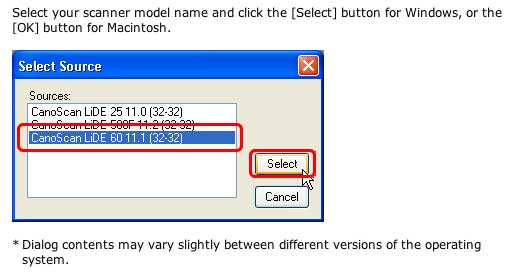
To be fair however, Canon does mention different procedures and pointing out that the screenshots might vary. If I was a less advanced user, I’d find the documentation confusing and not all that helpful, though.
CanoScan Toolbox 4.9 & Scanner Driver
The CanoScan Toolbox is the application, which will make sure you can press a button on your scanner and the requested scan job will be executed. While the scanner has three buttons, the toolbox application has eight and a preference pane.
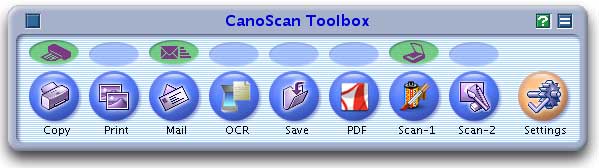
I shall focus on the main functions later, but just to make two comments. I am surprised that the application has an interface, which reminds me of the olden Mac OS days. The setup of the utility couldn’t be simpler and it does the job. So fair enough, but updating the look wouldn’t be a bad idea.
The scanner driver is the heart and soul of the package. While it is perfectly possible to just fire up Photoshop Elements and do the scan, thus avoiding the Toolbox completely, you won’t get anywhere without the scanner driver. When you get started you see intermediate screen, which basically lets you do a simple scan of a whole page (Letter, A4, etc) and save it as a particular file type. If you select to Display the Scan Driver you get all the features you need in the next step. Towards the bottom you can determine what application to open the file in after the scan – set it to what you want, the default is “PhotoStudioâ€, which came as part of the package. Click Scan and off you go. The driver has been designed with the enduser in mind. If you’ve never scanned an image before, I have no doubt that the Simple screen will guide you through the process more than just adequately and lets you have quick and successful scans from the very first moment.
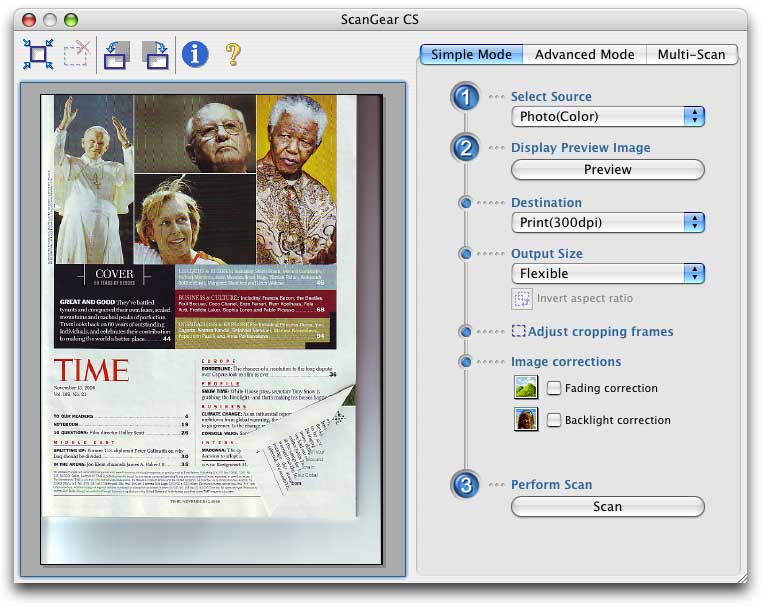
If you’d like more control, that’s what the Advanced screen is for. Comparing it to my past experience with scanners from the windows world, there isn’t a single feature I’d miss and many I simply don’t understand and probably will never need to use.
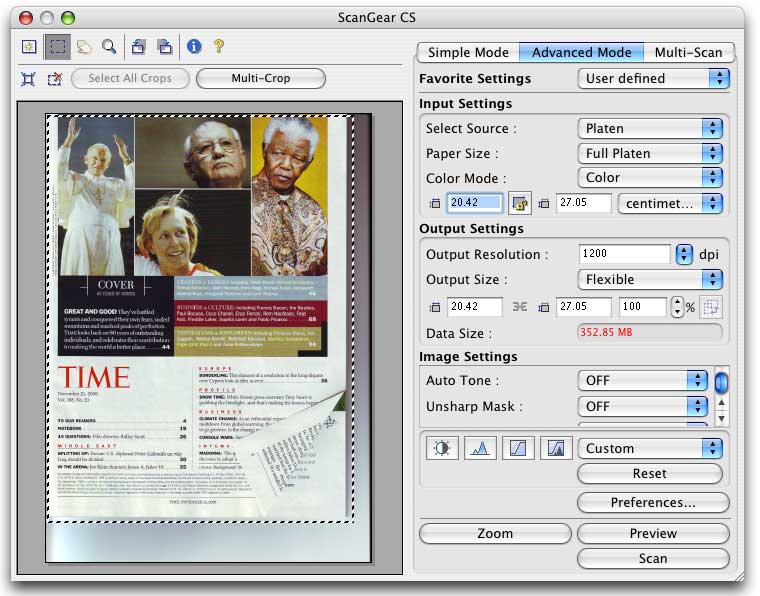
I am very happy with the functionality, and I don’t think there is much I need to tell you. Preview your image, select what to scan, select a resolution, make a few decisions, like “descreenâ€, when scanning from a magazine and there you are. The image will end up in PhotoStudio, where you then can crop it with more precision or make some simple adjustments.
There is however one feature you might want to consider turning off. Auto Tone.
From the Canon help-file, Auto Tone “uses the image data within the cropping frame to correct the colors. Under the program’s default setting (check mark present in the Always Execute the Auto Tone category on the Color Settings Tab of the Preferences Dialog in the Advanced Mode), the data inside the cropping frame after the preview scan is used as the reference to automatically correct the image colors. The color corrections are applied to the entire preview area, not just within the cropping frame.â€
I had really great results, when scanning one image at a time, but when selecting Multi-Scan I would notice a discoloration of the images. It seemed like it tried to calculate the correction based on the other images and just got it wrong. Results however at times were quite astonishing. For example I got much nicer red-colors for my shots of the Grand Canyon. However the aforementioned problem also meant that some clouds all the sudden showed discoloration. Later, when I understood what the problem was, I toned down the colors in iPhoto and improved some of the images a lot.
Multi-Scan is a real time saver. Place several images on the scanner, make sure they are 1-cm apart and let the driver do the rest. Your images will be scanned and automatically cropped. If you are in a rush, this really is a great feature – I used it a lot recently and found it very convenient.
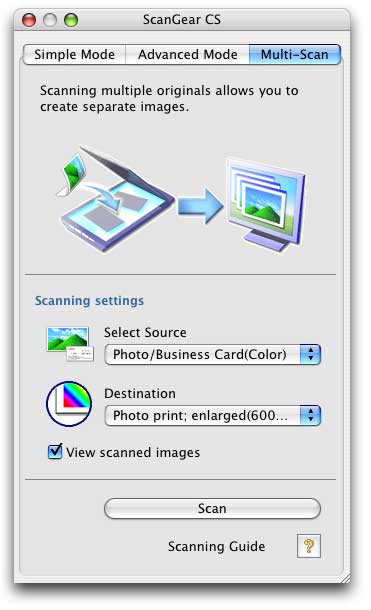
So how do scanned images look? Check out examples at:
London 2000
Beijing 1999
USA 1995
USA 1995
I should however say something: the original images have NEVER been brilliant images. They weren’t perfect and thus the scans aren’t perfect. In the examples from USA 1994 you can see some of the discoloration that was casued by Auto Tone, while in USA 1995 I used iPhoto to tone down the temperature and got better colors.
I should be honest and say that when I looked back at the printed photos my first though was: “and I considered that good quality once?â€
Generally, image quality isn’t brilliant, even with really good source material, but it isn’t bad either. It is right in the middle, where most of us would expect it to be with a €50 scanner.
PhotoStudio 4 for Canon
During installation PhotoStudio 4 for Canon (by ArcSoft) was installed on my system. The current version of this software would be PhotoStudio X. At first I wasn’t really sure I wanted it, since I have Photoshop Elements 3 installed. Since I only ever use basic image editing functions speed is more important to me than a thousand features, which I don’t know how to use properly anyway.
Right now, when I double click the application icon, it will be up in 5 seconds. If I click the Photoshop Elements 3 icon, it will take nearly 40 seconds to open. So for the basic action of looking at the scanned image, cropping it and then saving it, PhotoStudio seems to be more than just adequate. If you have no image editing software installed it might do the job for you.
A decent bundled software, though it is from 2003 – I am sure the latest version (see above for link) offers lots of additional features.
OmniPage SE
Optical Character Recognition or OCR allows you to take a printed text and convert it to a editable file. It is also something that interests me a lot from a professional point of view. It works simply by scanning the page you’d like to recognize and letting a bit of software do the rest. This version of OmniPage is from 2002 and let me tell you from experience, in OCR four years is a lot!
It is nicely integrated with the Toolbox again and thus the whole process is very painless. Not that it would be painful, if you used OmniPage to start out with. It has a nice assistant, which takes you step by step through the process. The software is very straight forward. Scan your document, in my case a magazine article from Time Magazine, and then either let the software recognize text-blocks, or mark them yourself.
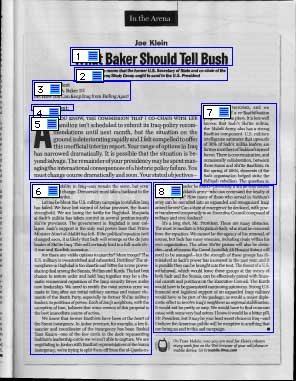
The actual recognition will only take a few seconds and then you can proof read what you recognized and this is what will be an important step. The human eye is still best, especially when it is a difficult original. My tests showed that even what I’d consider perfect originals (a clearly printed letter from my bank, a page from a user manual) needed a good amount of proof reading.
The software flags what it considers questionable characters and offers you both the appropriate part of the scanned original, what it recognized and by means of a dictionary recommendations for corrections. Of course you can simply type them in:
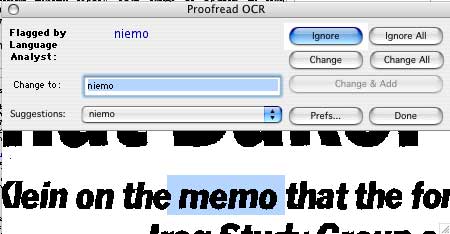
In the end simply save to the format you’d like, e.g. word or rtf. Unfortunately your job isn’t quite done then and there. I went through the final document and found that a few words were wrong, but weren’t flagged. The reason seemed to be that the recognition, albeit wrong, recognized a word that does exist in the English language.
I am sure the latest software will perform much better, and for free software this surely isn’t bad. After all OmniPage ProX will set you back nearly US$ 500 – it would have a lot of features this version doesn’t have.
Since this is a subject I find interesting, I will contact Nuance to see whether they’ll let me have an evaluation version of their latest offering and do a full review.
Conclusion
The Canon CanoScan LiDE 25 is an affordable desktop scanner for home users. It is a bit slow, but otherwise works fine. The scan driver is very easy to use, offering lots of functionality. Be careful with the Auto Tone, or at least be ready to adjust the scanned image later.
The software that comes with the scanner is old, but functional. However it isn’t universal binary.
All in all there is nothing wrong with this product offering, but it hasn’t convinced me 100%. I don’t regret spending the money on it, but I just can’t give it more than 3 points. By the MyMac.com definition of the rating:
Shows promise! Could be better, but a product worth watching. And I think that is a fair rating for this scanner and software package.

Leave a Reply
You must be logged in to post a comment.