
Have you ever had the need for a program to run when your computer starts up? Maybe you want a utility running, or maybe you just want Mail to open and check your email. Some applications have a preference to set this up for you, but if not, you can do this within the Account System Preference.
To get to the Accounts Preference you want to go to the Apple Menu, choose System Preferences, and on the fifth row down you’ll see Accounts. Click this icon.
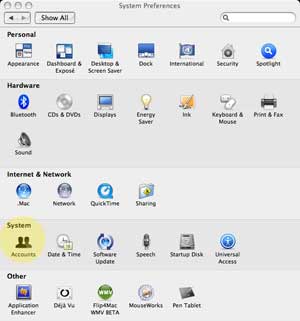
You will be presented with the Accounts preference pane. From here you can add accounts, change the icon for accounts, change passwords, set parental controls, set how you login to the computer, and set items to run when you login. For today, I’m just going to discuss “Login Items.â€
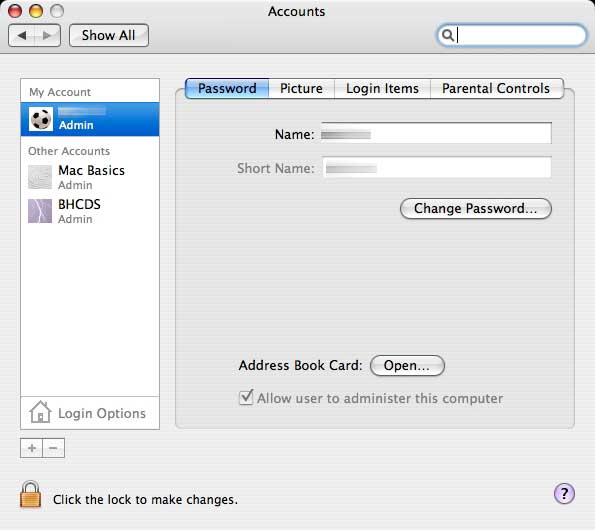
Notice the lock in the lower left. If it is “Locked†you’ll need to click that to be able to make changes. Once clicked you’ll have to enter your administrator password to make changes.
To have an item run when you login you want to click the “Login Items†tab. Here you will see a list of items that run when you login to your computer. You may not even have known some of these were running because they run in the background.
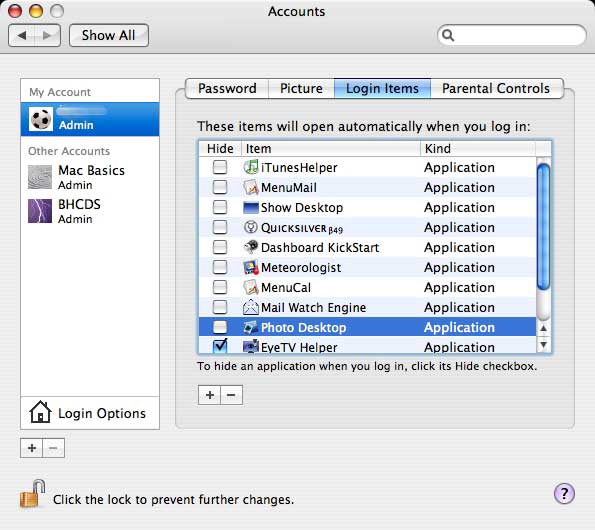
To add an item to click the “+†under the list. A window will open that looks like the window you will get when you open or save a document. Navigate to the program you want to run when you login and click the name once. Next, click “Add.†That program will now be added to the list. Next time you login to the computer that program will run.
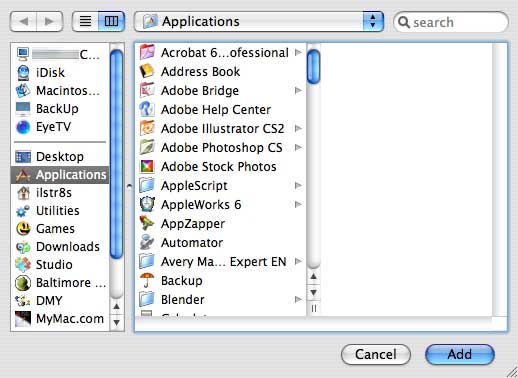
Want to take something off the list? Highlight the item’s name by clicking it in the list. Next, click the “-†sign. The item will be gone.
On the left of the list is a column of check boxes labeled “Hide.†If an program like Mail is on your list and you want it to run on login, but you don’t want to see it right away click this check box. Now when Mail runs on login it will open in the background. To get to it, just click the icon in the dock.
Believe it or not, having a program run on login is just that simple. You can even add AppleScripts to run and documents to open.
As usual, leave your comments and questions below.

Leave a Reply
You must be logged in to post a comment.