
FlickrExport 2
Company: Connected Flow
Price: £12 + VAT
http://connectedflow.com/flickrexport/
System Requirements:
FlickrExport requires Mac OS X 10.3 (Panther) or later on PowerPC Macs and 10.4 or later on Intel Macs – with iPhoto 4.x, 5.x or 6.x installed.
Owen recently observed in his blog here at mymac.com that it is time to unplug. He states “Lastly, I am also saddened by the proliferation of cheap digital cameras as more and more people can now NOT see where they actually are without the camera.”
While I hate to admit it, I am guilty as charged. I travel for business and all I have is a quick quarter of an hour here and there and I snap away. When I am back home I look at my pictures and finally get to see where I was. Rarely do I have time to setup a picture, I am the person for whom the term snapshot was coined.
I do manage my pictures with iPhoto, as most Mac users do. It leaves almost nothing to be desired. But just keeping pictures to myself is not good enough for me, I want to share them with friends and family around the world.
About a year ago I discovered Flickr – one of those Web2.0 enterprises that offer no content, but a highly addictive service. It is more than a photo sharing site, it is a photo sharing community. It does tagging, grouping, commenting, you have favorites and friends, all that you would expect, but most important of all, it does host pictures and does it really well.
I am not new to hosting my pictures online. When my first website went online in 1996 it had pictures. Back then digital photography for me was to have my roll of film developed and have two 1.4MB discs created by the laboratory. I was well proud and I still have some of those discs – just no means of opening them 😀
When I got more serious with my website I upgraded the hosting package to allow CGI and PHP and eventually I installed Gallery. Gallery is a great photo hosting solution, it is php based and allows for server changes to the images. It did commenting, it was really neat, in a way it was the self-hosted Web1.0 Flickr 😉
But it only took me two weeks of using Fickr to realize that Flickr was better for me – and so now you can see over 3000 of my pictures at Flickr. Are they all brilliant? No, with more hosting space comes laziness. Decide between this and that shot – oh, just upload it, let the user decide – so please be kind if you happen to visit, I just don’t know any better.
Now that was one long introduction, but I wanted to set the scene. So you have a bad photographer (i.e. me), a cheap digital camera (i.e. my Canon PowerShot A700), we’ve got iPhoto and we’ve got Flickr. How will we get all those images into Flickr?
Flickr Upload Form
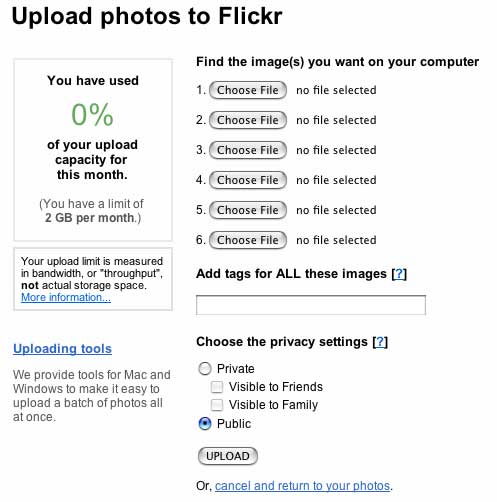
Flickr has an upload form, it works, but it is so not me – I want to upload 60 pictures, will I actually do it in batches of 6? I don’t think so…
Flickr Uploadr
With Web2.0 came the loss of essential vowels in the English language – “e”‘s seem particularly vulnerable so they are lost. What I am trying to say is that our friends at Flickr thought of us Mac Users and have an uploading utility ready at our service. Flickr Uploadr – a tiny 228K download.
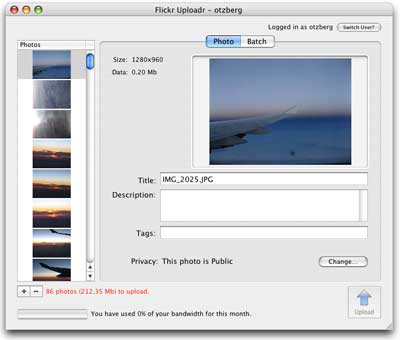
So Flickr Uploadr is much cooler than the form, you click the little plus at the bottom of the left hand column and add your pictures, one at a time, many at a time. Flickr Uploadr will then create thumbnails within the application and ask you whether you’d like to resize the image. You get to change titles, add descriptions, add tags (we’ll get to that in a minute). If you’d like you can make batch changes, create a new photo set (a bit like an album within an album) or use an existing one. Most importantly you can upload the images.
Now this is pretty cool – it works very well. Creating thumbnails can take a while, resizing as well. If you get tired of being asked whether to resize for each picture, go to Preferences and tell it what to do by default.
It works, it is free – I kind of like it, but I need something that integrates with my workflow.
Enter…
FlickrExport
Pretty much as soon as I began using my Flickr account I also found out about a small plug-in for iPhoto. I installed it, and never looked back. The plug-in was and is written and maintained by Fraser Speirs. In the beginning it was a free plug-in, Fraser asked for donations, but as success has it, everyone wanted to use it, nobody wanted to make a donation, but everyone wanted to ask questions. You probably heard that story a hundred times before.
He recently (21 June) released version 2.0 of FlickrExport and with many new features, came a price tag. It is £12 + VAT, for me that meant €20.40. Since I also just recently renewed my Flickr subscription, I can give you a Euro comparison. Renewing Flickr was €19.98. So the plug-in costs you round about the same as the yearly Flickr subscription – if you are living outside of Europe, you probably won’t be charged VAT, so it should be about US$22 for you.
I can’t remember having been too generous on the donation, if I did donate at all. So I am not going to give my big speech about how I feel it is too expensive and it should be cheaper. None of that, not today, another time – maybe.
So what does FlickrExport do that the FlickrUploadr doesn’t. Erm, not much to be honest – it does integrate with iPhoto and helps you along with the workflow. That counts towards an awful lot for me 😉
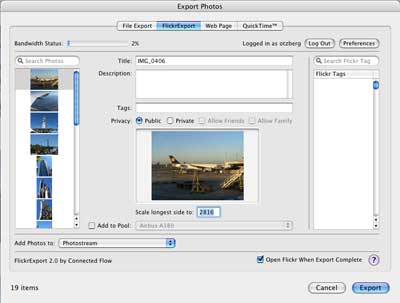
When you look at it, it does look awfully familiar to FlickrUploadr – let’s be fair, it was written by the same developer and if you want to know more go and listen to the Northern Bytes Postcast #8
Installation
FlickrExport is a universal binary, a 1.4MB download. Upon double-clicking the installer it’ll find it’s little spot in iPhoto and from now on, whenever you wish to upload a picture or a few hundred, select them and go to File > Export and select FlickrExport from the various options and you are almost ready to go.
Before you go ahead, you will be prompted with a shareware reminder, you may use the plug-in for 30 days and can upload up to 5 images in any one go. Of course you can just purchase a license to do away with that limitation.
After you made your selection here, the next prompt is for you to authorize FlickrExport with Flickr. Click the little Authorize button, your default browser opens, you have to log in and click a button within Flickr to authorize the plug-in. From now on, Flickr knows to trust the plug-in, whenever it claims to be you.
Very painless, and after that you are really ready to go.
Using FlickrExport
You would usually start by making your selection within iPhoto – you know: hold down the apple-key and click your images. Go to File > Export and then select the Flickr Export plug-in as just described. FlickrExport will quickly log itself into Flickr and show you your selected pictures in the left column. At the top it tells you your bandwidth status. Flickr lets you host as many pictures as you like, but you may not transfer more than 2GB of data in any given month. That is plenty, trust me and the bandwidth status is useful to keep the power users informed. To be honest I think it is more important for the free account users, who only have 20MB of bandwidth a month.
If you wish to make some “batch changes” simply select all photos it is supposed to affect and you can make some generic changes. A good one to make is to consider resizing your images. With my new camera every image is about 2.4MB in size – if you’ve got a slow DSL line (as I do) uploading can be a very time consuming endeavor. Thus I simple tell FlickrExport to “Scale the longest side to: 1280” – makes the pictures much smaller, but still big enough to look out for details. There used to be a nice “apply size to all” button and I’d love to see this come back, but the new way of selecting all pictures first isn’t much of an inconvenience.
Another good batch change is to apply certain tags to all these pictures. They probably have something in common – so to find them again, why not give them all one or more of the same tags and then tag individually thereafter.
This gets me to tagging, and we’ve got to stop the review for a minute or so…
Tagging
Hello, my name is Claus Wolf and I am the Trainer & Information Specialist for XYZ Company. Today I wish to speak to you about the importance of tagging. The good news is there is no right or wrong – it would only be not right to not tag.
Tagging is the hip, Web 2.0 way of saying: indexing. Indexing sounds boring, it is something librarians have done for many, many decades and the reason our hip librarian friends have been tagging, errm, indexing for so long, is because sometimes it can be really hard to find stuff again. One of the very many things librarians are good at, is finding stuff. And why are they so good at it? Because they understand indexing! I am not making fun here, I am dead serious.
So why tagging? Think about it, how would you ever find that image of XYZ again?
Image data is not very rich, it has a name IMG_0406.jpg and it has some meta data, which tells you when the picture was taken and so on. You want to add to that. In Flickr, and by means of the Flickr Export Plug-in you can do this very conveniently.
You can give the image a title and a description and based on this you can find it again. But there is also the Tags field. While titles and descriptions are free text every word you enter in tags will be one indexing term, unless you enclose it in double quotes.
San Francisco would be indexed as: SAN and FRANCISCO
“San Francisco” would be indexed as: San Francisco
So tagging is really simple, you just go ahead and type all the terms and words you find are very descriptive of the item and you are ready to go. Some of the tags might be true for all images, so you might want to apply them to all pictures.
How to go about tagging? Well, you’ll need to find your own way, as this is not controlled vocabulary, you are the one controlling it. But this is what I do:
I index for date, geography and subject – and yes I go well over board at times and sometimes I don’t stick to my own rules – that laziness thing again. A typical generic bunch of tags for my recent vacation might look like this
2006 200607 20060716 USA California “San Francisco” “Cable Car”
These tags allow folk not only to find my images, but it also allows them to understand what they are looking at. And you should always fill in the gaps an outsider would not be able to fill in themselves.
For example I would never just tag Windsor, because for someone looking for an image that isn’t detailed enough. Is this Windsor in Ontario or Windsor in England? Thus I tag at least Windsor and England and it will be clear what we are talking about.
So finding images is much easier that way, not only for you, but for others.. Flickr does something else that is quite a smart – because of the words you use over and over again it builds what they call a tag cloud and that can be used for browsing to sets of your images.
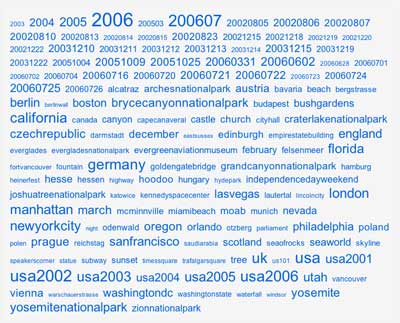
This is what librarians call an index, but with an edge. The size of the tag tells you whether it is more or less frequent. The above screenshot shows you my tag cloud as of today. Flickr used the 150 most frequent tags – if you want to see all, there also is an alphabetic index, much like there is an alphabetical index at the end of that text book from college. But let’s think about this. If someone wanted to find out what my pictures are about, it would be darn easy – travel 😉
This is truly useful. If you want to see pictures from Otzberg, you’d click the tag. After viewing my images, you might want to find similar images from other photographers and again, it is just a click away to find those images other people have tagged the same way. So if we didn’t do the tagging images wouldn’t be this easily connected.
Very nifty – huh? So people, please do remember to tag!
And this is the Information Specialist talking again: If you happen to be in school, college, university or somewhere where you’ll encounter a librarian, pay them a little respect. They are truly smart people and thought of much of what we consider “unique and new” hundreds of years ago 😉 Just because we give it a hip name, doesn’t make it new! (A librarian will also tell you about the merits of controlled vocabulary – send me an eMail if you want to know more…)
Back to the review….
So you just type in your tags. However as the FlickrExport Plug-In has logged into your Flickr account it now gives you a searchable list of all your tags on the right hand side. Very, very useful, I tell you – as you can pick reoccurring tags quickly and make sure you use the same spelling, over and over again and it is good enough to simply enter the first few words (i.e. Sa… and then San Francisco comes up). A real time safer and it introduces consistency.
If you knew all about tagging, you might have been doing it in iPhoto already and if you do so, these tags (or keywords as Apple calls them more in line with librarian slang) will be added to every image’s tags. Useful. The only problem, I really don’t like how iPhoto does the keywords.
In short you go to Preferences > and setup a list of keywords you are likely to use. And this is what is wrong with iPhoto and Keywords. Apple wants you to use highly controlled keywords, this could be a very good thing, as it would make your indexing very consistent. However if adding new keywords, as new subjects and concepts show up is difficult or cumbersome, you are not likely to do it, so it ends up being a bad thing.
The problem in my humble opinion is that I have so many different subjects – if I was to just add one keyword for every city I been to in the last three month I would have dozens and dozens of keywords to use.
If you are happy about those keywords the rest is simple. You have a little key symbol in the bottom left hand corner of your screen, click it and it will pop up a list. You can now simply drag images on a keyword and they’ll be assigned that keyword.
Using keywords allows you to find your images faster in iPhoto and even via spotlight. But my complaint remains unchanged, it is just not flexible enough.
There is Keyword Assistant, which has had excellent reviews, but every time I go to check it out, it just doesn’t support my version of iPhoto (which I dutifully update whenever the update comes out).
I can’t blame the developer as it is freeware, but it starts to evolve in a wish for the FlickrExport Plug-in.
If it wasn’t just possible to use iPhoto keywords to tag images for Flickr, but possible to tag images in iPhoto at the same time that you tag them in the plug-in… Wouldn’t that just rule?
It would, but there is one problem – this is not a feature currently available. I really, really wished it was, my iPhoto library would be so much more useful and I wouldn’t have to go to Flickr do the search note the image name (that’s why I don’t change the title) and then look for it in iPhoto.
So there is a wish for the developer.
So let’s wrap this up, we’ve selected images, we considered adding titles, descriptions, we definitely have added Tags – we now want to consider whether the picture is Public or Private.
Here is the thing – do you want some pervert look at your daughter’s baby pictures? Maybe not, so it is a good thing to say Private and allow Family only. If you get all your family to register with Flickr (it is free), you can make sure that your photos stay your photos. Highly recommended – you will not see a single picture from my friends and/or family, no matter how hard you look.
The other very useful bit is the ability to add photos not just to the photostream, but to an existing photoset or create a new one. For example you love taking pictures of butterflies – do not just all tag them “butterfly”, but also put them in a set, so your friends can see them.
Flickr does Pools – a Pool is a large collection from photos from many different people. There are pools for everything from police cars to flowers. They are great ways to find pictures from many photographers, they’d like to showcase and for the photographer, it is a great way to have their pictures seen. And if you are member of a pool, you can easily add the image at the same time that you upload it.
There are a few preferences, the most interesting one is to add titles and descriptions back to iPhoto (this is why I have that crazy idea of my tags being added there as well).
Lastly you click on Upload and then iPhoto will resize the images and upload them. If you have Growl installed (check out my review) it gives you short notifications and at the end Flickr opens (unless you uncheck that option) for you to review the upload and finish it up.
While testing the plug-in had the bad habit of getting stuck and not being able to finish up the upload. All pictures would have been transferred, but until the Flickr page loads the photoset isn’t created, so I ended up a few times with all my photos uploaded, but not sorted away as I had asked for. (it only takes a minute to fix that in Flickr)
While this happened a lot on Saturday and Sunday, it hasn’t happened since. So for the sake of completeness, I mention it, but it might not happen to you at all. I informed the developer, so if it is a bug, I am sure he’ll sort it and for right now (as it stopped happening) I am not going to hold it against the product…
Conclusion
This wasn’t a very focused review, but I hope that it has told you something about Flickr, FlickrUploadr, FlickrExport and maybe taught you that librarians do more all day than shush people.
If you just need to upload some pictures sometimes to Flickr – use the FlickrUploadr. It has pretty much the same functionality, the only difference is the lack of iPhoto integration and that your previously used tags don’t show up on the right of the screen. It also it is a bit slower, but otherwise based on the same solid code as the reviewed product.
If you like your iPhoto and love your Flickr, the FlickrExport Plug-In is a good one to go for.
It does the job it sets out to do superbly and I enjoyed using it and will continue using it. The new tagging features have saved me serious time and helped me be more consistent in my tagging approach. So big thumbs up for that.
However the changes from the old (free) version don’t strike me as considerable enough to recommend this as a must have upgrade. If you don’t have it yet, I think it is money well invested.
I would love for the plug-in to write its tags as keywords to iPhoto. If Fraser was to add this one feature, I would be completely happy camper.

Leave a Reply
You must be logged in to post a comment.