After writing last week’s Macspiration about using .Mac and iDisk to make an online photo gallery, I decided it might be a good idea to explain all those folders inside your iDisk.
When you open your iDisk by going to the “Go†menu and choosing “iDisk†and then “My iDisk,†you are presented with a window full of folders. In my opinion these folders can fall into three categories: Hands Off, Storage, and Downloads.
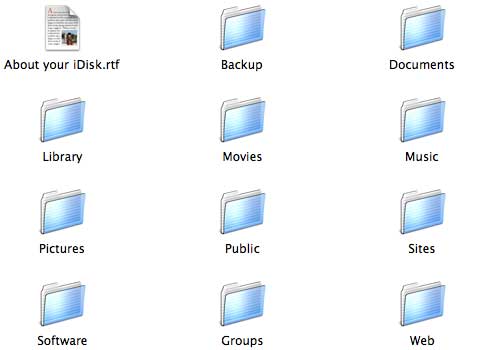
Hands Off
Hands Off folders are folders where important files are stored in relation to your .Mac account. These folders include “Library,†“Sites,†and “Web.â€
“Library†stores files used for syncing your computer and/or others to .Mac. Syncing lets you share information like address books and bookmarks between computers so you don’t have to retype them. It also stores the same information on your .Mac account so you can access it away from your computer. (More on syncing in a future article.)
“Sites†and “Web†are very similar. Both store website files. “Sites†stores the files created for webpages you create using Homepage, while “Web†is where files for websites created and uploaded with iWeb are stored. For most people these are Hands Off folders. More experienced users might go into these folders to tweak their websites in another program other than Homepage or iWeb (for example Dreamweaver).
Storage
“Backup,†“Documents,†“Groups,†“Movies,†“Music,†“Pictures,†and “Public†are what I consider Storage folders.
“Documents,†“Movies,†“Music,†“Pictures,†are basically folders you can drop any files into to store on your iDisk. The titles are there as suggestions to help with organization, but you can really put any file in these folders.
“Backup†can be used like the folders I just spoke of, and it is also where Apple’s Backup Software (free with .Mac) will store your backed up files.
“Groups†is similar to the folders listed above, but a little different. A feature of .Mac is that you can set up groups with your friends . The “Groups†folder is where you would store files related to the group and to share with that group. For more information on this folder click the “About this Folder†file in the “Groups†folder.
“Public†works a little differently than the other folders. While the other folders are only accessible to you, the “Public†folder is accessible to anyone who has your .Mac account name. Instead of choosing “My iDisk†from the “Go†menu, you could choose “Other User’s Public Folder…†You will be asked for the member’s name, and entering it will open their public folder. Only put files in this folder that you don’t mind the world having access to. This is great for sharing documents and files that are too big for email.
Downloads
Technically, all the iDisk folders are download folders, since you would download a file from them to your computer. However, the “Software†folder is a true Download folder. The “Software†folder contains two folders: “Apple Software†and â€Members Only.†The “Apple Software†folder contains software that you can easily get off Apple’s website. For example, the AppleWorks updater is there now. This folder is accessible to Members and those with a .Mac trial account.
The “Members Only†folder is just that, for members only. It usually contains freebies from Apple. You can find GarageBand JamPacks in there,and .Mac related software. Companies sometimes give away games, and other stuff in this folder also. Right now there is an ebook you can download. I haven’t seen games in there in a while, but they have been there.
To download anything from the “Software†folder, just click and drag the file to your Desktop. Once the progress bar disappears it is on your computer.
Your iDisk is a great place for storing backups of important files. Just remember, your iDisk space is not unlimited. The more Homepage and iWeb files you have, the less storage space you have. Your .Mac email account takes up space also (I’ll talk about customizing this space in a later article). I only store small, important files on .Mac, because I primarily use it for email and my website. You might not care about a website and want more space for files. It is up to you.
More on iDisk and .Mac to come!


Leave a Reply
You must be logged in to post a comment.