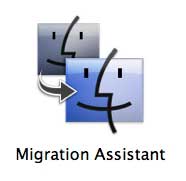
If there is a worst part of getting a new computer (except for the price) it is setting it up to your liking. You have to install your applications, get your documents on the computer, transfer music and photos, change all of the settings, etc. If your old computer is a working Mac with a firewire port, Apple takes the frustration out of this process and makes it really easy with the Migration Assistant. All you need is the old computer, the new computer, and a firewire cable.
When you first boot the new computer you will go through the set-up process. At some point you will be presented with the following screen. This gives you with the opportunity to transfer data from the old Mac to the new one:

You also have the option to transfer data from another partition, or section of your hard drive. You’ll want to choose the first option and click continue.
The next two screens will take you through the process of connecting the old Mac to the new one. This will involve booting the old Mac into Target mode.


If you do everything right, the display of the old Mac should have a firewire logo bouncing around the screen:

Once the new machine makes the connection to the old machine you will be able to continue. On the next screen you can choose what you want to transfer from the old computer to the new one.

Your options will include which accounts you want to transfer, applications, network (or internet) settings, and files and folders (documents). While you can choose which accounts to transfer, you cannot choose which applications or documents to transfer. In these two cases it is all or nothing. Check and uncheck the appropriate boxes, and click continue.
The transfer process will then begin. The process could take several hours. The time depends on how much data is being transferred.

When the transfer is complete you will be presented with the following screen:

Here you will be given directions for disconnecting the old computer. This is as easy as removing the firewire cable, and pressing the power button to turn it off. Click continue. You’re done!
A few important notes:
1. Transferring applications will not erase any of the applications that may be included with your new computer. You are not replacing the Applications folder, just adding to it.
2. The really nice thing about this process is all of your preference files and serial numbers will transfer. You will not have to retype them, like you would if you installed the applications from CD/DVD. You might have to reactivate an application over an internet connection, but that is no big deal. Also, all of your photos will be in iPhoto with your albums, and your iTunes playlists will be in iTunes. Even your desktop and customized icons will transfer to the new computer.
3. Finally, if you don’t want to go through this process when you first turn on your computer, you can always use the Migration Assistant at a later date. This is found in the Utilities folder.
If you decide to use this transfer process with your new computer, you’ll save yourself a lot of time. All of those hours which would have been spent transferring and installing and adjusting settings can now be spent playing on your new Mac.
Enjoy!

Leave a Reply
You must be logged in to post a comment.