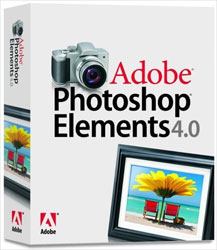
Photoshop Elements 4
Company: Adobe Systems Incorporated
Price: $89.00
Previous owners can upgrade for $69.99
(Check around the web, I’ve seen it listed for less then this with special deals!)
http://www.adobe.com
Since January, I’ve had the pleasure of working with a final pre-release version of Adobe’s Photoshop Elements 4. While it may have taken Adobe a while to get a version 4 for the Mac, they’ve spent their time very well in working in new items for users to enjoy.
I have been using Photoshop Elements since it first appeared in version 1.0. (Read my review from 2001 here) Photoshop Elements continues to provide us with amazing capability at a very reasonable price. For those of us who can’t afford to run out and buy Photoshop CS, PSE 4 provides a lot of the same assets at a price that we can live with.
Instead of the File Browser that was in version 3, PSE 4 now sports Adobe Bridge, the same as in Photoshop. Adobe Bridge lets you rank and label your pictures, and also provides you with slideshow and filmstrip capability to file, sort and arrange your items. Consider it an improved version of the File Browser. You now will have the ability to view your pictures in full screen slide mode, and by using number keys 1 through 5, you can mark the photo with a rating of one to five stars. Using the number keys 6 through 9, you can apply a color label. Use command-F and you can perform a search by file name, metadata and more, then save the items by clicking on the “Save as Collection†button to save your search.
By far, Adobe Photoshop Elements capability to permit users to do a “Quick Fix†on their photos is one of the premier aspects of PSE. With version 4.0, things have gotten easier and quicker. Now even “Red Eye†removal can be done with the Quick Fix. Using either Adobe Bridge or clicking on the Quick Fix button, all general fixes are quickly displayed on the right side of the screen. Click on a button, such as Red Eye and PSE 4 searches for red eye and removes it. Continue with the remaining fixes and then save your finished product, ready to be shipped out to friends and family, minus the “possessed†look. Another new point to PSE 4 that I enjoyed working with was the “Skin Tone†adjustment feature. When you’re working on your item, you go up to the menu, select ENHANCE and then drop down to “Adjust Color.†Select “Adjust Color†and then select “adjust color for skin tone.â€
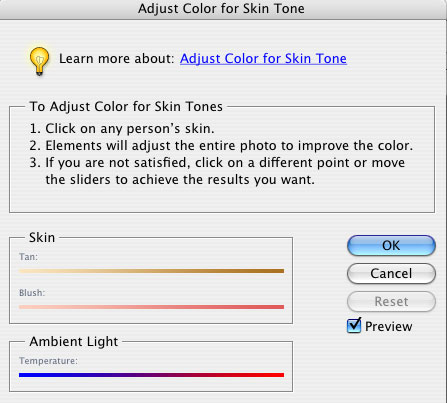
The dialog box (above) appears, as well as your cursor turns into an eyedropper. Select a point on a person, click and PSE 4 does adjust the skin color tone. Neat and quick! Not satisfied, click on another spot and try again. If that still isn’t still good enough for you, use the sliders to find the right point of tone. Basically PSE 4 checks the area sampled when you click on it, and then subtracts any overabundance of colors, leaving natural tones remaining behind.
Some more of the editing magic in PSE 4 is found in the “Magic Selection Brush†tool and the “Magic Extractor†tool. Magic Selection Brush allow you to select either a single item or a group of items that are off color or too dull as compared with the rest of your photo. You can click to select the item(s) and PSE 4 then analyzes your selection, permits you to do a Quick Edit on the item(s) without doing the entire photo. Magic Extractor permits the user to quickly isolate an object in a photo and place it in a new background or have fun with it. Below is an old picture of a family cat that just shows him in his normal position, resting and surveying all that he owned and controlled.

With a little bit of PSE 4 magic, and not using any special tools like a tablet to work on the photo, I was able to quickly select “Kitty,†adjust his color with a Quick Edit and add him back into the photo for the new picture simply called “Copy Cats.†Definitely making things easier for the user….

The other improvements to PSE 4 make it an item that Mac users should consider adding to their arsenal of applications to make life easier. What else can you do with PSE 4? How about fine-tuning your camera’s raw files, making quick fixes, sharing your photos online, and even order prints online; either as Kodak prints or having them placed in a hardbound photo book and having it delivered to your home or to that special person or family member. Using Adobe’s Photoshop Services, you can have your photos posted online to your own photo album that you can quickly update and permit friends and family to view and even order prints made. Red Eye fix in just one click, Leveling Tool to make your pictures straight and level, even if your camera wasn’t; cropping with shapes… the list goes on. Seriously consider Adobe Photoshop Elements 4.0 for the Mac if you want or need to do more with your photos and you can’t afford to go for Photoshop CS.
System Requirements:
• PowerPC G3, G4 or G5 processor
• Mac OS X 10.3 or 10.4
• 256 MB of RAM
• 750 MB of available hard disk space
• Color monitor with video card capable of thousands of colors
• 1024 x 768 16-bit (XGA) display
• CD-ROM drive
Highly recommended…
Follow-up with Adobe
During the process of evaluating PSE 4 for review purposes, I had the chance to speak with Michael Uy of the Photoshop Elements 4.0 Mac Team regarding PSE 4. It was nice to talk with him and do an online demonstration of what PSE 4.0 has to offer Mac users. Some of the feedback from Michael is already within my review but I thought I would add a few more points for our readers.
My Mac– Michael, what has taken Adobe so long to come out with the Mac version of PSE 4?
Michael– Well, for each new version, Photoshop Elements has to be rewritten to deal with the changes that have come about with the Mac OS. Since PSE 4.0 and its predecessors are based upon Photoshop itself, Photoshop Elements adds new features just as Photoshop itself has added new features. Doing all of this took just a bit more time…
My Mac– How about Universal Binary capability for Photoshop Elements?
Michael– Not right now… As Photoshop CS is updated to Universal Binary, Photoshop Elements will also be upgraded.
My Mac– I’m glad to see that the pricing on Photoshop Elements has remained at the same level as in previous versions.
Michael– We’re glad that we could keep it there. Adobe is still into Digital imaging, both the high end and the low end. Photoshop Elements is an important part of the picture for Adobe.
My Mac– A final question. What are some of the other new points of Photoshop Elements?
Michael– There are more features in Quick Fix making it more approachable and easier to use, Tagging, and the cross-platform capability to exchange pictures are pluses for the user.

Leave a Reply
You must be logged in to post a comment.