
iLife 06
Company: Apple Computers
Price: $79
http://www.apple.com/ilife
The sites, smells, and sounds of Macworld! Oh wait. I didn’t go this year. I actually haven’t been to a Macworld show since the very last New York show. No matter, our MyMac crew did a great job in providing coverage and more than a few laughs especially when calling in during the nightly podcasts from Tim and Chad. I’m planning on going next year by hook or crook. I will remember to bring comfortable shoes.
Besides the introduction of the first available Intel Macs, Steve also trotted out the latest version of iLife 06. I’ve gotten every version of this package since its introduction and I have yet to be disappointed. iLife 06 is no exception.
Let’s get some of the boring stuff out of the way. If you have a Mac made before 2001, you may as well not bother getting this version. The hardware requirements are pretty steep. This is right off the Apple page (link http://www.apple.com/ilife/systemrequirements.html). My comments are in parenthesize.
Macintosh computer with a PowerPC G4, G5 or Intel Core Duo processor; 733MHZ or faster required for iDVD. (Have less than a 933 G4? You’re dreaming)
256MB of RAM; 512MB recommended. (Yeah right. 256MB. HAHAHAHAHAHA!)
Mac OS X v10.3.9 or Mac OS X v10.4.3 or later; Mac OS X v10.4.4 recommended. (Don’t have 10.4? Be prepared to be able to use this in cripple mode. Most of the new features require Tiger)
iTunes 6.0.2 and QuickTime 7.0.4 (Apple has included this with the package. If you’re still using QuickTime Pro 6, you’ll need to shell out for a QT 7 license)
DVD drive for installation (If you don’t have a DVD drive, chances are you won’t meet the other requirements anyway)
10GB of disk space to install iLife ’06 applications. (So far, all these programs must be installed on your main drive that has the startup volume on it. Portables with a 40GB drive or less are go-ing to feel the pain)
Bare in mind, these are the MINIMUM specs. Trying to use iLife 06 with this kind of hardware is going to be a lesson frustration. Here is what I think you’ll actually need for decent perform-ance.
A PowerPC or Intel based Mac G4/G5/Dual Core no slower than 1Ghz.
512Mb of RAM. OK, more is better.MUCH more.
OS X 10.4 if you actually plan on using this for something other than iTunes.
QuickTime 7 Pro
Combo CD/DVD, Apple’s SuperDrive, or compatible (more on this later) DVD burner because the software is only available on a DVD
Lots of hard drive space, nuff said.
There are other caveats as well, but they’re related to individual programs in iLife 06 and I’ll cover them there.

For no apparent reason, I’ll start off with GarageBand. The changes made are nothing short of spectacular. That is if you have the horsepower to run it in anything other than molasses mode. This is a seri-ous program than needs serious muscle. For starters, podcast support is built right in. New toys like ducking (which automatically lowers the volume of secondary tracks like background music when primary tracks like vocals are registered) and multiple voice effects are easy to use and very well laid out. Background noises like laughter and comedy sounds are a midi keystroke away. Don’t have a midi keyboard? No sweat, use your regular keyboard although the track must be selected beforehand. Also included are the typical radio swooshes and beeps for making bumpers and the like.
Along with audio podcast support is the ability to add photos, movies, default artwork in iTunes (This is what’s displayed when you select the file in iTunes. Like the Todd Long logo when you select a MyMac.com podcast), chapter marks, and much more. The program only saves in Ga-rageBand’s default .band files and exporting is only as AAC or QuickTime mov files. You can change this to an MP3 or other QuickTime compatible files in either iTunes or QuickTime Pro. All of this content is available through the new media browser. By a browser I mean it looks at the folders that Apple has set-up ahead of time for music, photos, and movies. It can’t import from other folders directly through the Media Browser, though good old drag and drop and the “Import†command in the File menu still works for audio and video files. You can also interface with iChat (I haven’t tested this yet), so that someone you’re talking to can be assigned their own fully editable track. If I’m reading the literature correctly, up to 3 people can be talking via iChat at the same time and it’s a no brainer to include them in your recording. No, that’s not a typo. Yes, I know you can have 4 people chatting at once, but that includes you and in order to get it in GarageBand, you must be the iChat host. It’s too bad Tim and Chad didn’t have this for the guys talking from Macworld. Next time fellas.
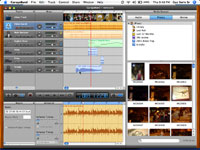
You can also import your QuickTime compatible movies and iMovie projects into GarageBand for adding sound effects and scoring. Kinda like a SoundTrack Lite. There’s even a video pre-view window for watching and listening to the changes you’ve made. On my 933 G4 iBook, the video was jumpy and difficult to watch. Also, this is where iMovie decided it was time to crash as well. While testing the same features on my G5 iMac, I didn’t have this problem. Again more horsepower is probably required to use this to its fullest. Besides the video track, an audio track for any audio inherent on your movie is automatically made as well. Fully editable of course. When you’re done? Export it directly to iWeb if you have a site made. More on iWeb later.
I could do another article by itself (and I may) on just the changes in GarageBand. It’s amazing how much stuff they have packed into this release. If this kind of stuff interests you, GarageBand 3 by itself would be worth the upgrade price. My only complaints are performance lag on older machines (that are still within Apple’s specifications for iLife 06), a tendency to crash on slower machines (like my iBook, though I had no problems with my G5 iMac), and that with all the new editing windows, things can be a bit crowded. Especially on 12-14 inch iBooks. Apple should also allow the media browser to search for content in other folders at the user’s discretion. SoundTrack Pro was able to do this, why not GarageBand? Also, keep in mind that many of these new features require 10.4.4.
GarageBand Pluses: New integration with other iLife software. Podcast support. Video support.
GarageBand Minuses: New editing features take up a LOT of room for portable users. Hefty hardware needed to use it to its fullest. OS X 10.4 needed for some advanced features.
iTunes. is the last free download from Apple that is included in this suite. Not a big surprise since they make a lot of money of iTunes directly (through music downloads) and indirectly (with iPod sales). There are some changes made to the interface with iTunes 6. Whether or not they make things easier for you is an individual choice. The addition of the iTunes mini-store has been a source of some concern for the denizens that track such stuff on the Internet. Essentially Apple is being accused of putting out spyware as iTunes keeps track of the songs that you listen to on a regular basis and reports back to the Apple iTunes music store to offer audio and video clips that are somewhat tailored to what you enjoy based on your habits. While this isn’t really all that much different to what big online stores like Amazon does, every-one is a little jumpy because of the whole Sony CD DRM rootkit scandal that occurred last year. The iTunes mini-store can be turned off easily with an options button, but it was turned on by default. Apple has since changed that by turning it off by default and asking at startup if you want it on.
iTunes Pluses: Um, it’s a new version that does stuff it didn’t do before.
iTunes Minuses: Mini-store might be considered intrusive by some
Overall Grade: eh, 3.5 out of 5
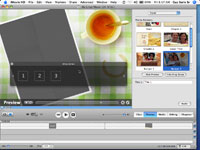
Another program that has gone through some serious changes is iMovie. First off is the addition of themes. These themes (similar to what is used in iDVD) have what Apple calls drop zones for adding in movies or pictures. Mostly to be used for titling or beginning sequences. The drop zones are editable (barely) through a floating window separate from the main program. A preview controller with a scrollbar on the bottom of the iMovie video monitor as well as a “Show Preview†button, allows you to try out your theme before applying it to your movie. The controls for preview are very subtle. The first two control (a right facing arrow) on the left starts the preview in the video win-dow. The next control that looks like two arrows moving in opposite directions is used to have the preview play over and over. The two controls on the right is used to do something in my opinion is odd. The one that looks like an “X†stops the preview and takes the controls off the video screen. The last control that looks like a check mark applies the theme to your movie’s timeline. Be very careful in using themes. Both my 933 G4 Tower and iBook have crashed while checking out these features. If you decide to use them, save early and save often. I’m sure a point release is coming soon to address this, as I’m not the only one this has happened to according to what I’ve read from other sources.
One other new item with iMovie is that you can finally have more than one project open at a time. This could come in handy for dealing with large projects as you could take finished ele-ments in each and use them as you please. There are also big changes in the interface as well. There are five main buttons to choose from and those buttons bring up other options as well. Clips is pretty much self-explanatory, these are all your imported audio and video clips. Themes brings up the different titling themes I already discussed, Media has access to your iTunes and iPhoto folders for drag and drop within the program. Editing brings four additional choices at the top right side of the program. These are, Titles, Transitions, Video FX (what used to be called effects in older versions), and Audio FX.
The editing features pretty much work the same way they did before. Apple has changes the way you can time effects and titles in and out and this makes for easier editing. The way you preview before applying them has changed as well, and not really for the better. It still works the same way, but instead of a handy preview button next to your preview window (which is now gone), you have the same black edged area on the bottom of the video monitor with the same controls I talked about back in themes.
Audio FX by definition allows you to shape the sound of your audio tracks directly in the movie that you’re working on. I haven’t had a chance to play with it much and since I do most of my audio editing in either GarageBand or Soundtrack, I’ll have to try this on some of my current projects. It’s nice that these tools are included. It does have some animations that occur when you select one of the preset audio. The really neat stuff comes in the other parts of Audio FX away from the Graphic EQ. There’s Reverb (to shape the sound according to the space the video takes place in), Delay, Pitch Change (for those times in which you just HAVE to sound like a chipmunk or a monster), Highpass, Lowpass, and Bandpass filters, and Noise Reduction. Lot’s of new audio toys to play with.
iMovie interacts with several of the other iApps in various ways. You can export to iWeb as I said. Export to iDVD with Chapter Marks. Export to GarageBand for additional sound editing. Export to your iPod..um..sorta. You actually end up exporting it to iTunes where it is converted into an iPod with video compatible format THEN you can download it to your iPod. Convert it for other web uses or prepare it to email for those fun places that are demanding your Hitchcock-ian delight. Until Apple sends out the first few updates, you may have to deal with some stability issues, but the added capabilities will wow even the most jaded of users. Remember what this costs and compare it to what is available on any other platform. iMovie HD in iLife 06 rocks! I just wish the preview window was still there as it probably required less computing power to use.
iMovie Pluses: Some themes borrowed from iDVD makes for easy very cool titling. Better inte-gration with other iApps. Audio effects are a very nice touch.
iMovie Minuses: Hefty hardware and software needed to take full advantage of iMovie’s latest tricks. Interface changes may turn off some people. Media Browser only works for default fold-ers. Crashed on lower end G4s
Next on my list is iPhoto. Some cosmetic changes and some new ways to get you to part with some cash to Apple and their partners. Besides the ability to make slideshows and books, now you can create and order (through Apple of course) calendars and postcards. Also, you can make a photocast. What’s a photocast? Without going into a lot of detail, it’s a way for others to see your photos by subscribing to them. Basically, you upload your photos on .mac (of course), send an email inviting others to view them as well (you can pass-word protect your photocasts as well), and away you go. iPhoto uses RSS syndication to inform others that have subscribed to your photocast that there are changes to look at. If you’re target audience knows how to use an RSS aggregator, you can easily update your photos and inform others of the changes. There are many other features of photocasting, just go to the Apple site and look it up.
There’s more to the new version of iPhoto than more ways to separate you from your money with a .mac account. There’s a new 250,000 (yes that’s 250 thousand) photo limit, ten times the previous limit. If I was a real photo geek, I could probably test this, but I’m not. I doubt I’ll take 250,000 pictures over the course of my lifetime. Another neat feature is that scrolling is now not only faster, but the date that the pictures have embedded in the file structure appears as well in a black slightly transparent window. Very handy for scrolling through large collections quickly to get to the date or timeframe you’re interested in.
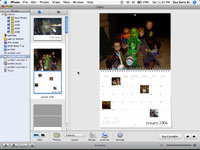
I wrote briefly about new things to use your photos for (and Apple hopes to separate you from some more cash). One of the really well implemented ones is calendars. Make your own with pictures right from your collection. Apple seems to have fallen over themselves with “Themes†as they are in most of the new iLife programs. This isn’t necessarily a bad thing for those who just want to make a calendar, photo album, holiday card, or postcard without the hassle of trying to format and set-up pages to do so. I’ve done all these things with various other programs and it can be a pain. Apple’s way of doing it is certainly easier, but this does come at a price. You must use Apple’s Themes to create almost all of these concepts with very little room for creativity be-yond the addition of your content. Again, not really a bad thing for most people, but I’m hoping for a little more flexibility in the future.
How does it work? Simplicity at its finest. From the main iPhoto window, select either a card, a book, or a calendar. This creates a project file on the left side of the screen that looks like a smart folder and says untitled whatever your project consists of (book, calendar, card. Work with me here). Select it and re-title it as you please. Go your main library, select the photos you want to use in your project and drag them to the project’s name on the left. Select the project and you’ll see a representation of basically what it will look like when completed, minus your pictures of course. Drag your pics down to the various placeholders, edit whatever text is required to make it unique to you, and you’re done. It really is that simple. Now for output you do have some choices. You can send them off to Apple’s preferred partner who will print it real nice for a fee, or print them yourself. Going to Apple for the output will of course look better than what most of us could do at home, but that costs. Whichever choice you make, you’ll be impressed with how easy the creation process is.
Now on to editing. It wouldn’t be an iLife upgrade without some changes to iPhoto’s editing tools. Besides the “Adjust†editing box, Apple has added an “Effects†box with some basic tools like Sepia, Black and White, Boost Color, Matte, etc. It looks very similar to the tools provided for the built-in iSight cameras in some current Macs. All changes made are reflected immedi-ately and if you made a mistake, no problem. Hit the “Current†frame in the Effects box and eve-rything goes back to the way it was. One other major addition to the editing features is the ability to adjust your photos in full-screen. It’s very slick.
I encountered absolutely no problems with iPhoto with my slower G4 machines as compared to some of the difficulties I had with GarageBand and iMovie. iPhoto 06 is a real winner.
iPhoto Pluses: Higher capacity. Added editing features. Added built-in content creation. Full screen editing.
iPhoto Minuses: None worth mentioning.
On to iDVD. The changes made to iDVD aren’t quite as flashy, but are welcome nonetheless. Ten new themes of course (and unlike previous iMovie up-dates, the old ones as well), but the biggest change is the addition of wide-screen HDTV com-patible themes. With all the new themes you can choose between the good old standby of a 4:3 ratio as well as the HD standard of 16:9. If your monitor can’t handle a 16:9 ratio natively, iDVD will ask if you want to do the project in either that or 4:3. Which ever you choose, iDVD will adjust its project window to show you everything. At the start of any new project you can choose either one. Another big addition is that slide shows can now accommodate up to 9801 images. It’s up to you to find an audience that is willing to sit through that many pictures.
The iDVD map feature works great. Do you want to add some video or images before the menu appears for the rest of your project? This is the place to do it. Like everything else in iDVD, it just works with the greatest of ease. Move windows around, change the order of menus along with their content. Copy or clone a chapter box or movie/ audio clip. Put it anywhere you want. You may end up with an unusable mess when you’re finished, but the choice is entirely up to you. I haven’t seen another DVD content/ menu creation suite of software that works as easily or as intuitively as iDVD. It really is the gold standard that others need to strive to. The problem for other software makers is that Apple keep raising the bar. I mean it’s nice that all these new themes are here, but what was the one complaint that was universal among almost everyone that has reviewed iLife over the years? Lack of support for third-party DVD burners. In the past, in order to use iDVD, you had to have an Apple installed, internal DVD burner that was dubbed the SuperDrive. Didn’t have a SuperDrive? In iLife 04, you couldn’t even install iDVD. There were various hacks and work-arounds to deal with this issue, but for the average mortal, it was a prob-lem. Well, fret no more, iDVD now supports third-party burners. This is about three years late as far as I’m concerned, but it is a very welcome addition to iDVD. Some of the ways that you edit your projects has changed, but nothing major that most people can’t work through.
iDVD Pluses: Third-party burner support. New themes. 16:9 ratio project support. DVD map-ping works great.
iDVD Minuses: None worth mentioning
Let’s see. I’ve covered iLife’s system requirements, GarageBand, iMovie, iTunes, iPhoto, and iDVD. Anything left? Oh yeah, Apple’s newest iApp, iWeb. What can I say about a program that makes creating a web page as easy as brushing your teeth? Not much really. iWeb is all about ease of use and not much about making a unique website. There are some tips and tricks you can use to make it look different, but if you’re capable of that, move up to Rapid Weaver or Freeway Express, both of which are also easy to use (not as easy as iWeb admittedly) and come with either a ton of templates or have many available online. iWeb currently has 12 templates. That is a somewhat misleading statement as many of them as so simi-lar that it really makes no difference which one you choose. The available templates are called White, Black (the opposite of White), Watercolor, Travel, Baby, Kids Blue, Kids Pink (they’re oh so different because one is blue and one is pink!), Modern, Nightlife, Freestyle, Roadtrip, and Formal. No matter what template strikes your fancy, there are six basic pages you can make. They are “Welcome†(your home page), “About Me†(for when you just HAVE to tell people who you are), “Photos†(um..for photos), “Movies†(ditto), “Blog†(for those who just don’t know when to be quiet), and “Podcast†. If you were to stop reading at this point, you might think that I really dislike this program. Nothing could be farther from the truth. While iWeb’s limitations are apparent, it’s strengths are nothing short of amazing.
While iWeb is very limiting in what kind of page you can create, the page templates provided are very well done. Drag and drop photos, movies, and audio, you name it, without a single line of code or formatting required. It puts everything you want to publish in a clean neat arrangement. I don’t know another bit of software for web publishing that is as simple as this. It allows you to truly concentrate on content without having to get your hands dirty with html code. Want to add additional blogs or podcasts? Not a problem. Add the content, press a button, and the site is automatically updated. This simplicity comes at a cost however. In order to use iWeb’s more ad-vanced features and one-buttoning publishing, you must have a .mac account. Now your web authorizing software that is included for $79 requires you to also pay $99 a year for an online account with Apple. Not as much of a bargain now. Of course you can certainly choose a differ-ent provider, but iWeb will no longer be able to automatically update it.
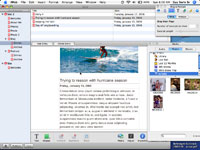
The way it works is that instead of just downloading your content to .mac, you publish it to a folder. That folder and its contents you now download to your provider using whatever FTP software strikes your fancy. Apple certainly could have included an easy to use FTP program but obviously chose not to do so. Anyone want to guess why? DING! DING! Time’s up. Apple doesn’t make any money from other Internet web-hosting services, but they certainly do with .mac. Just like iTunes music service earns Apple cash from iPods and downloaded tunes, and iPhoto’s books, cards, postcards, and calendars earns Apple cash. I suppose if you really wanted to, you could view and edit the html source code by copying it from most browsers, but if you have those kinds of skills, you’re not going to be using iWeb.
If this sounds a little cynical or harsh, just remember this; Apple sells iLife for $79. Why would they sell a software suite of this magnitude, with this kind of power, with no equivalent on the Windows side of the world, for so little money? Considering what Apple gives you, it’s a ridicu-lous price. They could sell it for twice this and still make a mint. The answer my friends is two-fold. One: Apple uses iLife to showcase what the Macintosh Platform can do that Windows can’t. It’s a carrot to sell computers. Two: Apple makes money by providing locked in content output for companies it has partnered up with and that they sell themselves. Of course you could always print it yourself on your color inkjet, but each page printed costs you money, sometimes more than the professional companies would charge and for lesser quality. Look up the costs yourself. How much are inkjet cartridges? Quality photo paper? The list goes on.
Apple’s iWeb is a first generation product and it shows. I’m sure future versions will include more templates and some customization and third party providers will eventually step up (as they have with iPhoto, iMovie, and iDVD) with options not currently available.
iWeb Pluses: Web page creation couldn’t be any easier. Templates are attractive and the one-step publishing features for blogs, photos, audio content, movies, and podcasts were made for those that just want to get their stuff out without the hassle.
iWeb Minuses: Not enough templates with some of them being mere duplicates with color changes. Making your pages NOT just look like it came from iWeb difficult. Advanced features require OS X 10.4 and a .mac account.
There you have it folks. iLife 06 has some new and incredible features. Just make sure you have the horsepower to run it, along with the latest OS, and QuickTime 7 Pro. If you meet the re-quirements, you won’t be disappointed.
I give iLife 06 a 3.5 out of 5.

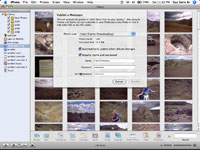
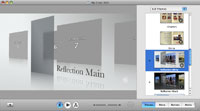
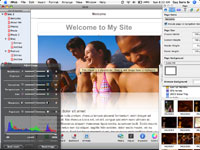
Leave a Reply
You must be logged in to post a comment.