
ScreenRecord
Company: Mien Software
Price: $20
http://www.miensoftware.com
SnapzProX2
Company: Ambrosia Software
Price: $69.00
http://www.ambrosiasw.com
I get phone calls and emails from family and friends all of the time asking “How do I…on the computer?†I do the best I can to walk them through it, or I might email them one of my Macspiration articles. Most of the time, I end up going to that person’s house and showing him/her what to do in person. In the winter, I can’t really go down to Florida on a moment’s notice and help my grandmother when she is on her annual trip south. Wouldn’t it be nice to send my grandmother, and my other family and friends, a video to show them how to solve their Mac problem, without leaving the house? The two pieces of software I am going to review in this article can help me, and anyone else in the same situation, do exactly that.
ScreenRecord
ScreenRecord is a great, entry-level, screen recording software for those on a budget.
The program is very straight forward, and most people could figure out the basics without reading any manual. In addition, the program has little pop-ups that guide you along the way.
Basically you open the program, make any adjustments to the settings (screen size, camera movement, audio on or off, frame per second, and more). You can even choose to replace your arrow cursor with a hand or another built-in option. Once your settings are in place, you click “Record†and the image on your monitor fades. Here you adjust the area of your screen that you want to record, and follow the steps in the pop-up directions. Starting and stopping recording is done by a key combination that you can set in the advanced settings. Once you have finished recording, the file is automatically saved to the folder you designate in the main window.
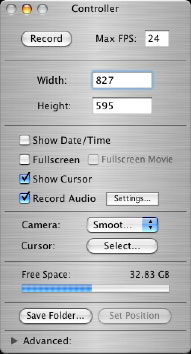
When recording your video you have the option of 29 different formats. This includes mpeg-4 and H.264.
You might have noticed that I mentioned an audio setting. Yes, ScreenRecord allows you to record an audio track and it does it well. The quality of the audio recorded in my tests was fantastic. It was clear, and the volume was perfect.
When it comes to recording your actions on the screen, the results are what you would expect from a $20 program. While the recording follows your movements every step of the way, the resulting video is very choppy. It has a flipbook feel to it. If you don’t move your cursor slow enough while recording, you can lose the cursor due to a skip in the video when viewing the final product. Even with a high frames per second setting andthe highest quality turned on, the resulting video was still very choppy.
Here is a movie sample from screen record. There is no audio to keep the file size down.
View movie by clicking HERE.
SnapzProX2
For those looking for a higher quality video, and who are willing to spend some more money, SnapzProX2 is the way to go.
Like ScreenRecord, Snapz will record your action on the screen into just as many file formats, and you can include audio. You can even record audio without video. While the audio recording needs some work (the volume is too soft), the video results are outstanding. Even at the lower settings, the recording looks smooth and is easy to follow, but I’m getting ahead of myself.
Before using Snapz, I highly recommend reading the manual, which is easy to understand. Unlike ScreenRecord, reading the manual was a must for me. Without it I was lost. With it I new exactly what to do.
As great as the video in Snapz is, the user interface needs some improvement. When you open Snapz, you get a splash screen of the logo, and then nothing. You must use a key combination to activate the Snapz interface. Once the interface is on the screen, you are locked out of anything else on your computer. The reason for this is that recording starts right where your screen/mouse was when you activated the interface.
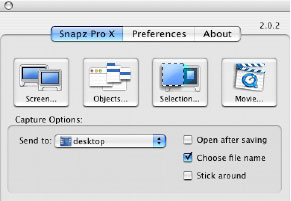
This is really annoying. Before activating Snapz, you have to make sure all of you windows are setup, your mouse is in the correct position, and you are ready to go. If you want to make an adjustment, you have to get out of Snapz and adjust your screen, and reactivate the interface. Plus, the fact that you have to be ready to go as soon as recording is activated is frustrating. I prefer the option of a key command to start recording, and to be able to get my mouse in position that way.
Snapz also has the option of taking screen captures. You can shoot the entire screen, a selection of the screen, and windows/objects on your screen. While this is a nice touch, there are better screen capture utilities out there, and for free (check out FreeSnap by eFrtiz.net). I had some problems when I tried to snap a picture of a window that was behind another window. Instead of capturing the single highlighted window, it was unable to separate the front window from the hidden window I was trying to snap. Snapz could stand alone without this feature.
Even with the problems I mentioned above, SnapzProX2 is a fantastic program for capturing video of your screen. If you want professional, high quality, results in video, it is the way to go.
Here is a sample video from SnapzProX2, minus the audio. As in the video above, there is no audio to keep the file size down. Click here to view movie
Summary
In summary, if you are looking for an inexpensive option for capturing video of your screen, then ScreenRecord is for you. Even though the video is choppy, it does the job. If you want more professional and smooth looking video, and you can spend some more money, SnapzProX2 is the right option for you.
One note – In the sample videos you might have noticed that there is a spotlight surrounding my cursor. This is not an option in either program, but it should be. This is done with a piece of free software called Mousepose by Boinx Software. If you are going to do any type of video with these two programs, or another program, I highly recommend it. It makes following your mouse so much easier.
ScreenRecord
MyMac.com rating 3.5 out of 5
Pros:
Inexpensive
Easy to use
Great audio recording
Saves in numerous file formats
Cons:
Video is very choppy at any setting
Should have a Mousepose-like feature
SnapzProX2
MyMac.com Rating: 4 out of 5
Pros:
Fantastic Video Quality
Easy to understand user manual
Ability to save in numerous file formats
Cons:
User interface needs some work. I did not like being locked out of the rest of my computer when interacting with Snapz.
A little pricey
Screen Capture utilities are not needed and there are better free options
Should have a Mousepose-like feature

Leave a Reply
You must be logged in to post a comment.