
As I write the various Macspiration articles, I am constantly getting ideas for new articles. Some of these ideas are not enough for a complete article, so I add them to a tip list for use in an article like this one. So here are five tips from that list.
1. Instead of emailing a link to a webpage, email the entire webpage using Safari. This tip is not good for all users, especially if you or the recipient are using dial-up. I have been using this lately, because links I email to some friends are broken when they get the email.
To email a webpage, choose “Mail Contents of This Page†from the FILE menu (or + I) in Safari. A new email will be set up with the entire webpage (links included) ready for addressing.
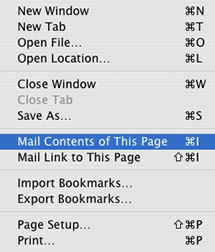
2. DON’T RUN EVERY WIDGET YOU HAVE AT ONCE. Widgets run in the background of your computer and too many running at once can slow you down. To prevent this slowdown, turn off the widgets you don’t regularly use.
To turn off a widget, click the Dashboard icon in your desktop to open your Dashboard. Next click the “X†in the lower left hand corner. This will add an “X†to the corner of the running widgets. Click the “X†on the widget you want to turn off, and it will stop running. To reactivate the widget find it in the “Widget Directory†at the bottom and click the icon.
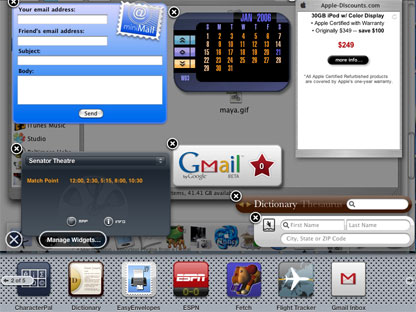
3. NARROW YOUR SPOTLIGHT SEARCHES. Spotlight is very powerful, and if you don’t control it you can get search results that are a mile long. Narrow your search results in the Spotlight Preference Pane. To do this open the Spotlight Pane in System Preferences. You will be presented with a list of options for Spotlight to search (images, emails, music, etc.). Check/uncheck those options you want spotlight to search. Now when you use spotlight, the results list will be a lot shorter.

4. BACKUP YOUR ADDRESS BOOK. Your address book might have hundreds of contacts in it, and if you manage to lose it, I don’t think you’d be jumping for joy. To prevent this, backup your address book. This is easy to do.
First select the “All†listing under the group panel of the address book window. Next from the FILE menu, choose “Back up Address book.†You will be asked where to save the file, click save, and a backup is created. To play it safe, I would burn that back up to CD, store it on iDisk (if you have .Mac), or save it to some other external storage device. If you ever need the backup, load it into your Address Book by choosing “Revert to Address Book Backup†from the FILE menu and select the backup from wherever it is stored. If you are constantly adding contacts to your Address Book, you will want to do a regular backup.
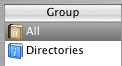
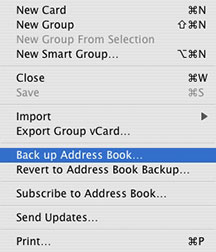
5. DON’T BUY EVERY NEW VERSION OF THE PROGRAMS YOU USE. Just because a new version of a program is released, you don’t have to buy it. Do your research. Check out what the new features are, and determine if you really need them. If there is a demo available, download the demo and test it out. Why spend all that money, if you are only going to use the same features of a program that you always use? Also, read reviews on the software, see what others think. The big names are always reviewed by magazines and websites (usually before the software is released).
Also, check the system requirements before you buy. Make sure the new software is still compatible with your system.
There you go. Five quick tips, which I hope you find useful. Be on the lookout for more tips in future articles.

Leave a Reply
You must be logged in to post a comment.