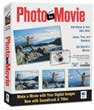
Photo to Movie
Company: LQ Graphics, Inc
Price: $49.95
http://www.lqgraphics.com
Mac OS and Windows
Slideshows of digital photographs have been popular since Apple Computer first introduced iPhoto. Early versions of iPhoto could do basic slideshows, but Apple provided little beyond the ability to play music and display slides.
Apple raised the bar with iPhoto 4’s introduction of the “Ken Burns” effect. Named after the documentary film producer who popularized panning and scanning across slides, the Ken Burns effect provides a sense of motion, and makes slideshows far more interesting to watch. Slideshow producers can direct the viewer’s eye with controlled movement across the slide, and better control their story.
LQ Graphics’ Photo To Movie (PTM for short) is a dedicated slideshow application that far outperforms iPhoto, both in ease of use and the sheer number of features. The Weeks division of MyMac Labs spent some time with the Macintosh version 3.2.3 (a Windows version is available) of Photo To Movie, and here’s what we found.
Features! Photo To Movie has plenty of features. Here’s a short list:
Extensive control of panning and scanning (Ken Burns effect).
Create pan and scans with non-linear motion paths.
Ability to have preset pan and scan settings.
Custom titles in user-chosen fonts.
Complete control of multiple audio tracks, including volume levels and fades on a per slide basis, and voice recording.
Ability to rotate slides during playback.
Accepts any photo format that QuickTime accepts (JPG, TIFF, QuickTime VR, etc)
Export to any various formats, including DV Stream, Final Cut, Email, Web, CD-Rom.
PTM’s price of $49.95 puts it out of the range of “impulse buy” for most people, but it’s still very affordable. It can be purchased on-line from the LQ Graphics web site, or from several retailers, including CompUSA.
On-line buyers don’t lose out on a fancy printed manual, as LQ Graphics includes only a small Quick Start pamphlet in the box. Most of the documentation contained in the comprehensive on-line Help, with a small FAQ on their web site. I browsed through the on-line Help before delving deeply into PTM, and it help me climb the learning curve more quickly. While the on-line Help is quite good, I still wish I could curl up by the fire with a real manual.
Let’s be clear; while iPhoto is an all-in-one digital shoebox, Photo To Movie is a dedicated slideshow application. You won’t be doing any organizing or editing of your images with PTM. But after you’ve edited your images, PTM will be all you need to create and edit your slideshow.
Users of iMovie will feel instantly at home with PTM’s interface. Once PTM is launched, you begin by dragging your images into the Document window, either one at a time, or in a batch. PTM allows you to drag images directly from iPhoto, or from any other location. Your images are fed into a timeline that looks and acts much like iMovie’s. From within the PTM’s timeline, you can change slide order, and exercise basic control over motion. Audio tracks and titles display in the timeline, as well.
PTM’s high degree of control and display sophistication comes when you edit slide motion and duration in the document window. Click on an image in the timeline, and it appears above in the document window. To control the pan and scan (Ken Burns effect), you adjust two “key frame” rectangles, a green key frame for the start position and a red one for the stop position. Adjusting the key frame is easy; you simply grab one edge and drag until it’s in the proper size, shape and location. When the slide displays, the motion begins with the area enclosed by the green key frame, then smoothly pans and scan to the area enclosed by the ending red key frame.
I found PTM’s key frame concept far easier to control than Apple’s iPhoto technique. You can view the actual size of the start and stop frame superimposed on the photo, so it’s easier to accurately control the motion of the pan and scan. By contrast, I found iPhoto’s method hard to control, and I often needed several tries to get the motion just the way I wanted it.
After you’ve mastered the key frame concept, you can learn to display circular motion paths. This PTM feature is way beyond any found in iPhoto, but circular motion’s not as simple as adjusting a simple pan and scan. I needed a fair bit of practice, but after several attempts I was able to craft an acceptable circular path.
Adjusting display settings is quick and easy. An Inspector window is displayed to the right of the document window, with controls for slide display time, settings for how long the motion lasts, and any delays at the beginning or end of the slide display. Each slide can have its own display settings; you’re not locked into the same display times and options for each slide. PTM allows you to delay the start of the motion at the beginning, or have non-motion display at the end of the slide, as well. Complete control over each slide is one of the things that distinguished PTM slideshows from iPhoto’s.
Transitions between slides are easy to manage. You can specify a default transition, and then override the default if you wish. LQ has provided plenty of transitions to choose from. I did miss the Mosaic transition that iPhoto provides. On the other hand, PTM’s Iris and Slide Changer are not available in iMovie.
PTM gives you nearly as much control over audio. If you wish, each slide can have its own audio track, with each track having separate fade-in and volume levels. Photo To Movie incorporates a media browser showing the contents of your iTunes library by pressing the F8 key, so it’s easy to import your desired audio tracks. Once imported, use the Inspector to edit the fades and volume levels. Audio tracks can be split in two with the Split Audio menu choice; that comes in handy when you need only part of an audio file. Split the audio, then discard the unneeded portion by selecting it in the Timeline, and then tap the Delete key. Unfortunately, you cannot use protected AAC tracks purchased from the iTunes Music store. While PTM allows you to record, you can’t record voiceover tracks while the slideshow is playing. That feature would be worth its weight in gold.
Once you’ve tweaked your slide masterpiece, you certainly want to export it so other can appreciate your fine craftsmanship. Choose Document Info to pick the export format, and then choose Export. Wait, and you’ll get your file. I found it confusing that you must choose Document Info to specify the desired export options; a more logical place would be in the Export dialog box itself. Patience is a virtue when exporting, especially if you’re exporting to DV stream in preparation for making a DVD. Audio files add to the export time. Obviously, a faster computer is better. Slow exporting is not PTM’s fault; it takes plenty of CPU horsepower to convert the graphics and audio.
This short review can’t really do justice to the various capabilities of Photo To Movie. It’s easy to learn the basics, but then you’ll be spending quite a bit of time getting just the right effect for your slideshows. Be forewarned that good taste often dictates “less is more!” Don’t go crazy with jarring combinations of transitions, fades, and motion.
If you’ve been looking for the right slideshow creation tool that gives you power that iPhoto cannot, check out LQ Graphics Photo To Movie.
PROS
Basics easy to learn.
Interface is similar to iMovie
Easier and better control over Ken Burns effect than iMovie
CONS
Circular motion paths take time and practice to learn
Most documentation is electronic; paper manual is a bit thin.

Leave a Reply
You must be logged in to post a comment.