
In the first in a new series about collectable and easily obtained Macs from the past, Neale Monks, author of Buying Used Macs, takes a look at the PowerBook 3400, arguably the first portable produced by Apple that was good enough to replace a desktop machine.
Anyone looking for a portable Mac for under $200 is going to be hard pressed to beat a PowerBook 3400 in good condition. In lots of ways, this series represents a threshold value as far as usability goes: it has just enough speed, memory, and expandability to be usable with the Internet, wireless networking, and productivity applications such as Photoshop and Microsoft Office. Sure, the PowerBook 1400 has the bonus of being upgradeable to a G3 processor, but finding these upgrades is difficult and expensive, and a standard issue 1400 is much slower than even the base model 3400. The earlier PowerBooks, including the 5300 Series are far too slow for any kind of demanding work, and are best left to the collector. Working up the timeline, we come to machines like the Wall Street and Pismo G3 PowerBooks, but as yet these machines are still relatively pricey, and you’ll be lucky to get a decent specimen for much less than $400. Obviously, once you’re budget gets above this, you have the option of a used iBook or Titanium PowerBook, but here you need to balance the price of a used machine against a brand new one, the current G4 iBook retailing currently for $1000 and up.
No, if you’re really strapped for cash and need something that will connect to the wireless network in your office or student union, comes with built-in Ethernet for printing and file sharing, and has enough speed to get your work done, it’s hard to knock the PowerBook 3400. While not the best looking PowerBook Apple ever produced, it’s turned out to be one of the most solid and reliable. You have the option of running any version of the Mac operating system from OS 7.6 through to 9.1 as well as various types of Linux (such as Yellow Dog Linux 2) if that’s your thing. Finally, it’s a machine that’s easy to upgrade, adding memory taking just a few minutes and swapping out the hard drive only half an hour, tops.

The PowerBook 3400 offers a fair amount of processing power at minimal cost, making it an attractive unit for those on a tight budget.
The 3400 does have some limitations though: for a start it doesn’t run OS X, in part because the processor is too slow, but also because with a maximum RAM capacity of 144 MB, it comes in well under the 256 MB required for serious work. USB ports are missing, too, although some people have successfully used CardBus cards for this. Even with the CardBus option, compatibility with the third party software needed to run things like mice and printers is far from a certain, and the line of least resistance is to assume you’ll need to stick with the older Macintosh interfaces like serial ports for printers and ADB for mice and keyboards. On the other hand, modems and Ethernet come as standard, so using online or network services, such as shared printers and file servers, is easy.
First Impressions
Compared with modern iBooks and PowerBooks, the 3400 is big, heavy, and frankly rather ugly. While it does have some curves, they aren’t really organic in the same way as those on the G3 PowerBooks, and nor do they provide the same sort of sleekness as the PowerBook 500s enjoy. The mechanical catch holding the laptop closed feels primitive compared with the magnetic catches seen on modern PowerBooks, and it is fragile too, being one of the bits that are quite commonly missing from used 3400s.
Opening up the PowerBook reveals a 12.1-inch screen with a resolution of 800 by 600 pixels very similar to that used in some of the earlier iBooks. It’s an active matrix screen, unlike some of the LCD screens used in older PowerBooks, making it pleasantly sharp and bright. Nonetheless, the relatively modest size of the screen coupled with its fairly low resolution makes this PowerBook feel a little cramped if you’re used to the much bigger screens on modern PowerBooks. While Mac OS 9 uses up far less screen space than OS X for things like menu bars and windows, when it comes to running programs like Dreamweaver, Photoshop, or Word, the limited screen real estate becomes a much more limiting factor. The PowerBook 3400 has the standard, rather chunky, keyboard featured on several other models of PowerBook including the PowerBook 5300. It’s a bit mushy, meaning that the keys sink rather deeply when struck and so typing is a bit slower than with the later keyboards seen on the Wall Street and later PowerBooks. Similarly, the trackpad button needs to be hit much harder than the more delicate buttons on later PowerBooks, which can tire your thumb a little. For anything more than casual use, an external mouse is a very well enhancement for this particular PowerBook.
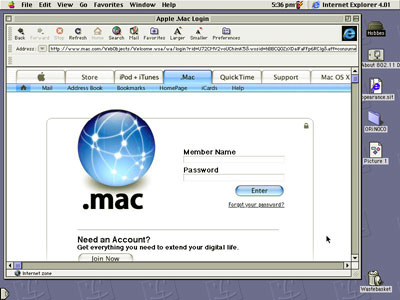
Turning the machine around, there’s a nice selection of ports at the back hidden behind a flip-down panel. The SCSI port allows you to add on things like CD drives, but because it’s a non-standard HDI-30 port, you’ll need to use an adapter in most cases. Next to the SCSI port is a dual-purpose serial port that can be used for printers and Local Talk networking. On the other side of the SCSI port is a non-standard video port; again, you’ll need to use an adapter to connect this to an external monitor or projector. The adapter for connecting the PowerBook 3400 to Apple monitors was included with the PowerBook when it was originally sold, but quite commonly this isn’t provided with used machines. Check with the retailer beforehand if this is important to you, as these types of spare parts are often rather expensive on the used market. Most, but not all, PowerBook 3400s also come with a modem/Ethernet port as well. This looks like a pretty standard 10-Base-T Ethernet port, but modem cables will also slot into it as well, so that you can make either type of connection easily. It’s a neat system that for whatever reason wasn’t replicated on most of the later PowerBooks, which usually have separate Ethernet and modem ports.
The PowerBook 3400 has two other ports that need to be mentioned. The first of these is the infrared port that is also at the back of the machine but not hidden inside the main port compartment. From the outside it looks like a piece of dark, ribbed glass but if you open up the machine you’ll see a special daughtercard with a couple of LED-like devices that allow the 3400 to send and receive information across short distances to other similarly equipped computers. Most people found this style of networking fiddly to use at the best of times, and wireless networking has made it completely redundant for most purposes, but there’s no question it is very neat watching two PowerBooks “beam†files and data between one another. Because the PowerBook 3400 supports both the older and slower IRTalk and the later IrDA protocols, it can work with infrared-capable PowerBooks of every generation. The ADB port, primarily used for mice and keyboards, is not at the back of the computer but on the left hand side. There are two issues with this port that shoppers will need to watch out for. The first is that the little port cover that goes over the ADB socket is often missing on used 3400s, so you may want to check this with your retailer before buying. The other issue is that with the port on the left hand side, if you’re right handed, you’ll need a mouse with a long cable to stretch around the back of the PowerBook and onto your mouse mat if it is to be used comfortably.
PC Cards and Expansion Bay modules
The PowerBook 3400 is fully compliant with standard, 16-bit PC cards (sometimes called PCMCIA cards) and with some fudging will also work with 32-bit CardBus cards as well. The computer itself is CardBus compatible, but the PC card slots are slightly too small for some CardBus cards and lack the correct electromagnetic shielding for other cards to work properly. It’s safest to assume a CardBus card is incompatible with the PowerBook 3400 until you know otherwise, but that being said, by adding the right card you can use USB and FireWire devices (including iPods) that would otherwise be incompatible with this particular PowerBook.
Even if you restrict yourself to 16-bit PC cards, that still opens up plenty of expansion possibilities. Probably the most useful are 56k V.90 modems, which allow faster Internet access that is possible using the built-in 33.6 kbps modem. Ethernet cards are another option. There are some less familiar PC card devices worth looking at as well, of which the wireless networking card is probably the most interesting. These allow 3400s to access Airport and other wireless networks. Mass storage devices sometimes come with PC card interfaces as well, including external hard drives. Though a bit slow, they are at least self-powered and easy to use.
Like the PowerBook 5300 that came before it, the PowerBook 3400 has an expansion bay that allows storage devices of various types to be used. The standard issue 3400 comes with a floppy disk drive here, and most also come with a CD drive as well. Third party alternatives include hard drives and Zip drives. None of these tend to be cheap though, and for the most part an external SCSI makes a better bet if you’re on a budget. Notably missing from the expansion bay options are CD burners and DVD readers.
Using the PowerBook 3400
The PowerBook 3400 delivers performance comparable to any of other pre-G3 Power Macintosh of its time, and far better than any of the pre-G3 PowerBooks. Programs like FileMaker Pro 3, HyperCard, Word 98, Photoshop 4, Eudora, and Internet Explorer 5 work very nicely. If gaming is your thing, it handles Civilization II, Diablo and SimCity 2000 very well, and if you don’t overdo the screen resolution, you can enjoy Quake too, despite the lack of hardware acceleration. On the other hand, Corel Photo-Paint 8 and Dreamweaver 4 run sluggishly, and any games that really need a 3D graphics card, such as Falcon 4, aren’t worth bothering with.
Because it has built-in Ethernet, connecting to office networks is generally very easy, this PowerBook being completely TCP/IP and AppleTalk compliant. Wireless networking is a possibility, but you’ll need a third party wireless networking card and appropriate driver software. Generally speaking, these will need a PowerBook running at least Mac OS 8.6, sometimes OS 9. The Orinoco cards are particularly popular and relatively easy to pick up second hand for around $10-20. Accessing online service via the modem is a third option, and again there are a variety of options here. Some services use Apple Remote Access software while others use the TCP/IP control panel. Some, like AOL, may even have their own software. Check with your ISP what the system requirements are for Mac computers and configure your PowerBook 3400 accordingly. Note that while the built-in modem runs at 33.6 kbps, there’s no reason why you cannot use a faster PC card modem instead.
Conclusion
The PowerBook 3400 is an interesting machine in lots of ways, offering quite a lot of performance at a comparatively low price. It isn’t the best value used PowerBook on the market, that honour probably goes to the all-white dual-USB iBook, which can run OS X, accept an Airport card, and work with USB and FireWire peripherals easily. But if you only have less than $250 to spend, then the PowerBook 3400 is definitely well worth a look.
Buying, choosing, and using an older Mac
I cover the pros and cons of computer stores, web sites, and eBay auctions in depth in Buying Used Macs and anyone interested in finding the best way to purchase a used Mac will probably find that book useful. You can download a copy right now for just $5. Suffice it to say that each type of retailer has their strengths and shortcomings, and anyone who plans to spend money on a used Mac should be fully aware of the potential pitfalls before parting with any cash. There are lots of things to look out for with each model, including the 3400 described in this article, and these are all described in depth in the book. The book also includes links to things like detailed reviews of the machine, where to download repair manuals, and how to buy spare parts such as new PRAM batteries.

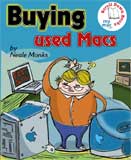
Leave a Reply
You must be logged in to post a comment.