Toast 6 Titanium
Company: Roxio, Inc.
Price: US $99.95
http://www.roxio.com
Roxio’s Toast CD burning application has been the 800 lb. gorilla in its field for a number of years. Toast 6 Titanium is the newest revision; let’s see if the 800 lb. gorilla is getting stronger and better, or just fatter.
Toast 6 has become the Swiss Army knife of CD-burning applications. Improvements and new features from version 5 include:
Plug and Burn. This feature allows you to burn digital video footage directly from your digital videocam, without having to download the video to your Mac.
ToastAnywhere. This is a nifty addition that lets you burn across a network, even if the Mac you’re using does not have a burner installed.
Motion Pictures. Roxio includes this separate application that allows you to make movies of still images, complete with transitions and audio, then feed the completed file to Toast 6 for burning.
ToastIt is a contextual menu item that allows you to right/command click on any file while in the Finder, and send it directly to Toast 6 for burning. Toast It uses your existing burn settings, and takes you right to the Record button, without having to wade through the usual settings choices.
Toast 6 Titanium is more savvy about file formats than its predecessor, and is able to to use QuickTime to convert between many different audio and video formats.
For users upgrading from Toast 5, the user interface is a bit of a shock. Version 6 uses much more of the screen to display a larger main window. Make sure that you save space off to the left to allow room for the pop-out “drawer” that allows access to most of the Toast 6’s many options. Do any programmers design for 14″ screens anymore…? I also had to wonder if the software designers and engineers ever read the Apple Human Interface Guidelines
Some of the buttons, bright and colorful though they may be, were not obvious as to their function; the tiny green triangle used to access the Recorder setting is a good example.
Once I got used to the new look and feel, I noticed some well thought-out details. As you add more and more files to the list of files to be burned, a little colored arc will fill, reflecting how much of the unburned disk’s capacity you’ll use. When a burn’s in progress, the Toast icon in the dock displays a tiny progress bar, so you don’t need to switch back to Toast to see your burn’s progress. Too bad that I had to read the Help file to figure out these nifty little features.
Garden variety copying and burning is brain-dead simple. Toast 6 makes it easier than Toast 5, if that’s possible. I made copies of Mac and Windows CD’s, to both CD and CD-RW discs, using the SuperDrive in my G4 desktop, and the internal drive in my PowerBook 800. No muss, no fuss!
I had more fun experimenting with Toast 6’s new features.
First, I dragged 15 MP3 files from my iTunes library into the Audio CD content area, and proceeded to make an Audio CD. Toast converted the MP3’s to AIFF format, and the resulting disk played perfectly in my home CD player.
Next, I used Toast 6 to make a data DVD of over 1000 MP3 files from my iTunes library. Perfect the first time. Ironically, iTunes can do the same task, but it made coasters (toasted?) two blank DVD’s while trying and failing to complete the burn. Extra points for Roxio!
The little Motion Pictures application took no time at all to figure out. I made a Super VCD in high quality mode of 4 gigs of photos from my iPhoto library. Motion Pictures gives you some basic transitions to choose from, as well as the ability to play background audio. iPhoto has much the same ability, so you may or may not prefer to use Motion Picture.
ToastIt will be useful for those who burn lots of discs, and don’t change settings frequently. Right/control click on files, folders, or disks, and send them directly to Toast 6 to be burned using your existing settings. All you need to do is click “Burn.” ToastIt worked well in my tests; as it should. It’s just a small contextual menu item that passed the file to the Toast data content window.
Toast Anywhere allows you to burn discs over a network, and that may be handy from time to time. It allows paranoidniks to password access to their burner, if you worry about burner hijacking.
I suffer from cablephobia, and the disease is progressive (but not fatal). Even though my laptop sits three feet from my desktop Mac when I’m home between trips, I use my AirPort network when I need to move files back and forth for backup and synchronization purposes, as I hate snaking cable around my desk.
I set out to create a CD with Toast 6 on the PowerBook and then burn remotely. On the burner-equipped desktop G4, I set Toast’s Sharing preferences to allow remote burning. Moving to the ‘Book, I created a data CD, and used that unlabeled funny little green triangle I referred to earlier to choose a Shared Recorder. You need to know the IP (Internet Protocol address) number of the burner-equipped Mac; you can’t choose the Mac by name. No IP number, no Toast Anywhere. Hello Roxio, let’s move out of the Stone Age on this one, and allow users to browse a list, at least!
I chose the Shared Recorder and entered the IP number of my desktop machine. (Tip; you can find the IP number of your mac in the Network preference pane), and Toast saw the SuperDrive on the desktop Mac. I then clicked the Burn button, and watched Toast send the data to be burned to the Desktop Mac. The desktop user see a dialog box that shared burning is about to begin, and can prevent it if need be. You’ll need a blank CD in the burner on the machine doing the actual burning.
But no joy. The process seemed to complete, and I even heard the tone indicating the end of a successful burn. The disk however, was untouched. An hour later, after perusing the fairly complete Help file (the PDF format manual is skimpy on details about Toast Anywhere) I was still unable to Toast Anywhere via Airport. A trip to the Roxio web site, with another 15 minutes of searching produced a Web Board message thread that seemed to indicate that Toast Anywhere would not work over Airport, but only over a wired network.
Switching to wired Ethernet, I got a successful shared burn on the first try. Points off for not documenting Toast’s inability to do shared burns over Airport.
Conclusions.
All told, the Toast 6 Titanium package is solid. The software looks and feels a bit different than the average OS X application, but it has a great feature set, and will suit almost everyone’s burning desires.
Documentation, with a few exceptions, is good, although I wish the PDF manual included more of what’s in the disk-based Toast Help file. If Roxio can clean up some loose ends with Toast Anywhere, and improve the documentation, this will be the perfect CD/DVD burning package.

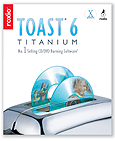
Leave a Reply
You must be logged in to post a comment.