Squeezebox
Company: Slim Devices
Price: $299.00 (US) wireless, $249.00 (US) wired
http://www.slimdevices.com
I have too many MP-3’s. Yes, I admit it; I am a junky for music on my computer while I work in my downstairs office. I have ripped almost all of my CDs into iTunes, and when I work, its great to have all that music available. I boxed up all my CDs thinking I was not going to need them anymore, and placed them under the garage for safe keeping, just in case the RIAA knocks on my door one day and accuses me of downloading all that music. (Which I do not, except for buying songs on Apple’s iTunes site that is!) Well, with that done, I realized that when I sit upstairs in my living room, I no longer have my music collection available. And while I have nice Sony desk speakers on my Mac, they don’t come close to the sound my stereo system can produce. So how do I get my music from my Mac to my living room without moving my Mac?
I first considered an iPod. But I am not ready for an iPod, still do not get the idea of carrying a spinning hard disk with 3000 songs in my pocket, and I am not sure I want to manage two copies (one on the Mac and one on the iPod) of all my music. Maybe some day, but for now, I am quite happy with my Rio and a handful of memory cards. Besides, both controlling the music while keeping it connected to the stereo with a high-fidelity connection seemed like a serious hassle at best. Ok, maybe a second Mac for the living room? No, same issues really, and a computer sitting in my living room is unnecessary, its why I have a PowerBook. Run speaker wires from the Mac? No, 200 plus feet is not going to work, and no easy way to run the wires. I considered a Series II TiVo, because it allows one to stream video, music and photos stored on their computer directly to their TV and stereo. Unfortunately, there is a $12.95 a month fee and an additional charge for the “Home Media Option†to stream music, and I would have to run some kind of wireless or wired network to the unit in addition. Nope, that is too much trouble. I just want an easy solution to listen to my MP-3s from my Mac in my living room.
Enter Squeezbox, a small (8.5†W x 1.9†H x 4.5â€D) black box that easily connects to your stereo though either an RCA stereo cable (included), or a coax or fiber SPDIF digital connection (not included) for even better sound. The player also must connect to your home networking, and the wireless version of this player makes that simple with its built-in 802.11b radio. Of course, you can always attach an Ethernet cable as well if one is handy. On the front of the small player is a blue/green vacuum florescent display which can show two lines of forty characters, and is used to help you navigate for the song or play list you wish to hear, as well as displaying info about the song you are listening to and info about the system itself, and setting options.

In the box: Packed in the box is the unit itself, a VERY small power supply “brick†(thank you for a small supply that can sit in a power strip and not block neighboring connections!), a custom infrared remote, the user’s manual, an antenna (if you bought the wireless model), 2 AAA batteries, and a 6-foot gold-plated RCA stereo patch cord. Also included was a sticker that said “MP3 Is Not a Crime.†Missing, however, was any software CD, which at first I thought was an oversight, but actually was by design.
Streaming Server Software Set-Up: This unit will work not only with Mac OS X, but also with Windows, Linux, Solaris, and BSD, all you need is a server running on that machine. A quick read through the small user’s guide told me that I needed to download the proper piece of server software, called SlimServer from the Slim Devices website. Note: it you wish to see the server software and examine some of the features, simply go to http://www.slimdevices.com/download and download it to your machine. While you will need a player to use the player features mentioned here, this is a FREE, fully functioning server for streaming audio that will stream your music over the net to iTunes on another machine. Its cool, listen to all your home MP-3’s at work with this server. Slim Devices encourages this download and has over 100,000 users already using the server. In addition, a support community exists on their website for the player and the server as well, with some interesting plug-in modules and skins.
The Mac OS version of the server was a small 1.7 MB disk image installer. I could install the server for the current user or all users on the machine, and took only a few seconds to complete. About 15 seconds later, the System Preference panel was opened and set to the SlimServer preferences.
At first glance, there is not much here: a “start server†button, and the ability to select auto start the server at boot, user login, or manually. But a small button labeled “web access†which enabled after I started the server caught my attention. Pressing this launched the web browser into a web interface for the server with complete control of not only the server, but the player as well. And there are a lot of things you can control here. This means that not only can you control your music with the IR remote at the player, but you can select songs and play lists from the web interface as well, and “push†them to player, or you iTunes player too. The interface is amazingly complete. Down the left side are a number of browse and search music options, a settings option for the server and the player, and a help section. On the right are player controls and info, a box for the list of music to be streamed, and a pop-up allowing you to select the player you wish to control, and controls for the player itself, which at the moment said, “PLAYER NOT FOUND.†Oh yea, I guess I should set up the player.
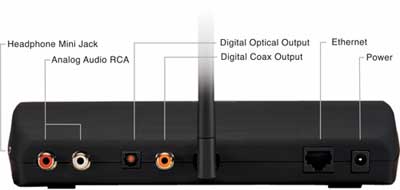
Setting Up The Player: Back to the player still sitting on my couch, setting this up was amazingly easy. I attached the antenna to the back, the patch cord from the player to my stereo, and plugged in the unit. For higher quality, if your stereo unit supports it, is the ability to connect via a SPDIF digital coax or fiber link. While the cable is not included, this is still a very cool additional set of outputs that could probably just as easily been left off the unit and no one would have complained. But it does allow a much higher quality of signal from this player to the stereo, and adds a touch of additional class.
Upon plugging in the player, the front display immediately lit up with the words “Welcome to Squeezbox. Free your Music†with instructions on how to use the Up/Down buttons to select options for “setup networkingâ€, “update firmwareâ€, “view current settingsâ€, and “done with set-upâ€. If you are running a DHCP server at home, Slim Devices claims that the player is ready right out of the box; it simply needs to be plugged in and should work without any configuration. That did not quite work for me (and I do not know why), so I ran through the set-up menu.
I selected set-up networking, which took me to another display with options for Ethernet and wireless connections. Having a wireless unit in the house, I selected wireless setup, and was prompted for the network (SSID) name. Entering text was much like a cell phone, the 10 keys toggling between the upper and lower case letters above their button, as in 2=abcABC, 3=defDEF, etc. After the network name, you enter a password if needed and the unit discovers your network, which took only a second or two. You then select DHCP or static networking; I selected DHCP as I have a DHCP server, and for some reason, the unit could not obtain an address and assigned itself a 169.xxx.xxx.xxx address, basically useless usually. BUT, despite the bad address, the player actually found the server running on my G4, and connected. Set-up was done, or so I thought.
Almost no setup: Also amazingly enough, the server and player were already completely aware of ALL the music on my G4, and I set up NOTHING on the server. Very cool! This SlimServer software actually defaults to looking at your iTunes library and playlists as its default, but you can change this setting with options on the server. What is cool about this is any changes to you iTunes library are immediately reflected on the server and on the device as well. If you have more than one directory where your music is kept, you will need to put links or shortcuts from these other folders inside your main music folder. I tried putting a link from a folder on another computer but this did not seem to work.
Opps: I could now browse my music by name, album, artists, or genres, or I could select to search the music by name. I could also play any of the playlists I created in iTunes on the player. With the remote, I selected a playlist and hit play, and BAM; there it was in full stereo in my living groom. Unfortunately, shortly after starting the song, the music stopped and the unit displayed a message that it could not longer find the server. I thought this might be because of heavy load on my wireless network. I decided to connect an Ethernet cable to the back, power cycled the unit to get back to set-up (I could not find another way back to set-up menu except right after a power cycle, but holding the power key for 5 seconds seems to do this I now learned! RTFM) and switched the network to Ethernet. Again the DHCP had trouble getting an address from my server, so I went through the manual set-up of IP. It immediately found my server again, and music was playing perfectly, no problems at all this time. Thinking the earlier problem with wireless may have been a DHCP issue; I ran set-up again (this time holding the power button), and easily switched back to wireless, but this time with a static IP. I started the music with no problems, stopping or stuttering this time. I also tried playing music WHILE I used and stressed the wireless network (4 Timbuktu connections), and the player worked without fault this time, so the DHCP issue must have been the problem. What I do not understand is why my network, which supports many other computers just fine on DHCP could not assign an address to this unit. Since selecting a static IP in the DHCP address space worked fine, I just went with it. However, when I later tried DHCP again, it obtained an address without problem and worked fine that way too. A strange mystery at best. Seems it would have worked right out of the box had my network been behaving.
There are basically two parts to this system, the player (and it’s remote) and the server. With few exceptions, the features controllable from one are also controllable from the other.

The Player: When powered OFF, the front display shows the current date and time, something it obviously got form the net because I never set it. This cool feature lets you use this as a clock radio because it also has an alarm function, wake to any music you select, and a sleep function, basically turning off after some set number of minutes. When playing music, the title playing displays in small or VERY large letters, or you can use the Up/Down/Left/Right remote buttons to navigate the display to other info. Pressing left takes you back to the “home†menu, where you can browse and search music, look at saved play lists, or adjust and view various settings. In the setting menu, you can set the alarm clock, adjust the volume, base, and treble, set repeat on a song or play list, set shuffle mode, again by song or album, adjust the title format to display a combination of track number, title, artists, album, and file name, adjust the text size, adjust the power off text size for time and date, and get general information and statistics about the player and the server. And I am sure I missed as few features here as well!
The information screen (and the web page of the server) contained a good deal of information, including my music library statistic; yes, I had 158 hours, 11 minutes and 23 seconds of songs available, 445 albums, 2,388 tracks, 346 artists, and 74 genres. Obviously this is from my MP-3 tags in iTunes, of which not all are correct given the songs vs. albums count here. Also available was the Player Info that told me my player name and IP address, the model name, the firmware version, the UDP port in use, the MAC address, and the wireless signal strength. I could also obtain information about the server, which included its version, its UDP port number, its HTTO port, and the total number of players that the server had found. The server will support multiple players and other streaming players which all show up here too. Lastly, on the player I could look at “plug-in†versions currently being used for firmware in the box, something that meant nothing to me at first. However, I later discovered that a bunch of third party plug-ins are available on the Slim Devices web site, including alarm clocks, phone dialers, news and weather display, plus many more. Go to here to learn more about this. I also know that the front display can show some graphics while the music plays, as I saw this done in the MacWorld booth, and I suspect this was a third party plug-in I have not found yet.
Connecting to a stereo is not the only option to listen to music. , There is a headphone jack on the side of the player, so a pair of powered computer speakers (or headphones!) would work just fine as a way to listen in a smaller room such as a bedroom or small office.

The Remote: The remote is small and very useful for controlling music, especially if you do not have access to a web screen. Buttons include Power, volume Up/Down, Left, Right, Up, Down cursor control, REW, Pause, FWD, Play, 0 through 9 buttons, and small buttons for search, shuffle, repeat, sleep, Now Playing, size, and brightness. Volume controls here were very welcome because this unit does not auto adjust the volume of music, and the volume of MP-3s can vary all over the place, from very soft to extremely loud. The REW and FWD buttons, if pressed quickly take you to the next song back or forward in the playlist. Holding either of these buttons causes the music to be scanned at faster rate, by “jumping†through the music at 2x, 4x, 8x, 16x, and 32x speeds. The brightness of the display can be set to one of 4 levels, or off completely. The size button changes the text from 2 lines of 40 characters to one line of big, tall, single characters the scroll across both physical lines of the display. The now playing button rotates the display to the current song playing with either the time into the song, time reaming, a progress bar, or a combination of a time display and the progress bar. Shuffle selects between shuffle modes, as does the repeat button for repeat modes. The sleep button lets you set the unit to auto power off in 15 to 90 minutes. Pressing Play restarts the current song, pressing and holding play allows you to name and save the current play list.
Somehow, after all this, I cannot help think I still missed a few dozen more features of this system, and I am sure I did. An open software community supports many of the capabilities of this device, so look for new features by community members as time goes on in the form of plug-ins. In addition, the firmware for this device can and is updated automatically over the net, so new features and bug fixes will arrive at times, and most likely, you will never even notice it happen. I a understand that some ports may also be available inside, but I did not crack open the case on this borrowed device.
The Server: Meanwhile, back on my Mac G4, in my web browser window, the server display is constantly updating with information about my library and the player (or players) currently talking to it, displaying the current song playing and a list of songs in the current playlist as well. But this web browser display is not limited to running just on the machine on which the server is running. If you know the IP address of the server (which you should) any web browser on the network (or internet if not firewalled) that can connect to the server machine can display the same info web page. Simply type “http;//address:9000/ where address is the IP address of the machine running the server, and you can control the music playing on your stereo from any web browser on the network. For me, this was particularly cool as I have a small 3-Com Audrey unit (basically a small Linux computer with a 640×480 touch screen and a built-in web browser – see http://www.audreyhacking.com ) that I set to display the server info. Now, rather than use the remote to browse the music, I can use the web interface by touch screen and manage my music much more easily than with the remote. I could have easily done this same thing with my laptop, and, in fact, did! This was particularly important to me as I found, after initial set-up, that the front display of the device in my living room is unimportant, and quite frankly, not even visible from the best listening positions anyway as the device sat tucked away on top of my stereo receiver. I would love to see a version of this device without the display to make it cheaper, and an RF remote might be useful in situations like this where the player is not in the line of sight to the listener.
There are lots of settings on the server as well, and this server interfaces configures both the server and player. You can name your player here so if you have more than one, a name like bedroom and living room is much easier than remembering 10.55.19.52. Any of the settings I mentioned above that could be adjusted on the player can also be remotely set through this web interface as well. Also, the server display gives you much more information about your music, and browsing and searching for songs is so much easier than on the player itself. For example, pressing the “Playlists†link displayed all my iTunes playlists on the screen. I choose one, then pressed the small play symbol next to it, and the player immediately started playing the music from that list, while the right side of the web page displayed a list of all the songs it had queued to play. Clicking on any of the song names in that list immediately started playing that song, or I could move the song up or down in the cue, or delete it from the cue as well.
But you are not limited to playing just the MP-3 files your Mac. If you save streaming radio station into a playlist on iTunes, these radio stations then become available to the player as well. I have a favorite jazz station on iTunes (smoothjazz.com) that I listen to all the time on my Mac, and now I am listening to that same streaming, commercial free station on my stereo in my living room, while the title of the song is showing on the display as well. Very cool again.
However, this is not a perfect technology yet, as there were several, although occasional, stuttering of the music while the same stream played flawlessly on the PowerBook. Stopping and starting the stream on the player seemed to solve the problem when it did occur, and has not occurred now for quite some time, so this may have been a network issue as well. I would suggest that if you want to use wireless for this and lots of other things, you may want to either have a separate wireless device for this, or a 802.11g for the extra bandwidth. The player does have a large play buffer and did handle 99% of all potential network problems.
A few bugs in the system: Playing with this unit both with the remote and via the web interface was amazingly fun. The network connection was fairly stable, but there were times when the wireless network had a lot of traffic that the box would simply stop playing, occasionally displaying the “lost server†message, while at other times simply going silent for 10 seconds and then continuing. This stability issue was less of a problem when the unit was connected via the Ethernet cable, and in that mode I never heard the unit stop or stutter. I also noted when powering backup, the display may say it is playing a song but no music is actually heard. Pressing play, REW, or FWD seems to solve this problem, stepping to the next song or starting over the currently displayed but not playing song, The only other problem I encountered was with iTunes store purchased music. Because the music plays on the player and not your Mac, and because this player does not support the encryption method that Apple uses on its music downloads, this unit cannot currently play back MP-3’s purchased and downloaded from the Apple store. Slim Devices says that they are talking with Apple about licensing the technology, but no real plans or release dates are yet set. But since this device can accept firmware updates over the Internet, perhaps this problem will simply go away one day with a new firmware download. Or perhaps a “plug-in†from a third party will simply solve this problem? Who knows, but as open as this device is, I suspect this will not be a problem long. Another gripe is that I must leave my computer on to listen to the music. Macs do have a way to wake up for network activity, and I would love to see this server be able to wake my Mac up when I want to hear music. Lastly, I would LOVE to see a version of this unit with without the front display but rather a video out option, allowing me to display all the same info on a TV screen.
If, like me, you want access to MP-3s on your stereo, and moving your computer to the stereo is just not an option, this is the device for you. With so many options and methods of control over your music, plus a large open source community making it more cool every day, there is really no other alternative as cool as this. And you will probably never play another CD again, opting to quickly import it into iTunes instead and making it available on your Mac and at your Squeezebox, and at your office, all at the same time.

Leave a Reply
You must be logged in to post a comment.