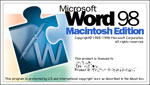
Pascal knew what word processing was about well before the invention of the computer. One objective of word processing is clear and concise communication, and every command and feature of a good word processing program should be designed to help the user accomplish that objective.
Clarity and precision, however, often depend on more than just correct word choice and sentence or paragraph structure. Today’s word processors provide facilities to insert digital images and create, modify, and insert illustrative tables, charts and graphs. In addition, users now have unprecedented control over the look and feel of a document to the extent that format can be used to enhance the substance of the message.
Towards this end some high-end word processors are so laden with powerful features that the user interface collapses under the weight of shift-alt-ctrl key combinations. Clearly, the utility of word processing software depends on a balancing act between features and accessibility, where an accessible feature is one that’s easy to learn and easy to use.
By surveying Macintosh users, Microsoft concluded that many features of Microsoft Word were not fully used or understood, and with the introduction of Word 98 made a major attempt to make these features more accessible. Significant progress has been made and all users should re-examine how they use Word. You can now safely put those ‘Dummy’ books away, turn on Word’s helpful assistant, and have a go yourself.
Though our friend Pascal would have to spend some time learning a word processor like Word 98, after that learning process, he would require much less time to express himself succinctly.
The Review
This review is structured to cover: Changes to the user interface; Standard features – those presently utilized by the overwhelming majority of Word users; New or more accessible features – those that are were formerly limited to Word enthusiasts but that are now more accessible to all; and Specialized features – those options that can be used to accomplish very specific tasks that for many may fall outside of mainstream word processing. I’ve also included some comments about Word 98’s performance and summarize my findings.
The Interface
Word 98’s interface will appeal to Macintosh users. It’s easier to customize; it’s easier to navigate documents; it’s easier to employ most features; and it’s easier to get Help.
CUSTOMIZATION
The interface is to a large degree customizable. That is, the user can select the Customize and/or Preferences dialogue boxes under the Tools Menu and modify toolbars, pull-down menus, and Word settings. Word 98 provides much more elaborate control over your working environment as evidenced by the detailed options under Preferences, and changes can be associated with individual documents or the default Word document file. You can also assign command key combinations to various options along with macros.
Modifying an interface this sophisticated is an inherently complex task and though the program attempts to facilitate this task with a drag and drop regimen, I recommend you associate changes with a sample document first.
I’d like to see Microsoft bundle some canned interface options that include menu and toolbar setups targeted at systems in public places, various grade levels, and different age groups. Though it’s possible to tailor the interface to individual users by customizing document templates, the company could save education and home users a lot of time and energy. Along these lines, the company has included a ‘Word 5.1 Menus’ view to ease the transition to Word 98 for Word 5.1 users.
NAVIGATION
Similar in some ways to FullWrite Professional, Word 98 includes a small icon bar on the horizontal scroll bar that lets users instantly switch between Normal, Page Layout, Online Layout, and Outline views. This makes it easy to change views on the fly and makes it more likely that users will employ the various view options. The vertical scroll bar also features some additional icons that can be used to move around a document using the Find and Goto commands.
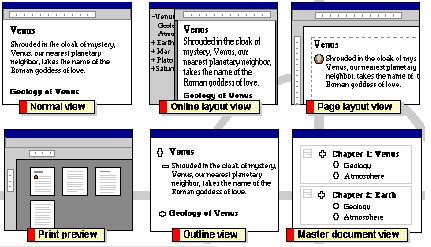
The Views Menu now includes Online Layout View, and Master Document View. The former displays your document in larger, more readable text, while the latter helps you organize larger documents with subdocuments or chapters while providing an overview. This option also lets you span your documents to create indexes and tables of contents. A handy Document Map option under the View Menu lets you effortlessly move from heading to heading throughout your document.
Other navigation tools include cross-references, bookmarks, and hyperlinks that let you selectively move through a document.
ACCESSIBLE FEATURES
First level dialogue boxes are now more powerful and include tabbed parallel or related options thereby precluding the need to close a box, access a menu, and open another. Word 98 supports Apple’s Platinum appearance, Apple technologies like QuickTime and QuickTime VR, context sensitive menus, and drag and drop installation.
With Office 98, Microsoft has expanded the number and functionality of toolbars. There are now toolbars that cover almost every imaginable grouping of Word tools and the user can create new ones where these don’t suffice The menus have been changed to include a WYSIWYG Font menu along with Word 5.1’s customizable Work menu. The latter’s reappearance can be used to store frequently used commands. Microsoft continue to store the Header and Footer dialogue box under Views—something that surprises beginning users—rather than under the perhaps more logical Format menu.
Toolbars can be a little confusing and difficult to manage for beginning users. I’d like to see Microsoft incorporate a ‘Master Toolbar’ that would allow the user to summon others on a context sensitive basis. For example, the user could click a button on the Master Toolbar to summon the Tables and Borders Toolbar, use it, and then close it—all without having to access the View/Toolbars Menu.
HELP
An animated office assistant of your choice is now available from the Help Menu. This animated character provides a single way to access help in any Office application. The purpose of this semi-intelligent agent is to help users discover the full functionality of Office 98.
The Office Assistant is supposed to track your recent actions and offer suggestions on how to complete tasks more easily and efficiently. The natural language technology built into Office 98 allows users to ask the Office Assistant questions in their own words.
My experience with the Office Assistant was generally positive. Though, I found it intrusive and, at times, an irritating distraction, I can appreciate its value to beginners who can ask it natural language questions free of computer jargon. Unfortunately, the assistant usually guides you to the correct place in the standard Help File where jargon still reigns supreme.
According to Microsoft, the Office Assistant also tracks your recent actions and tries to anticipate your needs. In using the Assistant over a couple of weeks, I saw no evidence of this, though I did note that if you start a letter with ‘Dear Anyone,’ the Assistant asks if you would like help to write a letter. I fear that for the experienced user, the Office Assistant is a prototypical intelligent agent that appears at times to be learning disadvantaged.
Standard Features
After teaching word processing using Microsoft Word for a number of years, my experience suggests that the majority of personal computer users employ only a tiny percentage of the power of this program. The most used features include the interactive ruler, the Spell Checker, Page Layout tools, pull-down Font and Font size menus, the Headers and Footers View and, of course, the Print dialogue box.
Professional office staff quickly learn the power of tables, paragraph formatting, mail merge, borders and shading, and the like. There’s no doubt that both types of users stand to benefit greatly by the improvements in the overall Word interface.
SPELL CHECKER AND GRAMMAR CHECKER
Microsoft appears to use the term ‘IntelliSense’ to refer to a range of features that are both context and content sensitive. For example, Word 98 can check your spelling and grammar on the fly as you type your document. The program displays a wavy underline to indicate a possible error and Control-clicking the referenced mistake generates a list of options. Other IntelliSense features include a vastly expanded AutoCorrect function and AutoText which simplifies the entry of frequently used salutations, references, attention lines, and the like.
Both the Spelling Checker and the Grammar Checker have been overhauled to make them more responsive to user needs. The Spelling dictionary has been significantly expanded to include modern expressions and technical jargon, while the Grammar Checker appears much more accurate.
THE INTERACTIVE RULER
One of the most confusing aspects of the interactive ruler is the ability to drag the left margin marker off the document to the left. I’ve used Word for years and have never found a significant use for this ‘feature.’ Indeed, beginning users almost always make this mistake, and it takes considerable energy to undo the resulting blow to their confidence. Significantly, Word 98 includes no fix for this problem.
WIZARDS AND TEMPLATES
Wizards and templates are Microsoft’s attempts to help automate document creation. In the past, you accessed these functions by choosing ‘New’ from the File Menu and selecting from a scrolling list of obscure template or wizard titles. Word 98’s tabbed dialogue box with its template preview provides a sense of organization to these document formatting aids and makes it more likely that you will pick one that meets your needs. The Wizards talk you through document creation step by step and the inclusion of a small flow chart on the Wizard’s opening screen helps you decide when to ‘finish’ a wizard’s help.
THESAURUS
The Office Thesaurus is now available via contextual menus. That is, if you highlight a word in any application and Control-click, a dialogue box pops up that allows access to a list of synonyms. This is obviously faster than accessing the thesaurus via the standard pull down menu, but I noted some inconsistencies in the context implementation. For example, if you highlight a word in a heading and try Control-clicking, no thesaurus menu appears.
The Thesaurus appears to be much more extensive and even provides suggestions for complete phrases. There are a few surprises. For example, typing and selecting the phrase ‘Unable to do an upgrade’ generates an amazing suggestion that shows some of our friends in Redmond at least have a sense of humor.
New or More Accessible
TABLE EDITOR
The Table Editor in Word is a remarkable facility. In some ways a table’s relationship to a word processor is similar to what an Excel chart or graph is to a spreadsheet. It takes text-based data and graphically illustrates various relationships. A simple example that comes to mind is a schedule with days listed across the top of the table and time blocks down the left-hand side. Data entered in each remaining table cell relates to its corresponding horizontal and vertical label.
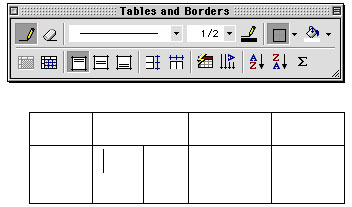
Despite its obvious utility to anyone who has used it, in the past, the Table Editor remained an elusive feature for many beginning users. Word 98’s Draw Table option and accompanying dialogue box may encourage new users to explore this facility. With Draw Table, you use freehand tools to construct rows and columns and an eraser tool to modify your design. The experienced user will also appreciate the time saved in customizing irregular rows and columns.
One of the intriguing aspects of Word Tables is that each cell acts like a mini-word processor while the whole table adjusts its size to match text requirements. Thus, if you enter several lines of text in one of the cells of the schedule table mentioned above, the cell resizes to fit the text and the table resizes to fit the cell. Word 98 extends this capability with its provision for the insertion of text boxes and graphics into table cells.
VERSIONING
As I create a document, I usually save it several times and append the title with a number to indicate its position in the editing sequence. Sometimes, I will save a later edit while intending to also use an earlier version for something else. After a while, the hard disk gets crowded with files like WhyFiles3.4, MacFactor99, WhyFiles2.5, and so on. After a few weeks, it’s almost impossible to figure out what each version is about unless I open them and examine the contents. Office 98 resolves this organizational problem by giving you the option to keep all versions under a single file. You can also include comments about each version as you save them, so that it’s relatively easy to manage the various versions.
SPEECH
A full installation of Office 98 gives Word speech capability. Choosing Speak Selection under the Tools Menu does just that and you can pick from Apple’s standard set of voices. This feature has immediate application in an educational setting or to help handicapped users.
STYLE EDITOR
One of the drawbacks of the WIMPS interface is that users spend an inordinate amount of time changing fonts, playing with character styles, and manipulating paragraph settings. Much of this formatting is done repeatedly—every time a user opens a new document. Earlier versions of Word included a Style Editor that allowed you to create a set of styles and copy them into your default template so they were accessible every time you opened a new document. Unfortunately, few users used or understood Word’s original Style Editor.
Word 98 makes it easier to create, modify, and use paragraph styles. Using the AutoCorrect dialogue box, you can elect to create or update styles automatically now. It’s relatively simple for individuals or organizations to create a document template to standardize document formats.
Word 98 extends formatting choices for text to include fancy borders, shading, special font effects, new font styles like Emboss or Engrave, and several animation options—all of which can be included as part of a defined style.
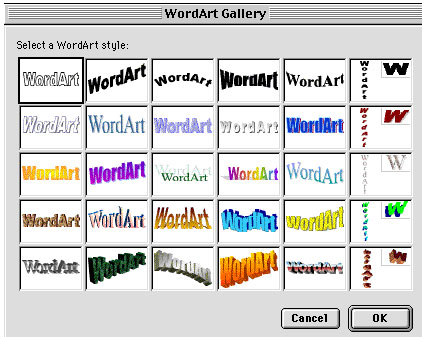
OUTLINE PROCESSOR
A few years back, I purchased a book entitled Microsoft Word for Dummies in which the author suggested the Word outliner was not worth learning. This amounted to such a disservice to Word users that it was the last ‘Dummies’ book I ever looked at. The Outliner is, in fact, an enormously powerful tool that is well worth learning by anyone interested in serious writing.
To some writers outlining means applying a static structure that adds organization but stifles creativity. Using outline processing, nothing could be farther from the truth. Outlining in Word 98 provides organization to a document but allows modification of the structure on the fly and gives the writer a sense of freedom that transcends simple word processing. Outlining in Word is also seamless in the sense that the user can switch between outline and page layout view without loss of time or effort.
AUTOSUMMARIZE
AutoSummarize is a nice idea. Word 98 can scan through your document and pick out what it considers the important points. Word gives you the option to create a summary of your document at the beginning, just highlight key points, place a summary in an entirely new document, or hide the original document and replace it with the summary. You also have control over the length of the summary.
When I tested this feature, I found it to be rather weakly implemented. The program had a difficult time accurately summarizing even a highly structured document like this review.
BULLETS AND NUMBERING
Though earlier versions of Word allowed you to apply bullets and numbering to headings and subparagraphs, it was sometimes difficult to predict just how Word would apply numbering—particularly to outlines. This could be a source of considerable frustration to users required to transform an informal outline into a formal outline using rigid numbering standards. Word 98 goes some way to eliminating this frustration by directly addressing outline numbering in the bullets and numbering dialogue box.
REVEAL FORMATTING
Selecting ‘Reveal Formatting’ from the View Menu and then clicking on text anywhere in your document summons an information box that shows the corresponding font and paragraph formatting. This eliminates any need to show embedded formatting codes that can appear cumbersome and confusing in other word processors.
BACKGROUND
Word 98 lets you change background patterns and colors for online or web documents and insert graphic-based watermarks for print work. Watermarks are inserted inside text boxes in the header and can be placed anywhere on a page. A special Watermark fill pattern transforms a graphic file or a piece of clipart so that it fades appropriately into the background.
Specialized Features
DESKTOP PUBLISHING
A few years back, a colleague, who should have known better, was so impressed with Microsoft Word 6.0’s text and graphics placement capabilities that he told a group of educators that he saw no reason for them to purchase desktop publishing software like Adobe PageMaker. Those of us with desktop publishing experience recognized this suggestion as a preposterous exaggeration of Word’s capabilities. Though Word 98 comes a lot closer and can certainly be used to accomplish simple newsletters and brochures, it’s still no Quark Xpress or Adobe PageMaker.
GRAPHICS SUPPORT
Perhaps the biggest single change across the whole of Microsoft Office is the availability of the Drawing Toolbar and the expanded graphics capabilities that it provides. Adjustable AutoShapes provides over 100 vector mapped graphics; Fill effects provide multi-colored gradient, texture, transparent, and picture fills, and users can add 3-D effects. In addition, the user can create geometric shapes with Bezier curves, add shadow effects, connect shapes with straight, angled, or curved connectors; modify Arrowhead styles, and can insert bitmaps and background colors into transparent document backgrounds.
The Draw Toolbar provides sophisticated control over the manipulation of objects. There are options to group or ungroup them, stack them in relationship to each other and/or text, nudge them horizontally or vertically into position, align or distribute them, or edit their boundaries.
PAGE BORDERS
Word previously made it pretty easy to place a border around paragraphs. Word 98 extends this facility by also letting you place a border around entire pages.
ENVELOPES AND LABELS
Envelopes can be formatted and printed immediately or included as an additional part of a document. The labels feature lets you print several industry standard label formats and the user can print singletons or whole pages of the same label.
FORMS
Word has supported built-in form fields and document protection for awhile now. This feature is still obscure to many users who end up creating form fill-ins with regular text. When a user attempts to place information in the form, formatting havoc breaks out.
Word 98 makes it easy to define forms with specific types and sizes of fields. Completed forms keep formatting intact and the user has the option of saving the form data to a tab delimited file compatible with most databases.
COLLABORATION AND PUBLISHING
Many new tools in Word 98 are geared to help the user work in a group environment. The Review Toolbar, for example, includes options for tracking changes, adding comments, navigating through comments or edits, accepting or rejecting changes, and sharing documents via email. Other features are geared to support online documents and the web.
Word 98 lets you to save documents in HyperText Markup Language (HTML) format. Though HTML includes only a subset of Word’s many styles, the program does a pretty good job of translating documents into Web-ready format. There’s also a web wizard in Word that helps you create pages with some finesse.
Performance
Word 98 for the Macintosh is far from perfect. There are occasional memory glitches, odd screen lines appear periodically, the program completely crashes now and then, and there is the usual potpourri of intermittent problems that we’ve come to expect from first release of Microsoft software (Yada Yada Yada). On the other hand, the program seems more responsive than ever and the interface changes have transformed this software into a real Macintosh application.
Summary
Some years ago, Microsoft seamlessly blended together MultiPlan and Microsoft Chart to create Excel. The result was an enormous increase in accessible power and a complete transformation of the spreadsheet market. Similarly, Word 98’s combination of a fresh interface with new graphics and web tools provides unparalleled power of expression to the personal computer user.
I recommend that anyone involved in information retrieval, processing, or delivery from the home user to the professional office worker purchase or upgrade to Word 98. It will provide a much more significant boost in power than a hot new processor or a RAM upgrade.

Leave a Reply
You must be logged in to post a comment.