Adobe Photoshop Lightroom 4.0 Review
Price: $149 Full Version; $79 upgrade US
Company: Adobe
Adobe announced on March 6 the new Photoshop Lightroom 4.0. This version of Lightroom adds many new features. In this full review, we will explore the major ones.
The Map module
I will begin with my favorite feature of all: the Map module. This new module offers the ability to see his pictures on a world map. When a set of pictures is geotagged, a little bubble will appear on the map to show the number of pictures in this location. If you hover the mouse over it, a small photo navigator will show on screen with the thumbnails of the pictures.
The map module also offers a very elegant way to geotag your photos that do not have GPS information in their metadata. You can search the location in the search field in the top right on the module and zoom-in to the specified location. Then, you simply select a set of pictures from the filmstrip at the bottom and drop them onto the map.
Adobe added a really cool feature in Lightroom 4.0 when manually geotagging pictures like this. The application will extract from the Google map database the Sublocation, City, State/Province, Country, and ISO Country Code, and those IPTC metadata fields will be automatically populated in your Catalog. This was not available in the beta version of Lightroom 4.
Another welcome feature in the Map module is the possibility to import a GPS tracklog from a GPS device and match the GPS coordinates with your pictures. If your camera does not have a GPS module, but you have a GPS that can create a GPS log, this feature could prove very useful. Even more welcome, your iPhone can be used as a GPS tracker. I personally tested the feature with the $0.99 GPS Tracks app, and it worked just fine. The tracking is not 100% accurate, but it is way better than your best guess.
The Book module
The second flagship feature of Lightroom 4.0 is the Book module. This new module, as its name implies, helps the user creates photo books. The module is linked to the Blurb book printing service. The book created can also be exported to PDF and shared with friends or sent to your tablet device.
The Book module offers 180 different photo page templates. The user can choose from all of them to create his or her book. The page layouts offer from one to four pictures per page, photo with text zone, and Two-Page Spreads layout. Adobe also includes a few ways to choose a template. You can select from a category by number of photos per page, or by categories, such as Wedding, Portfolio, or Travel, that can help you choose a template based on your end goal.
The page templates cannot be customized, but with 180 to choose from, there is room for creativity. But if you need a very specific layout, you can create a custom one, for instance, with the Print module or Photoshop and import it as a JPEG file.
There are five different books sizes the user can choose from for Blurb printing. The cover can be a Hardcover Image Wrap, Hardcover Dust Jacket, or Softcover. You also have the choice of four different paper types, and to leave the Logo Page on or off. This last option reduces the price of the book when on, and all features you choose will give you a price approximation for the Blurb site. You can choose an Auto Layout format for the left and right pages, and ask Lightroom to Auto Layout your pictures in your book. From there you can change the pictures’ position, page layout, and many other options on a per page basis.
There are many tools to customize the presentation of your book. You can change the font of the text, Lightroom can use the Caption IPTC metadata for the text under each picture, or you can have a Page Caption if you prefer. You can also choose to have a global background for the entire book, or a specific background for one page. With all those options available, even if you cannot create your own page templates, you can customize the book so that it doesn’t need to look the same all the time.
I think Adobe took a lot of time creating this module and the results prove it. I read that Blurb books are very nice and of excellent quality. I did not have the chance to test the Book module with Blurb at the moment. I hope to be able to test this new feature eventually and see by myself the print quality of the books.
Photo editing improvements
While you may notice the new features first, Lightroom‘s main task is to manage and edit your photos. In that regard, the Develop module shows welcome improvements.
In Lightroom 4.0, Adobe introduces a new process, named 2012, vs 2010, that changes the sliders’ names and behavior in the Basic panel. Personally, I find the new sliders more intuitive to work with. The Highlight and Shadow sliders are very much like the ones present in Aperture, something that the Fill Light slider never really accomplished well in the old process. The 2010 process is still available if you prefer it, but you should give a chance to the 2012 process first.
One nice addition I like very much is the histogram integration to this workflow. With the new process, the histogram is separated into five sections. If you hover the mouse over them, the section will highlight along the slider it is related to. You can select that slider to change the value, but even more intuitive, you can simply click in the histogram and drag left and right to adjust the setting.
If you select a picture that is not developed with the new process, a warning square with an exclamation mark will appear on the bottom-right of the picture. If you click it, you will be invited to change the process to the current one, and be offered to see a before and after view.
Another innovative feature is the soft proofing option. You’ve certainly had this situation where you have adjusted your images on screen, but went to print and saw some colors did not make it correctly. Printing an image is almost a science by itself. It depends a lot on the printer you use and the paper you put in it. Matching the colors between the screen and the print is often a tedious trial and error process.
Soft proofing is a way to mitigate this process by letting Lightroom tell you which color gamut may not print. In the View menu select Soft Proofing/Show Proof (or press the shortcut S) to enter this mode. From then, the histogram will be replaced by a Soft Proofing histogram and an overlay on the picture will show Proof Preview. Choose the ICC profile you want to work with, then click the Destination Gamut Warning icon in the top right corner of the histogram. This icon asks Lightroom to show you the gamut warning; red spots on your image indicate where colors will not print as the one you see on screen.
You can from there adjust your image for this specific ICC profile. The profile can also be for screen, if for example you want to export the image for web publishing using the JPEG sRGB profile. If you want to keep your original untouched, you can create a Proof Copy by pressing a button under the histogram. If you did not click the Proof Copy button, Lightroom will ask you if you want to make a copy as soon as you try to correct the image. This will create a version with the original filename and the ICC profile you choose.
To complement this new feature, the print dialog has a new section at the bottom named Print Adjustment. From there, if you know your specific printer lacks a bit of brightness or contrast when printing, you can adjust these settings just for print. Your original image won’t be touched and you won’t see anything on screen, but the changes will be applied on the paper.
Better video integration
Lightroom 3 was capable of importing video into its catalog. But with new cameras and DSRL that can shoot video, Adobe had to do better. Lightroom 4.0 delivers some new features for video management and modification. In the Library module, a video thumbnail will show the length of the clip in the lower right corner.
When in Loupe View mode a HUD (Heads Up Display, an on screen mini window that display information) appears letting you play the clip. If you click the gear icon on the right, the HUD expands to show thumbnails of the clip. On the left of the gear is another icon that allows you to Set the Poster Frame (the image of the clip that will be showed in grid mode) and Capture Frame, to convert one frame into a JPEG that you can print and adjust. From this HUD, you can also trim the length of the clip with the left and right angle, or by placing the play head when you want to trim and use their equivalent shortcuts (Shift-I, Shift-O).
Video clips are not supported in the Develop module, but you can change a clip’s appearance in the Library module with the Quick Develop settings. When doing so, Lightroom will tell you that only some attributes can be changed in video clips; not all the options are available in the Develop module. Lightroom does not have the capability to do linear video editing; that is, you cannot take many clips and make a movie from within the application.
Even if you cannot change a video in the Develop module, you can do so with a workaround. By first capturing a frame of the video, you can switch to the Develop module and adjust the image to your liking. Then from the Library module, you can select the JPEG file you adjusted and the video clips, and sync the changes you made as if you were doing it on other images. The same basic limitations apply, but this could allow you to adjust an overexposed video clip. You can then export the video with the changes to edit it in another video application.
Other improvements
With all of those aforementioned improvements, Lightroom 4.0 would have been a great upgrade. But Adobe did not stop there, and the developers added some other enhancements to existing features.
Among my preferred is the email option. Now from the File menu you have an Email Photos… menu item. Simply select some images, choose this menu item, and Lightroom will offer you a window to prepare your message addressing, title, and file size. You can use your default email client (Apple Mail for example), or use one of the popular web based email clients such as AOL, Gmail, Hotmail, and Yahoo. Lightroom can manage its own list of email addresses, which can be useful if you want to keep separate your client addresses from your personal addresses. But Lightroom cannot import your contacts from your address book.
Quick Develop Presets are now grouped into folders. In the past they were shown on a long list of available presets. With this new classification, it is easier to get to what you want and choose one preset on the list. If you create your own presets or download some from other photographers’ web sites or friends, you will appreciate the folder hierarchy.
Lightroom 4.0 also brings with it a new DNG format specification. The new specification adds a way to Embed Fast Load Data into the DNG. This option adds some information into the DNG file that will make it faster when going to the Develop module. It will probably be used in other Adobe applications in the future as well.
The second option is to Use Lossy Compression in the DNG format. This feature uses the JPEG compression to reduce the file size. Since DNG is supposed to be the equivalent of a RAW file (which includes everything the camera shot), this option may be useful for archival images or for photos you do not plan to use for further editing.
You also have the option to hide modules you do not use from the top of the window. Say you never use the Web and Slideshow modules; right-click on the top bar and unselect them from the list. It is not a major feature, but it may simplify the interface for some people who’ll never use individual modules. Another subtle change I came across is in the flags status. In previous versions, when the flag status (Flagged or Rejected) was changed in a collection, it was only visible in that collection. Now, if you do flag a photo within a collection, the flag status is visible globally in the Catalog.
Conclusion
The latest version of Lightroom brings a lot to existing and new users. The upgrade price is very reasonable, and the full version, priced at $149, is good news for those who were hesitant to buy it at $299. The new flagship features, the Book and Map modules, will please those who enjoy making books or geotagging their photos.
I am a bit disappointed that the Slideshow module did not get more attention. For this feature, it is probably a good idea to look for applications that are best at doing slideshows. The video feature enhancements are great, but here again I’m disappointed that we cannot use the Develop module directly instead of having to use a workaround via a capture frame.
But for photo management and developing features, the version 4.0 of Lightroom delivers, and users won’t be disappointed.
MyMac Review Rating: 8 out of 10

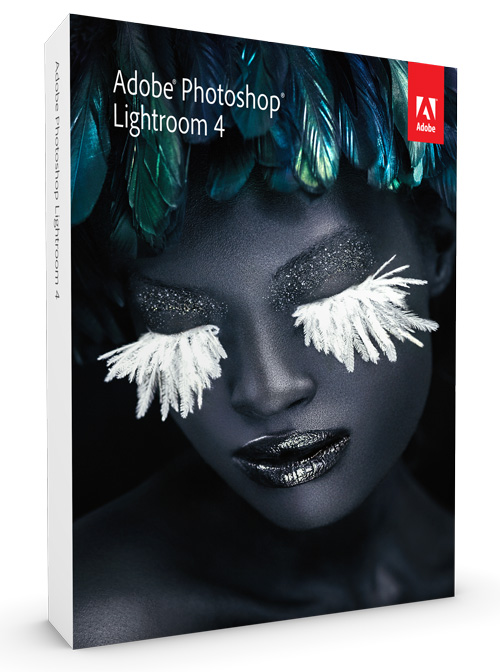
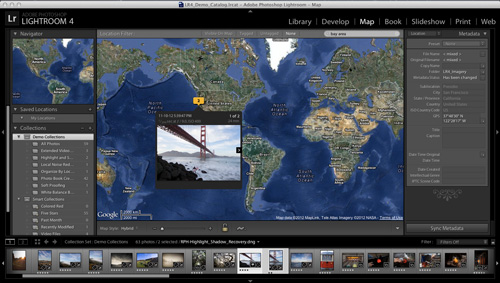
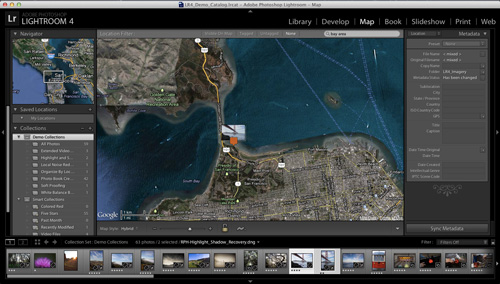
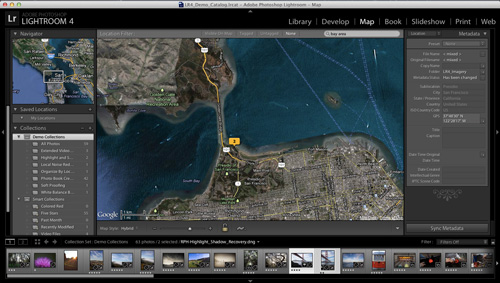
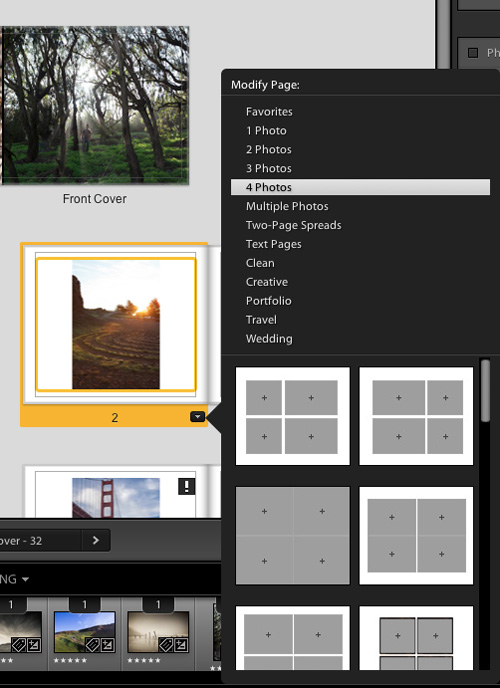
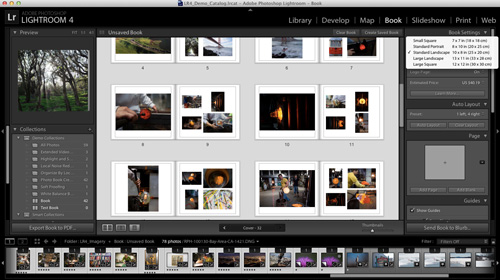
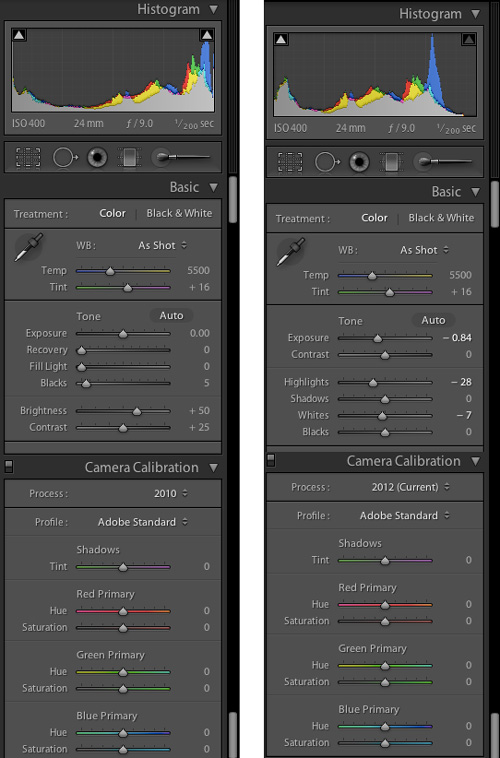
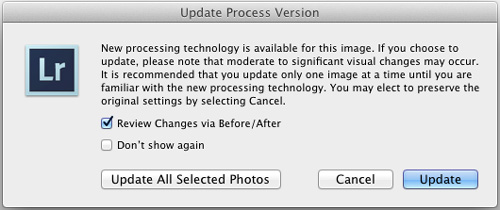
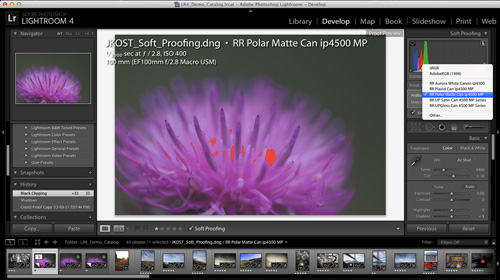
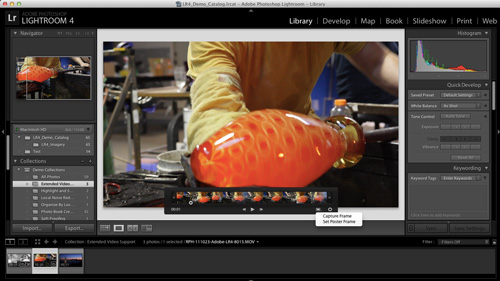
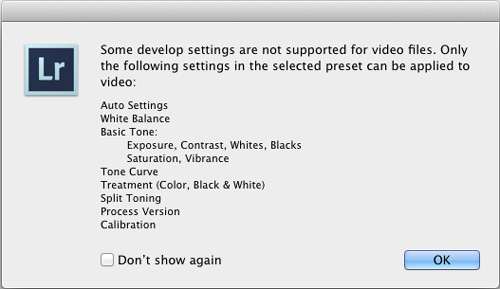
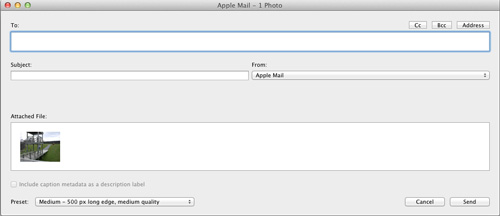
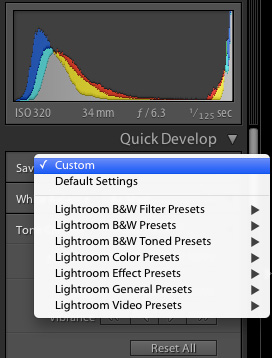
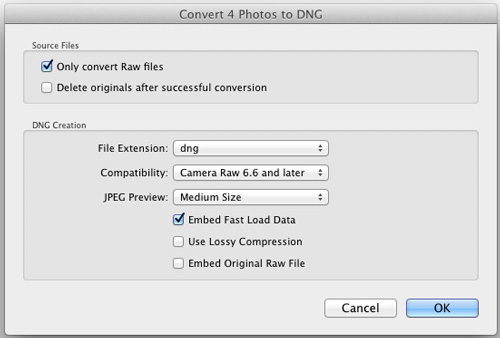
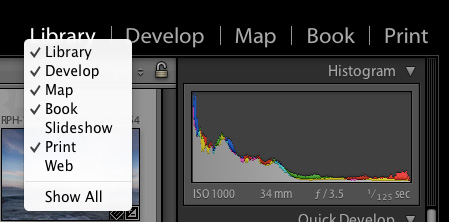
Good review Steve.
I was wondering if you have used Aperture and how that would compare to this version of Lightroom?
Rich
Hi Rich,
I was using Aperture 3 prior to Lightroom. You can read my comparison of the two in this review: https://www.mymac.com/2012/03/adobe-announce-the-release-of-lightroom-4-0/
It is always difficult to give one winner over the other. But I must say that for the workflow I’m using (reference files in Aperture, default/only mode in Lightroom) and with the better integration of Photoshop in Lightroom, I finally gave up on Aperture.
With this new version, Lightroom also bring two things that was missing from Aperture: Maps and Books. Not that I really used the book feature that often, if ever, but the Map feature is something I like very much. The face feature in Aperture is not something I used a lot either. With LR you have to give up the iLife media sharing dialog (LR don’t add its library to it) and iCloud Photo Stream as well. But one can easily point iPhoto to the Lightroom directory and still get the functionalities with just a few more steps.
LR4 (new licence) is still a bit pricier than Aperture, but performance is there and from an editing and cataloging point of view, Lightroom is very good, if not better than Aperture on some point.
I hope this help.
Thanks Steve.
I don’t own either of these programs. I keep sitting on the fence wondering whether I would really use them or not.
I am thinking down the road, when I actually would have some time to play with them, I might like to own one.
Rich