Transcribe! 8.1.0
Price: $50 for single users;
contact Seventh String for pro-rated discounts
Transcribe! claims to be the “world’s leading” tool to help musicians extract music from recordings. It can also be used to transcribe speech and even allow musicians to play along. Does British firm, Seventh String, get credit for trying what’s difficult to do well but really end up as little more than an “also ran”? Or do they have a winner that works in almost every way?The answer is that Transcribe! is really successful and elegant piece of software that does what it’s designed to do very well on every front; it is a real boon to serious musicians.
Although Logic can do some of the tasks that Transcribe! can, you don’t need a Porsche to fetch the groceries: to have just what you need for transcription at your fingertips and manage your way around the well thought-out interface of the smaller program has real advantages.
Transcribe! can be recommended, then; but it’s particularly important to understand that Transcribe! doesn’t claim to process an audio file and output MIDI or notation. When AudioScore 6.5 was examined on MyMac, it made a valiant effort; but wasn’t really up to the task – especially with chamber or symphonic music. Transcribe! could be considered less ambitious. Perhaps as a result, the latter was found to be rock solid during evaluation and do everything that it claims to be able to do.
Sources
You start by importing a music source – probably one or more tracks from a CD, though even cassette and vinyl work – as well as video… Transcribe! performs best with simpler sources where one or two instruments are recorded. Transcribe! is also a conventional audio player; but one with many well-devised and designed features to reveal which notes are being played, which chords and how these can be seen to relate to “reference” notes… there is a miniature piano keyboard on screen as you progress. Transcribe! works best whenever you want to move backwards and forwards and repeat passages, rather than listening in linear fashion – in order to… transcribe.
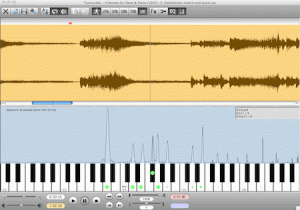
Although the spectrum analysis instrument was found to work very well during testing, the final judgement has to come from the listener – and the listener’s ears. This is perfectly fine and as it should be. Musicians are used to the process and will probably want to trust their judgement – as well they ought. The listener will need to be particularly judicious in discriminating between wanted notes and harmonics and broad-spectrum “noise” from some percussion, for example. What’s more you can use Transcribe! ‘s keyboard to play reference notes and compare.
The key point about the software is in its name: it can take the tedium out of the otherwise very laborious process of turning audio into written music. Once you start to trust the onscreen cues (the strength of the note, its volume or velocity is clearly indicated, for example), decoding to transcribe really does become a lot more transparent.
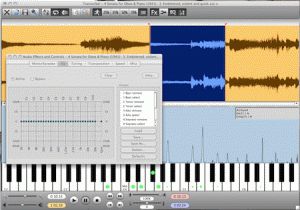
Loops
As is the case with editing a large text document, much of the time, effort and repetitive slog comes from navigating the score… Is that passage before or after the one that was just transcribed yet which sounds so similar? Has the one with the oboe entry already been transcribed: it also needed transposing? Where is it?
In Transcribe! the track scrolls horizontally across the screen. As you put down markers – for sections, bars and even single beats – they’re there to be returned to, referred to, looped between and generally to aid you (they can have meaningful names) in finding your way around an audio source – and in listening repeatedly to a snippet in order for it to yield its contents if needs be. These markers can all be stored as file metadata for the next time that you pick up working with the audio source. Indeed, you can rerecord (respecting copyright) if you want to. What’s more, placing, handling and removing markers has been very well thought out… it’s intuitive, reliable and really aids and supports your most likely workflows. Work can be shared between Transcribe! users.

Pitch and Guess
Transcribe! works well at changing the speed of a recording without compromising its sound by changing the notes’ pitches. But one of the most useful features Transcribe!‘s ability to identify notes and chords.
The software will also offer suggestions of what’s at any particular point in the spectrum, indicating the notes on the above-mentioned on-screen keyboard in standard form (“Em”, “E7#9” etc). It’s pretty conservative when it just can’t make out a note or chord. But this is not like some faulty OCR where you wish you had not bothered. Transcribe! delivers. It can be scripted, automated; and allows various audio processing tools as well as speed… pitch change and EQ filtering, for example. Transposing instruments – such as trumpet and clarinet – are well catered for.
Support
The Seventh String website is well-maintained, easy to use and full of useful ancillary information (the background and science of transcription, for example) and some free accessory tools such as a Java-based tuner and metronome. There’s even a page listing similar software; and a bunch of tutorial video links.
Technical support by email was excellent during this evaluation. While the price for Transcribe! ($50) might be considered a little high, it is a robust piece of software which does its job remarkably well.
On-screen help and good documentation complete the picture. On the other hand, Transcribe!, for all its array of features, is so well thought out and easy to use that you’re unlikely to need to refer to these too much once you’ve used it a few times. Keyboard shortcuts, for example, are plenty and obvious. A pedal can even be used to start and stop working… hands left completely free.
Conclusion: the developers of Transcribe! have found a need and a niche, have produced software which works well in meeting that need; support it well and – in fact – have a robust and useful winner on their hands.
Pros: does a useful and clearly identified job very well; easy to learn and use; well-documented; good support; stable and transparent
Cons: It is a little expensive
System requirements: see this page.
MyMac.com Rating: 9 out of 10


Leave a Reply
You must be logged in to post a comment.