Eye-Fi X2 Cards:
Pro X2: $149.99
Explorer S2: $99.00
Geo X2: $69.00
Connect X2: $49.00
iPhone App: FREE

When IÂ reviewed my first Eye-Fi card almost two years ago in February of 2009, I was amazed at what I saw. A tiny little SD memory card with a WiFi radio inside. Inside! How did they do that? I hardly believed they could squeeze it all in to that tiny little space, and I am still amazed when I see it now, with an even better radio and even more memory capacity.
If you have been hiding in a cave for the last few years or simply not paying attention to new things, Eye-Fi is exactly that, a standard SD sized flash memory card with a built-in WiFi 802.11 b/n/g radio inside the SD case. When this device is inside your camera (or powered up in a SD card reader), and in the range of either an open WiFi, or even your own locked (keyed) WiFi, the card will upload images stored in its memory onto the Eye-Fi service.
With the exception of one low-end card, all Eye-Fi cards will also “Geotag” your photos with an approximate location as to where they were taken, if they are within range of any WiFi signal. This is done using a service called Skyhook. Skyhook has recorded the location of just about every WiFi radio they can find (Google helps as they drive around the world recording street view for Google Maps) and notes their location. Even though the card cannot connect to these radios, it can use the radio’s unique “ID” and send that ID with your picture to the Eye-Fi service when it uploads them. Then, using the Skyhook location database, it can look up the location of that WiFi radio, and bang, your photos are tagged with an approximate location of where they were taken. Not perfect, but more often than not, close enough for a picture.

The new Eye-Fi X2 series cards now comes in four flavors of slightly different features, size, and price: the Pro X2, the Explorer X2, the Geo X2, and the Connect X2. I think the best way to illustrate the differences is in this table:
| Pro X2 |
Explorer X2 |
Geo X2 |
Connect X2 |
||||||||
|---|---|---|---|---|---|---|---|---|---|---|---|
| Price | $149.99 | $99.99 | $69.99 | $49.99 | |||||||
| —————————————————————————————————————————————————— | |||||||||||
| X2 Engine | |||||||||||
| Class 6 transfer speeds. | √ | √ | √ | √ | |||||||
| 802.11 b/g/n capability. | √ | √ | √ | √ | |||||||
| Endless Memory Mode. | √ | √ | √ | √ | |||||||
|
|||||||||||
| Memory Capacity | |||||||||||
| 4 GB. | √ | √ | |||||||||
| 8 GB. | √ | √ | |||||||||
|
|||||||||||
| All Wireless Uploads | |||||||||||
| Automatic photo and video. | √ | √ | √ | √ | |||||||
| RAW. | √ | ||||||||||
| —————————————————————————————————————————————————— | |||||||||||
| Other Features | |||||||||||
| Effortless on-line sharing. | √ | √ | √ | √ | |||||||
| Automatic geotagging. | √ | √ | √ | ||||||||
| On-the-go updates w/hotspot access. | √ | √ | |||||||||
| Ad-Hoc transfers. | √ | ||||||||||
| —————————————————————————————————————————————————— | |||||||||||
Most of the items in the table above are self explanatory, or at least, they should be, but let me clear up or highlight a few:
• Class 6 refers to SD memory transfer speeds. While this may not seem very important, in a camera, speed is important, especially as you shoot video or raw files, as some SD cards are not even fast enough to record video. SD cards come in speeds designated as Class 2, 4, 6 and 10, with Class 2 being slowest and cheapest, Class 10 being the most expensive and fastest. So as a 6, these cards are fast enough to record full definition HD video, but do not carry the extra cost of a Class 10.
• Most of us know what 802.11 is, right? If not, it is IEEE’s set of standards that define wireless local area network (WLAN), and often called WiFi. But do you know what the b/g/n after it means? They represent a protocol that basically tells the speed of the WiFi link. Protocol b, the oldest, maxes out at 11 Mbps, while g takes you all the way up to 54 Mbps max. But the newest, n, can reach speeds of 200 Mbps or better. And notice that these cards are rated for all three protocols. So why should you care?
You should care because now all the new X2 cards have the ability and speed required to save and upload video. Because of WiFi speeds in the past, this was not really feasible with the first generation card, but everyone seemed to ask for it. However, now with the newer high-speed cards, this is possible. There is also one card capable of uploading RAW photos as well. But, you should keep in mind that this is still running at wireless speeds, not wired speed, so do not expect this to be anywhere near as fast as USB 2.0 connection, and the upload could even fail if the WiFi connection is not robust enough, or in range long enough to transfer these large files. Lastly, this is a small, lower powered radio with a little antenna, so do not expect to see anywhere near the max speed from this card for the speed protocol used to connect to your WiFi access point.
• My favorite feature of the new card set is the “Endless Memory Mode.” This mode will delete photos from the card after they have been successfully uploaded off the card to the Eye-Fi service, but only if the card reaches a set full percentage (which you can set between 10% and 90%). This feature gives you the memory space of that uploaded photo back to let you keep shooting more. If you are within reasonable WiFi coverage and have a good connection, the card will just keep uploading your pictures and freeing up more space on its own, as long as the camera is turned on, making it look like the card has endless memory.
• Ad-hoc networking is in the Pro Series now and will let you go straight from your camera to your laptop. You set it up like any WiFi, first creating a local network on you computer, and then using the Eye-Fi Center to add that network to your card. But in reality, it felt like a hack. Yes, I could get it to work, but with my computer in Ad-hoc mode, it is no longer connected to the Internet. That means while the images came quickly to my computer from the camera as I was shooting, they lost their Geotags, because the computer was not connected to the Internet to retrieve them. It also caused several other features in the Eye-Fi Center to stop working due to loss of Internet as well. So I am not sure there is value here. But the images screamed into my MacBook Pro, so that was good.
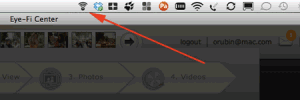
On the computer side, to fully use the card as other than a standard 8 GB SD card, you will need to install a small piece of software (for Mac or Windows) that adds a small menu icon on each machine. This menu gives you access to management software for setting up the card. The software also displays a thumbnail of photos as they arrive on your machine from the Eye-Fi service as they come in. Note that the card can upload to Eye-Fi anytime it gets on-line, and these pictures will stay on their system for a reasonably long time, until your computer goes on-line (and the manager is running of course), at which time they will start downloading to your machine.
Because I reviewed the Pro card before, the old Eye-Fi Manager software was still on my Mac, and started working when I inserted this new card, but immediately went through a bunch of updates. I do not know if that was because of the new card, or because I had not run the software in a long time, but I was automatically brought up to date. However, if this is the first time using a card, you must connect it directly to the Mac or PC first to set it up before using it. They include a free USB to SD adapter with the card, but the SD reader on my MacBook Pro worked great as well.
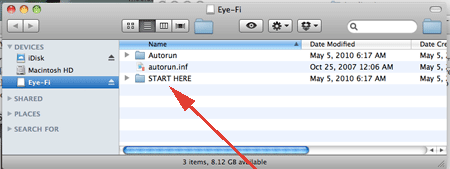
Upon inserting the card, an Eye-Fi disk image icon will appear on the Desktop. Opening that up reveals a few items, and the one marked START HERE should catch your attention and would probably be a good place to start. Inside you will find a .dmg file, mounting it will give you the installer package needed to get you started. (Windows users will find a different method of installing the software.)
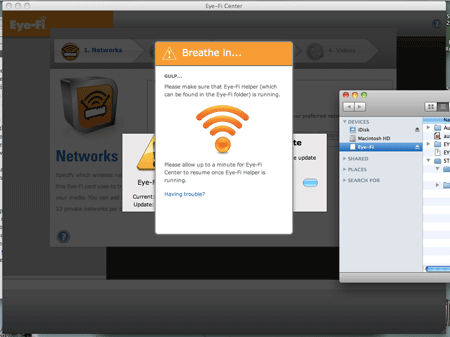
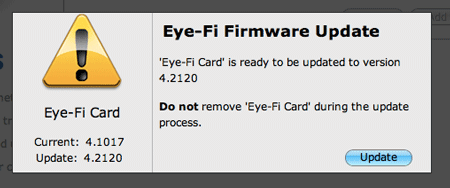
As you can see, for me, having previous software seemed to make things not go so smoothly, but at least they have a sense of humor about it. Also, the Eye-Fi card firmware was not up to date, and this update process seemed to have a few glitches as well. Eventually, I was ready to go and was all up to date. Even with the problems, everything recovered itself just fine and I was all set to go in just a few minutes, and the Eye-Fi Center launched.
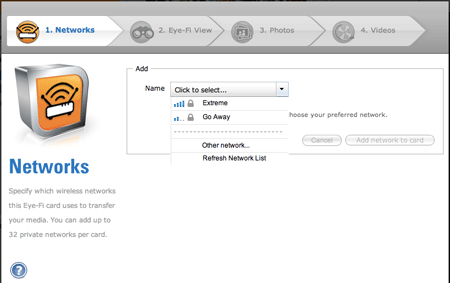
Inside the Eye-Fi Center is were you will set up the card. You should run this at home the first time, because this is the step where you can add the WiFi keys for your local WiFi. (You can always add or change them later.) You can add up to 32 private networks per card now. Clicking on the drop down revealed the two networks in my house I could see, and I selected the first, and entered the WiFi password. Once you add a WiFi, you will be asked to confirm that you want to connect to Hotspots and Open Networks. You should check this box so you can use open WiFi radios, which is a real plus when traveling. You are then offered a chance to turn off automatic uploading, and I also recommend you leave this on too. Obviously, this is the reason you want this card, right?
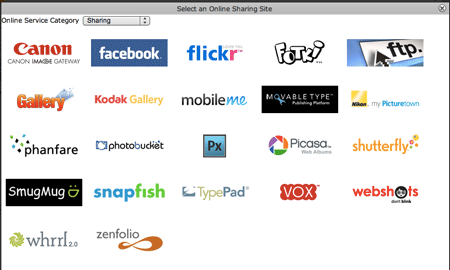
You are next given the opportunity to automatically share your photos on-line, with MobileMe being the default, but as you can see from the list above, you can probably share your photos to your favorite place as well. I, however, opted to turn this feature off, because if on, it will share ALL my photos there, and I am not sure I want them all going out to the world. But if you are just touring around and what to create a photo blog (for example), this could be a great feature. A similar feature is offered for sharing videos on-line as well.
That is it; you are all set up and ready to go. You will now be prompted to put the card in your camera and take your first picture, and wait for it to download.
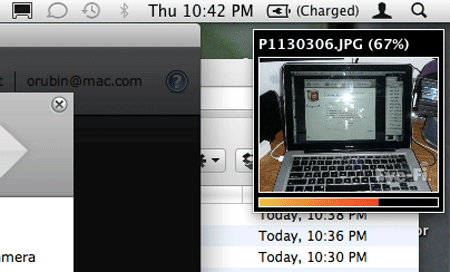
All did not go as smoothly as I would like however. On my previous card, after I took a picture, I would see the little image showing the download in the upper right hand corner of the screen, and then the picture would automatically just show up in my iPhoto Library. This time, I saw them download (see above), but I have no idea where they went as I sat and waited for them watching iPhoto. It seems, now they go to this new Eye-Fi Center.
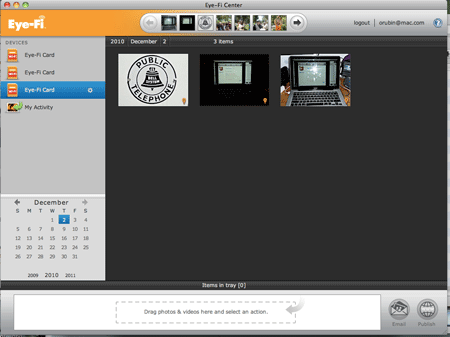
The Eye-Fi Center is a reasonable app with a lot of options, and gives you a place to review downloaded content as pictures come in, as well as manage multiple cards, if you have them. For some reason, this software thought I had three cards (see above) and I would sure like to know where the other two are. Inside Eye-Fi Center you will find a little gear next to the active card which will let you make changes to the card, including change or add a WiFi or WiFi key, add or remove services, turn on and off endless memory mode, add email or SMS notifications when transfers start, end, or have been interrupted, and set options for picture, raw, and video modes. Note that the card must be present in the machine for this to work so that someone cannot just change these setting out from under you. It was in here that I found the setting to automatically move my pictures to iPhoto, and a surprise, I can also set up Lightroom or Aperture to work with Eye-Fi as well.
As mentioned above, I turned on the “endless memory” option, set it to 50%, and started shooting around the house while connected to my wireless-n WiFi router. I could not see anything happening here, as the number of available pictures just kept going down. Oh yea, when the card was inserted empty into my little 7.1 Megapixel Panasonic DMC-TZ3 Lumix camera, I was told I could fit 2,251 shots in memory. Opps! Â I was going to need to take over 1000 pictures before this feature kicked in. Okay, now, with “endless memory” set to 10%, because I wanted to see it actually work, I started shooting a lot more images. They began to uploaded as expected, and quite quickly I will add, and sure enough, when I passed 300 shots, the counter started going up again. It was deleting older photos that had been successfully transferred off the card. If this works as well in the field, I may never carry a laptop with me again, especially since this card will automatically connect to open AT&T hotspots. Just find a Starbucks, have a coffee, and your shots will upload while you relax. Do note, however, that you now have a WiFi radio running in your camera, so you can expect your battery life to be less than it used to be, so you might want to carry an extra battery or two to be safe.
Overall, using the card in my Panasonic Lumix camera, I could not see any difference between using this card and any other good regular SD card. Pictures took at their full speed, and video worked great with no lag time that I have seen with cheap SD cards. I also noted that the upload speeds while at home seemed faster than the previous card, and had no trouble keeping up with my computer downloading and storing them into iPhoto. I would have loved to try this card in a Cannon D7, but sadly, I don’t own one!
I loved the Eye-Fi card from the very first moment I saw it several years ago at Macworld, and have loved using my older Pro card. But now, they are faster, better, and bigger, so there is even more to like. The only question is which to buy? I hope the table above will help you out there.
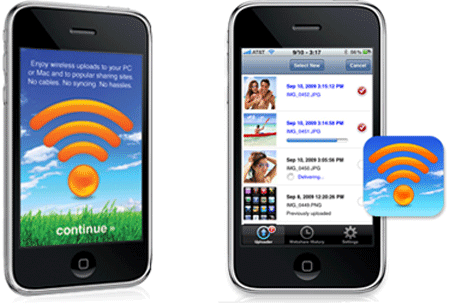
But wait, there is more. If you own an Eye-Fi card and an iPhone too, you can now get the Eye-Fi functionality and benefits you have on your camera on your iPhone. With a free app from Eye-Fi, you get unlimited photo and video uploads straight from your iPhone to your computer or to the web. One you register your app, “iPhone” will appear in the Eye-Fi Center on your computer.
You will need to configure it in the Eye-Fi Center before anything will work on your iPhone, but sadly, there are no instructions telling you this. And it is a bit confusing. Trying to change the photo’s destination by clicking “Local Photos” in the app popped up a dialog telling me to go configure Eye-Fi Center to configure this. OK, did that, and pressed the button again. I got the same dialog. Seems you have fully quit the app (in iOS 4.x, that means clicking Home to exit, then double click Home to bring up the list of active apps, press and hold an app, and then click the little red x to stop the app) and then relaunch it again. Only then does it know you have configured your computer. This time, “Local Photos” showed my MacBook as the destination. Pressing the button once again tells you to configure this on your computer. Why is this a button at all?
Once configured, photos will now automatically land in preset folders in your computer, and you can forget about syncing or tethering. The Eye-Fi app uses your iPhone’s data connection (EDGE, 3G or Wi-Fi) to upload your photos, videos, and screen captures in full resolution. Like the card, your iPhone can wirelessly send your iPhone photos and videos to one of the popular website listed above as well. And the app will Geotag your photos just like the card, so you have a reference point later.
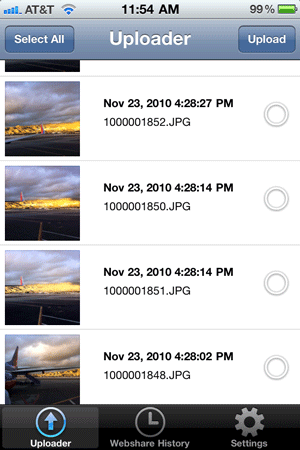
When you launch this app, and press “Uploader,” it will scan your phone looking for media, and present you with list of all your pictures. Simply press the dot next to each item you want to upload, press Upload, and off they go to your selected destination.
Even for free, this app needs some work. For example, I would like to see an “Endless Memory Mode” option on this app just like the card, deleting pictures from the iPhone after they upload successfully. I would like an option that lets me choose to upload new pictures automatically when connected to WiFi, but not on the 3G or Edge networks, as that would eat up my AT&T bandwidth limit rather quickly. I would like to set this same option separately for images and video, as I might be OK with a few pictures, but not with the larger video files.
This app would also benefit from an instructions screen when you first launch it. Right now, you are left staring blindly at a few options that don’t seem to work. Also note that this app only works if you have a Eye-Fi card, so consider it a free bonus for card owners, even if it needs a little work, because it does gets your photos to your computer wirelessly, and that is cool.
- MyMac Rating: 9 out of 10. Almost perfect, with just a few glitches to keep it from being that perfect 10!

I have to get one of these. Great review Owen.
Excellent review, I guess I have not been paying attention to new memory card features. I appreciate the fact it is quite affordable and I will keep my Canon sx200 P&S around. This makes it much more usable to instantly upload pictures while traveling that are better quality than my iPhone. Thanks for such comprehensive info.
Owen, thanks for a very thorough review.
I would like to mention that we have a couple of settings that you can use like “Selective Share” and “Selective Transfer” so that only the photos you “mark” on the camera using the lock or protect feature will be sent. You can find more information on them here:
http://www.eye.fi/blog/control-what-leaves-your-camera
http://www.eye.fi/blog/selective-share
Thank you for your feedback on the iPhone app. We are working on an update that should help with most of your suggestions.
Randhir
Thanks Donny. This thing always amazes me, and this new Pro card is so fast. I will probably buy one myself after I return the tester card. I have the old “Pro” version from the first generation, and it works great, but this is so much faster on my 802.11n network, it will be worth it. And I really like that it uploads video now.
Just checked compatible cameras and these cards aren’t compatible with my Nikon that is less than 1 year old. Bummer. Might have to look on eBay and see if I can get a deal on the older model.
Owen:
First, let me say you’ve done a great job with this review.
I have Eye-Fi cards and they are great devices.
However, let me warn your readers about a problem I have discovered.
About a year ago I bought an Eye-Fi card for my wife with a new camera for Christmas.
They work great together. She was using the card all the time. In fact, she was using it so often and it looked so easy,
I decided to buy myself an Eye-Fi card. That was when the trouble began.
My wife and I share my Mac Pro. She has a separate account, and her own iPhoto pictures.
I installed the new Eye-Fi center and activated the card by logging into my Eye-Fi account while logged into my Mac account, then switched over to her account,
launching the eye-fi center, and logging in her card. That was when the trouble started. The Eye-Fi center would only work on one account, and then only once in a while.
It would start to download pictures and then hang….never fully downloading the pictures.
I contacted Eye-Fi Tech support and spent hours working with them, sending log files etc. They say it should work but it doesn’t and I believe
they have re-created this issue in their test center. The last communication I have from them was November 24. I have responded to that last email several times, but no answer.
If you plan to use your Eye-Fi card on the same Mac with different user accounts, beware.
Rich Lefko
MyMac.Com
Randhir, thank you for the correction and comments. I appreciate knowing this, I did not use selective features, and will go check them out now. Readers should check out the links.
Rich, this is also interesting news, thanks for sharing the warning. As I share my computer with no others, this is not something I would have tried, but would agree with Wifi, it seems like it should work. There is no reason I can think of why this would not work, unless there was some kind of collision in your networking, which is always possible. I suspect Eye-Fi cards talk across specific ports, and perhaps it is possible to get collisions when the same physical machine is trying to talk to the same ports from two different programs (users in this case) at the same time. I need to go try this out now. I will create a new account, install Wifi, and try my old card and the new card at the same time and see what happens.
Did it work one person at a time?
Suzé, thanks for your comment. As I see from donny’s comment (thanks) it is not compatible with his camera. I wonder why? Maybe power draw, or possibly the card sits too far inside the camera and cannot get a good Wifi signal? Or does his camera not use SD memory cards? Some cameras still use Compact Flash, and of course, that will not work unless maybe you use one of these: http://www.amazon.com/gp/product/B000YZGCIU?ie=UTF8&tag=edlall-20&linkCode=as2&camp=1789&creative=390957&creativeASIN=B000YZGCIU
What makes this card so cool is that it is just another SD card, so it should work in any camera as far as I can tell. It is possible that some cameras, to save power, turn off the power to the SD card between pictures, even if the camera is on, and that of course would make it not work. But I tried it in several different cameras (without checking the compatibility report) and it worked great.
Thanks for the info donny, I never imagined that there were cameras for which it was incompatible, but forgot about memory types. Is your camera Compact Flash instead of SD? You might want to try the adapter. What camera do you have?
Rich,
I’m one of the Eye-Fi co-founders. Thank you for posting the comment.
I have NO DOUBT that it’s a bug in our software and that you’re right. In fact, you reminded me that I need to work with our engineer, to look into multiple account usage, on one mac. I think that the issue isn’t that you have several Eye-Fi accounts. That’s been tested. The issue is that you’re logged into one Eye-Fi account through 1 Mac account, and another Eye-Fi account, in your wife’s account.
It SHOULD work, but I personally ran into issues with multiple Mac accounts, on my MacBookPro, but I don’t think that we spent the time debugging it, because it’s a pretty rare case.
Can you please post your Eye-Fi case #, so that we could follow up, and contact you directly?
Thanks —
Ziv.
Hi Ziv:
I appreciate the reply.
Your support team was pretty good getting back to me with a few minor issues, but once I brought this problem forward there has been way too much silence.
I understand the magnitude of this issue may be such that progress to fix it may be slow, but still not a reason to be totally silent.
I think my case number is ” Your request (#9347) has been updated.”
Right now, neither my wife nor I am using our eye-fi cards. I was considering returning mine, but waiting so long for an answer from your folks has just about killed that possibility for me.
Thank you for acknowledging this issue. Please tell me you guys are hard at work fixing this and a solution is close at hand.
I appreciate your involvement.
Rich Lefko
MyMac.com
Owen:
In response to your question, when we just had the one card my wife was using it worked flawlessly. Se LOVED the thing!! I was so impressed I bought one for myself. Oh well…
Rich
AN update for anyone reading this review.
It has been almost five months now since I reported the problem with Eye-Fi Cards and two users on a Mac (See my previous post above).
Since that time there has been NO communication from ANYONE at Eye-Fi nor any resolution. I have two Eye-Fi cards and have not been able to use either since this issue cropped up.
Removing the Eye-Fi Software and reinstalling it for just one user no longer works either.
I am very frustrated with Eye-Fi and it’s lack of support.
Buyer BEWARE………
Rich Lefko
Thanks for the update Rich. I would have to agree with you, no response is a real issue of support on these cards. I am sorry to hear you are not getting needed support.
I am also surprised that Randhir, who commented above did not respond, but maybe not following the thread any more. I am going to send an email and see if I can get EveFi’s attention.
I also noted that EyeFi was not at Macworld this year either. Too bad, there were big Mac supporters in the past. Hopefully the company is doing OK, but their silence is a concern. Thanks for letting us know about your continued issues.
EyeFi, care to comment?
UPDATE 3/9/2011: Sadly, I must change my recommendation on this product to “buyer beware”. The product itself is amazing, and when it works, works like written below, but unfortunately, it appears to lack one very important feature i think is critical: good customer service. One of our other staff members has a few of these cards and has had major problems using the software on his Macs. He has tried to contact and work with EyeFi to resolve his issues (see his comments below) to no avail. Trying to help, I emailed my contact at the company and asked him why he is getting no help, and he in turn emailed two people inside Eye-Fi asking them to comment and help. Unfortunately, these two people completely failed to respond. Nothing, nada! Not so much as even an email response saying they could not help. Total radio silent. While I can deal with different issues with products as long as they have customer service to back them up and fix them. Sadly, it seems that Eye-Fi may be lacking in this area. Given all this, and also their lack of appearance at Macworld this year, possibly signaling a lack of Macintosh support, I can’t recommend this product any more.
Owen/Rich – we definitely dropped the ball on this one. Our support team has scheduled a call with Rich for tomorrow.
Regarding supporting Macs, nothing has changed on that front. We still love Macs, sell to a lot of people with Macs, are sold in Apple stores, etc. We didn’t go to Macworld because it doesn’t work out for us since it has become a much smaller show. That doesn’t change our support for Macs.
Randhir (written on my Macbook Pro)
My thanks to Eye-Fi for responding via Email and here, and taking this seriously. I am happy to hear that they still do care, and perhaps this was just something that fell through the cracks. This is a very good sign! Just seeing an answer here gives me hope that this was just a bad experience, an aberration that will not repeat itself. Thanks Eye-Fi. Lets hope you can solve this issue, or at the least, file a bug for a future fix. Much appreciated.