HP Photosmart A826 Snapshot Photo Printer
Company: Hewlet Packard
Price: $199.99
http://www.hp.com
Are there times when you just want a photo printed from your digital camera. You would like to forget about going to your computer, booting it up, copying the photo off the camera, setting up the printer for photos, and then printing it on a full page printer. Of course, you will make multiple tires to get it right too, because something always gets screwed up. Well, HP has a better answer for you, the HP Photosmart A826 Snapshot Photo Printer, and this funny looking little printer is designed for doing just that, printing on the fly.
To me this printer looks like a small ATM machine, with rounded off corners and a blue and white design from somewhere out of the 70’s, weighing in at just shy of 6 lbs., and measuring just 10.4 x 9.6 x 10.8 in. It has advanced features, like a 7-inch LCD full touch screen, built-in advanced photo editing, photo enhancements, red eye elimination, 4800 x 1200 optimized dpi color printing, and the ability to handle many sizes of pre-cut printer paper. So, is it worth the nearly $200 price tag? Well, yes and no. Let’s have a look.
Getting started: This printer comes complete, ready to use with an easy set up guide, a basics guide, HP Photosmart software and electronic help, power supply and adapters, a sample of HP Advanced Photo paper, and an “introductory†print cartridge. Like most printers today, USB cables are no longer included, but that is OK, as it is designed for stand-alone use after all.
Lowering the front door, which needs to be down to print, reveals an output slot for the prints, card slots for MS/Duo, XD, Compact Flash, and full sized SD memory cards, a Pict-Bridge†USB slot, a stylus for the touch screen, and the ink cartridge door. To set up the printer, plug it in, and then open the cartridge door and insert a cartridge. Then, open the paper flap on the top, insert some pre-cut photo paper, and turn it on. The printer starts-up almost immediately, and will walk you through a quick set-up and alignment procedure, and that is it. You can now print from a memory card or camera. Simply insert a memory card to a slot, use the touch screen to select the photo to print, and print it. Your photo will appear in a short time.

If you want to also print from a computer, there is a USB connection on the back, and a CD in the box. HP includes some desktop software to make printing from the computer simple and easy, and the CD installs to Macs and PCs. I will not cover the software here, but given the time it took to install it all, there was a lot of software for the computer, including printing and maintenance software.
The printer comes packaged with a “starter†version of the HP 100 Tri-color Vivera HP Ink cartridge, good for only about 10 to 20 prints. It would be nice if printer companies would include a real cartridge when you buy a printer, but then again, I guess we should be happy we get some ink at all now, since some printers no longer include any. The inks are very good quality, and display rather brilliant colors, are long lasting and fade resistant, dry very quickly, and are water resistant and smudge proof when used with HP’s advanced photo paper.
When you insert a memory card, the printer scans the card, and displays a thumbnail view of the first 9 pictures in a small 3×3 grid, and lights up 5 or 6 soft-touch icon buttons on the side of the screen. The icons let you select a menu of functions, move left and right through the pictures, start a slide show of all or selected images, or print all or selected images, or return to the previous menu. Also displayed along the top are an ink cartridge level indicator, and an indicator of the number of pictures selected. A SELECT ALL button appears at the bottom.

The printer is loaded with advanced features, all accessible from the touch display and soft-touch buttons along the edge of the screen. The arrows at the side let you move through the pictures, and a small circle in the lower left corner of each picture lets you “check mark†that picture for printing or the slide show. Touching any picture zooms it up to full screen and adds two new buttons to the bottom: “Edit Photoâ€, and “Get Creativeâ€.
Pressing “Edit Photo†brings up a menu of 3 options: Crop, Remove Red-eye, and adjust Photo Brightness. Touching crop brings back the full screen photo and a bright orange box., and 4 buttons along the bottom for box size adjust, aspect ratio change, and a DONE button. Resizing the orange box maintains the aspect ratio, and dragging the orange box around the photo selects the crop area to display. The original photo is untouched, and exiting and reentering crop starts over with the original photo. Pressing “Remove Red-eye†starts an automatic procedure searching for areas to correct. It will either correct the red-eye, or display a message that it cannot find such an area. Automatic detection is nice, but I would like the ability to use the stylus to circle an area to examine more closely. “Photo Brightness†allows the user to adjust the brightness with an on-screen slider.
Pressing “Get Creative†brings up a large list of creative features, including adding frames and captions with an on-screen keyboard, the ability to draw on the photo with a decent set of drawing tools, create “albums†of photos, add clip art to the photo, and add special effects to the picture. Special effects include converting the photo to B&W, sepia or antique, doing a metallic or solarizing conversions, and an interesting “slimming†feature. The slimming feature was the best of all features here, basically giving you the ability to shed pounds off your friends in your picture using a slider to increase or decrease the effect. Strangely, this feature worked better than I expected, and was a lot of fun as well.
The unit will also play video files stored on the card, and I tried this with a few files recorded on my Panasonic camera, and they played just fine, albeit without any sound. Pausing the video while playing freezes the frame displayed, and forward and back buttons let you single step through the frames to select a frame to print. Lastly, if you leave the printer on and do not touch it, it will go into slide show mode with the pictures from the current card. If this card contains pictures that you may not want others to see, remember to remove it before walking away from the printer, or you slide show could get a little embarrassing.
The printer can print on 4×6 paper, and an HP exclusive 5×7 size. But it can also print on 3.5×5, passport sized, and wallet sized, all available from HP. Using non-HP stock, it can also print on Panorama size, 4×8, and 16-up photo sticker sizes as well. However, loading paper into the printer is a bit disconcerting. The top opens easily enough, but to load paper you have to press the back open as well, which opens (and closes) with a loud pop that feels like it is breaking, which may be the case over time. The sound is made by plastic tabs sticking out along the side of the back tray, which lock it closed, and may actually fatigue and break over time. I tended to load the paper without opening that tray, which was harder but made me feel more comfortable. Sliding the paper guide to the right paper size was equally as disturbing and moved with a lot noise and needed a lot of pressure. This area really needs some improvement. The manual also claims it can print on CD/DVD labels, but so far, I have only seen these available on 8.5×11 sized sheets, and this printer will NOT accept such sized sheets, so how you do this is unclear to me.
But with all these options, just how did the printer actually work for printing photos? Unfortunately, this is only a three-color ink printer with no black ink. This means that prints will lack some contrast compared to other printers, but even with this lack of black, the photo quality is reasonably good. Printing a dozen pictures in color and B&W gave good results, and all were reasonably bright and fairly well saturated. The HP inks are a bit on the orange side, so flesh tones are a bit strange, but other photos seemed more vivid. Happily missing from all the photos was any indication of banding or striping often visible in pictures printed with an ink-jet printer. Photos could be printed with a white border, or with full bleeding of the photo to the edges of the paper. Here is a sample of some prints I made:
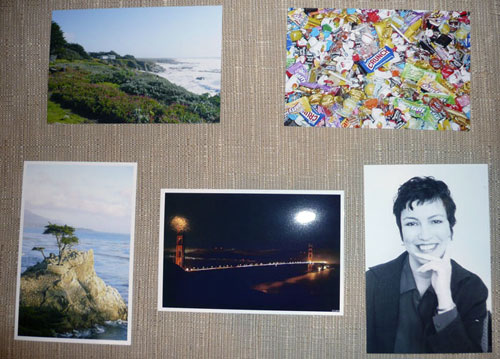
That said, keep in mind that this is not intended to be a high-end photo printer, which should be evident by the fact that it has only three colors of ink and sells for under $200. But how does it compare to other low cost printers of the same resolution? Using the same paper, I tried printing some “reference†photos on a few other low cost printers. I tried a $100 Canon Pixma MP210 4-color printer, and a Canon Pixma ip600D 6-color printer (street prince about $150). The MP210-4 prints had a bit more contrast, and darker colors had more intensity, which obviously the addition of a black cartridge added. However, prints from this printer did show some subtle banding and striping, which detracted from the better colors and contrast. The prints from the HP printer were much better overall in my opinion.
However, when I went to the ip600D 6-color printer, I realized that the HP prints and the Canon MP210 prints did lack some contrast and color intensity in comparison. Colors that were not even visible on the 3 and 4 color ink printers suddenly appeared on the print from the 6-color printer. And this printer showed no striping and banding at all. Lastly, the Canon ip6000d, like many other printers in this price range now include memory stick slots for direct printing, much like the HP printer does, meaning it can print right from the camera or memory device too. The Cannon printer does not include any of the extra printer editing and picture manipulation features present on the HP, and the display is MUCH smaller, all of which do make printing your photos directly on the printer without a computer much easier.

The photo on the left was printed with the HP printer, the one on the right with the ip6000D Canon printer. Even in this lousy photo, the difference in color and contrast is obvious, as is the missing green color (center left edge of the yellow clouds) seen in the right picture missing completely from the left. However, if you have no comparison to make, the HP prints will be just fine for family and friends.
Cost is fairly reasonable for 4×6 prints on the HP printer. If you buy HP’s paper and ink in “Value Packs†for 120 4×6 photos, prints cost just less than 30 cents each. However, HP’s “exclusive†5×7 print size is on the expensive side. The paper alone costs 25 cents a sheet ($15 for 60) and a $20 ink cartridge has enough ink for roughly 35 or so photos of this size, or about 57 cents ink cost per 5×7 photo, bringing the total cost of a 5×7 print to about 82 cents, which is on the high side.
(Note that if 5×7 prints are not important to you, there is a sister printer, the HP Photosmart A526, which offers the same speed and print quality for 4×6 prints only for significantly less money, $99. I did not test this printer.)
Lastly, I read on other web sites complaints about the speed of this printer, but I found the average 60 to 90 seconds it took to print a 4×6 photo to be reasonable enough, and faster than either of the Canon printers I compared it to. I am not sure what the rush is for a print, and why 90 seconds is such a long time. Sure a lot faster than having them printed at the drug store or your local Costco!
So, if you are looking for an easy to use photo printer with no-computer required photo printing and editing, and advanced photo features and effects, this may be the machine for you. For the non-technical person who just wants to quickly print photos from their camera and not deal with a computer, this is a great solution, and the photos look reasonably good. But if you require a higher quality printer, or also need general printing features, or you are a more technically advanced person who can easily handle a more complex printer for your photo printing, this may not be the best bet for you. HP has a large line of new photo printers in many price classes for you.
MyMac rating 3.5 out of 5.
Cost should be a bit lower, and I would like to see a 4 ink version of this machine.


Leave a Reply
You must be logged in to post a comment.